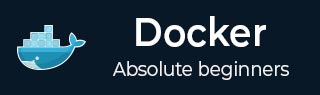
- Docker Tutorial
- Docker - Home
- Docker - Overview
- Docker - Installing on Linux
- Docker - Installation
- Docker - Hub
- Docker - Images
- Docker - Containers
- Docker - Registries
- Docker - Compose
- Docker - Working With Containers
- Docker - Architecture
- Docker - Layers
- Docker - Container & Hosts
- Docker - Configuration
- Docker - Containers & Shells
- Docker - Dockerfile
- Docker - Building Files
- Docker - Public Repositories
- Docker - Managing Ports
- Docker - Web Server
- Docker - Commands
- Docker - Container Linking
- Docker - Data Storage
- Docker - Networking
- Docker - Security
- Docker - Toolbox
- Docker - Cloud
- Docker - Logging
- Docker - Continuous Integration
- Docker - Kubernetes Architecture
- Docker - Working of Kubernetes
- Docker Setting Services
- Docker - Setting Node.js
- Docker - Setting MongoDB
- Docker - Setting NGINX
- Docker - Setting ASP.Net
- Docker Setting - Python
- Docker Setting - Java
- Docker Setting - Redis
- Docker Setting - Alpine
- Docker Setting - BusyBox
- Docker Useful Resources
- Docker - Quick Guide
- Docker - Useful Resources
- Docker - Discussion
Docker - Dockerfile
A Dockerfile is a text document in which you can lay down all the instructions that you want for an image to be created. The first entry in the file specifies the base image, which is a pre-made image containing all the dependencies you need for your application. Then, there are commands you can send to the Dockerfile to install additional software, copy files, or run scripts. The result is a Docker image: a self-sufficient, executable file with all the information needed to run an application.
Dockerfiles are a compelling way to create and deploy applications. They help in creating an environment consistently reproducibly, and in an easier way. Dockerfiles also automate the deployment process.
A Dockerfile is used to create new custom images prepared individually according to specific needs. For instance, a Docker image can have a particular version of a web server or, for example, a database server.
Important Instructions used in Dockerfile
A Dockerfile is a text document that includes all the different steps and instructions on how to build a Docker image. The main elements described in the Dockerfile are the base image, required dependencies, and commands to execute application deployment within a container.
The essential instructions of a Dockerfile are illustrated below −
FROM
This instruction sets the base image on which the new image is going to be built upon. It is usually the first instruction in a Dockerfile.
FROM ubuntu:22
RUN
This will be an instruction that will be executed for running the commands inside the container while building. It typically can be utilized to install an application, update libraries, or do general setup.
RUN apt-get update && apt-get install -y python3
COPY
This instruction copies files and directories from the host machine into the container image.COPY ./app /app
ADD
Like COPY but more advanced in features like it auto-decompresses archives and fetches files from URLs.
ADD https://example.com/file.tar.gz /app
WORKDIR
The instruction sets the working directory where the subsequent commands in a Dockerfile will be executed.
WORKDIR /app
ENV
The ENV instruction in this command defines environment variables within the container.
ENV FLASK_APP=main.py
EXPOSE
This option defines to Docker that the container listens on the declared network ports at runtime.
EXPOSE 8000
CMD
Defines defaults for an executing container. There can only be one CMD instruction in a Dockerfile. If you list more than one CMD, then only the last CMD will take effect.
CMD ["python3", "main.py"]
ENTRYPOINT
This is an instruction that enables the configuration of a container to run the container as an executable.
ENTRYPOINT ["python3", "main.py"]
LABEL
This command provides meta-information for an image, like details of the maintainer, version, or description.
LABEL maintainer="johndoe@example.com"
ARG
This command defines a variable that allows users to be passed to the builder at build time using the "--build-arg" flag on the docker build command.
ARG version=1
VOLUME
It simply creates a mount point and assigns the given name to it, indicating that it will hold externally mounted volumes from the native host or other containers.
VOLUME /app/data
USER
This instruction allows the setting of the username (or UID) and optionally the group (or GID) to be used when running that image and for any RUN, CMD, and ENTRYPOINT instructions that follow it in the Dockerfile.
USER johndoe
These are probably the most common and vital instructions used in a Dockerfile. However, the instructions and their order would, of course, vary according to the specific application to be containerized.
Best Practices for Dockerfile
A nicely put Dockerfile is central to all efficient and secure containerized applications. A Dockerfile is a blueprint for building Docker images and details the environment, dependencies, and configurations needed to operate your application smoothly.
Through best practices, you can create leaner, faster, and more reliable Docker images, which eventually automate workflows in development and increase efficiency in the application. Given below is a set of 10 fundamental Dockerfile best practices −
- Use Official Base Images − Build on top of the official Docker Hub images. They tend to be minimal and well-maintained. Usually, they are optimized for security and size, laying a solid foundation for a custom image.
- Use multi-stage builds to slash your final image size by dropping unwanted build tools and dependencies. This way, you partition the build and runtime environment to attain peak efficiencies.
- Minimize the Number of Layers − As you learned earlier, each instruction in a Dockerfile creates a layer. Whenever possible, combine any commands related to one another in a single RUN instruction. This will help reduce the number of layers created for any build, making builds more cacheable.
- Leverage Build Cache − Ensure that Dockerfile instructions that can change more frequently, such as COPY, are placed towards the end. This would enable building again more rapidly upon making changes at later stages.
- Install Only Necessary Packages − Install only necessary packages and dependencies in your application to reduce the image size and possible vulnerabilities there.
- Use '.dockerignore' − To exclude unnecessary files and directories from the build context, add a '.dockerignore' file. This will speed up builds and prevent sensitive information from being leaked into your image.
- Use Non-Root User − Run containers with a non-root user to enhance security. It is always a good idea to give a specific user and group in Dockerfile another isolation layer.
- Image Scanning − Scan your Docker images often for vulnerabilities. With technologies such as Trivy and Clair, there are several tools that you could use for this kind of scanning. Keep your base images and dependencies up to date at all times to minimize the potential risk.
- Document your Dockerfile − Comment and explain your Dockerfile, you'll thank yourself later. This helps others, even your future self, understand the build process.
- Pin Versions − Pin versions for base images and dependencies, as this ensures reproducibility and avoids any unintended issues by getting updated.
You can now optimize your container builds for speed, security, and maintainability by creating robust and efficient containerized applications built using best practices in Dockerfile workflows.
Dockerfile - Example
We are going to write a Dockerfile for a simple Flask web application that serves the message 'Hello, World!' - and, in particular, we are going to show how to use several of the instructions above in the creation and running of this application via a container.
Dockerfile Code
# Use the official Python image as a base FROM python:3.9-slim-buster # Set environment variables ENV PYTHONUNBUFFERED 1 ENV FLASK_APP=app.py ENV FLASK_RUN_HOST=0.0.0.0 # Set the working directory in the container WORKDIR /app # Copy the requirements file and install dependencies COPY requirements.txt requirements.txt RUN pip install -r requirements.txt # Copy the application code into the container COPY . /app # Expose port 5000 to the outside world EXPOSE 5000 # Run the Flask app when the container launches CMD ["flask", "run"]
Code Explanation
- FROM python:3.9-slim-buster − This line sets the base image as the official Python 3.9 slim-buster image from Docker Hub - a lightweight image containing the necessary Python runtime.
- ENV PYTHONUNBUFFERED 1 − Have the environment variable set up and make sure not to buffer the output, which helps in debugging.
- ENV FLASK_APP=app.py − This specifies the main application file.
- ENV FLASK_RUN_HOST=0.0.0.0 − The Flask app will be available to IP address 0.0.0.0.
- WORKDIR /app − This line sets the working directory in the container to /app. Every other command from this point will be working in this directory.
- COPY requirements.txt requirements.txt − This copies the requirements.txt file from your local machine to the /app directory within the container.
- RUN pip install -r requirements.txt − This installs the listed Python package dependencies in the requirements.txt file.
- COPY . /app − This copies the entire current directory (where your Dockerfile and application code reside) to the /app directory inside the container.
- EXPOSE 5000 − This tells Docker that the container listens on port 5000 at runtime.
- CMD ['flask', 'run'] − This is the default command that will be executed during the start of the container. It starts the Flask development server.
How Does It Work?
You would generate a requirements.txt file that lists all the dependencies of your Flask application, such as Flask. You'd save this Dockerfile, with no file extension, as a Dockerfile in the same directory with your Flask application code (app.py). Then, you create the Docker image by executing the command docker build -t my-flask-app. (replace my-flask-app with the name you want to give to your image).
Finally, you would run the container using docker run -p 5000:5000 my-flask-app. This will start the Flask application, and you can access it through your browser at http://localhost:5000/. This way, your application will run in a portable and reproducible environment, which can be easily deployed and managed across different environments.
Conclusion
In summary, Docker has changed the world in the way we do development, deployment, and overall management of applications. Containerization, through Docker, has helped developers to be more portable, scalable, and consistent across a variety of different environments. In simple words, Dockerfiles are the units of containerization; without Dockerfiles, nothing will exist in terms of components and configurations.
We have learned in this article how to make Dockerfiles effective and safe using the explored best practices and examples. Optimize image size, leverage the build cache, and follow security guidelines so our applications run smoothly and dependably across any Docker environment. After that, just remember that mastering Dockerfiles is your way to unleash the full power of Docker and cut hours of routine work in a matter of a click.
FAQ
Q 1. What is a Dockerfile and why do you need it?
A Dockerfile is more or less like a plain text file of instructions. It provides a blueprint for building Docker images, blueprints for containers. Dockerfiles detail everything to be installed, from the operating system base to every other package dependency, and even specify commands that need to run when the container starts.
Dockerfiles will make the image creation process efficient, with the assurance of consistency and reproducibility in several environments.
Q 2. What are some key instructions in a Dockerfile?
Some of the essential directives are: FROM - it defines the base image to start building from; RUN - which executes commands that are a part of the image build process, for example, software installation; COPY - to copy files or directories from your local machine to the image; EXPOSE - for declaring ports that the application inside the container will use; and finally CMD, which sets the default command to be run when the container starts.
Q 3. How are COPY and ADD different in a Dockerfile?
The ADD command adds files to your image in a Dockerfile. But, there are essential differences between ADD and COPY. COPY is the preferred way of transferring files or directories from your local machine to the image in a transparent and predictable manner.
Some more features of ADD are the ability to fetch files from remote URLs and even automatically extract compressed archives, as it would do to .tar or .zip files. This makes ADD seem to be even more flexible, but its eerie behavior when it comes to extraction usually leads to COPY being much preferred for the sake of simplicity.
Note that if you must download remote files, you should generally separate them into a different RUN instruction using some downloading tool like curl or wget to reduce unnecessary image layers.
Q 4. How can the Dockerfile be optimized for small images?
Smaller images will help because they occupy less space, are transferred quickly, and have a rapid startup. To minimize the image size above all, use a minimal base image, chain multiple RUN commands together to reduce the number of intermediate layers, employ multi-stage builds, dispose of artifacts that are not needed, and clean intermediate files and packages used during the build process.
Q 5. What is a Multi-stage build in Docker?
Multi-stage builds mean that multiple FROM instructions can be used to be specified from within a single Dockerfile. The core idea is that it is possible to build the application within one stage, with all the tools and dependencies required for compilation and copy; in the next stage, only the final artifacts that need to be taken to a smaller, ready-for-production image. This way, the final image is smaller because the built environment is not part of it, and the deployment is efficient and safe.