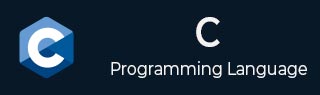
- C - Home
- C - Overview
- C - Features
- C - History
- C - Standards
- C - Environment Setup
- C - Program Structure
- C - Hello World
- C - Compilation Process
- C - Comments
- C - Basic Syntax
- C - User Input
- C - printf Function
- C - Format Specifiers
- Lexical Elements in C
- C - Tokens
- C - Keywords
- C - Identifiers
- Variables and Constants
- C - Variables
- C - Constants
- C - Const Qualifier
- C - Linkage
- Data Types and Type Conversions
- C - Data Types
- C - Literals
- C - Escape Sequences
- C - Booleans
- C - Integer Promotions
- C - Character Arithmetic
- C - Type Conversion
- C - Type Casting
- Operators in C
- C - Operators
- C - Arithmetic Operators
- C - Unary Operators
- C - Relational Operators
- C - Logical Operators
- C - Bitwise Operators
- C - Assignment Operators
- C - Increment and Decrement Operators
- C - Ternary Operator
- C - sizeof Operator
- C - Operator Precedence
- C - Miscellaneous Operators
- Decision Making & Control Statements
- C - Decision Making
- C - if Statement
- C - if...else Statement
- C - if...else if Ladder
- C - Nested if Statements
- C - Switch Statement
- C - Nested Switch Statements
- C - Switch Case Using Range
- Loops in C
- C - Loops
- C - For Loop
- C - While Loop
- C - Do...while Loop
- C - For Loop vs While Loop
- C - Nested Loop
- C - Infinite Loop
- C - Break Statement
- C - Continue Statement
- C - Goto Statement
- Functions in C
- C - Functions
- C - Function Prototype
- C - Main Function
- C - Function call by Value
- C - Function call by reference
- C - Nested Functions
- C - Variadic Functions
- C - User-Defined Functions
- C - Callback Function
- C - Return Statement
- C - Recursion
- C - Predefined Identifier __func__
- Scope Rules in C
- C - Scope Rules
- C - Static Variables
- C - Global Variables
- Arrays in C
- C - Arrays
- C - Properties of Array
- C - Multi-Dimensional Arrays
- C - Passing Arrays to Function
- C - Return Array from Function
- C - Variable Length Arrays
- C - Dynamic Arrays
- Strings in C
- C - Strings
- C - Array of Strings
- C - Character Arrays
- C - Special Characters
- Pointers in C
- C - Pointers
- C - Initialization of Pointer Arrays
- C - Applications of Pointers
- C - Dereference Pointer
- C - NULL Pointer
- C - void Pointer
- C - Const Pointers & Pointer to Const
- C - Dangling Pointers
- C - Pointer Arithmetics
- C - Pointers and Arrays
- C - Pointer vs Array
- C - Pointer to an Array
- C - Array of Pointers
- C - Pointers vs. Multi-dimensional Arrays
- C - Pointer to Pointer
- C - Chain of Pointers
- C - Character Pointers and Functions
- C - Passing Pointers to Functions
- C - Return Pointer from Functions
- C - Function Pointers
- C - Array of Function Pointers
- C - Pointers to Structures
- C - Near, Far and Huge Pointers
- C - Restrict Keyword
- User-Defined Data Types
- C - Structures
- C - Structures and Functions
- C - Arrays of Structures
- C - Self-Referential Structures
- C - Dot (.) Operator
- C - Lookup Tables
- C - Enumeration (or enum)
- C - Structure Padding and Packing
- C - Nested Structures
- C - Anonymous Structure and Union
- C - Unions
- C - Bit Fields
- C - Typedef
- C - Flexible Array Members in Structures
- C - Structures vs Unions
- Memory Management in C
- C - Memory Layout
- C - Memory Management
- C - Memory Address
- C - Storage Classes
- C - Dynamic Array Resizing
- C - Memory Leaks
- File Handling in C
- C - File Handling
- C - Input & Output
- C - File Operations
- C - Formatted Output
- C - getc, getchar, getch, getche
- Preprocessors in C
- C - Preprocessors
- C - Pragmas
- C - Macros
- C - Working of Preprocessor
- C - Preprocessor Operators
- C - Header Files
- C - Custom Header Files
- Miscellaneous Topics
- C - Error Handling
- C - Variable Arguments
- C - Command Execution
- C - Math Functions
- C - Static Keyword
- C - Random Number Generation
- C - Command Line Arguments
- C Programming Resources
- C - Questions & Answers
- C - Quick Guide
- C - Cheat Sheet
- C - Useful Resources
- C - Discussion
- C - Online Compiler
File Handling in C
File Handling in C
File handling in C is the process of handling file operations such as creating, opening, writing data, reading data, renaming, and deleting using the C language functions. With the help of these functions, we can perform file operations to store and retrieve the data in/from the file in our program.
Need of File Handling in C
If we perform input and output operations using the C program, the data exists as long as the program is running, when the program is terminated, we cannot use that data again. File handling is required to work with files stored in the external memory i.e., to store and access the information to/from the computer's external memory. You can keep the data permanently using file handling.
Types of Files
A file represents a sequence of bytes. There are two types of files: text files and binary files −
- Text file − A text file contains data in the form of ASCII characters and is generally used to store a stream of characters. Each line in a text file ends with a new line character ("\n"), and generally has a ".txt" extension.
- Binary file − A binary file contains data in raw bits (0 and 1). Different application programs have different ways to represent bits and bytes and use different file formats. The image files (.png, .jpg), the executable files (.exe, .com), etc. are the examples of binary files.
FILE Pointer (File*)
While working with file handling, you need a file pointer to store the reference of the FILE structure returned by the fopen() function. The file pointer is required for all file-handling operations.
The fopen() function returns a pointer of the FILE type. FILE is a predefined struct type in stdio.h and contains attributes such as the file descriptor, size, and position, etc.
typedef struct {
int fd; /* File descriptor */
unsigned char *buf; /* Buffer */
size_t size; /* Size of the file */
size_t pos; /* Current position in the file */
} FILE;
Declaring a File Pointer (FILE*)
Below is the syntax to declare a file pointer −
FILE* file_pointer;
Opening (Creating) a File
A file must be opened to perform any operation. The fopen() function is used to create a new file or open an existing file. You need to specify the mode in which you want to open. There are various file opening modes explained below, any one of them can be used during creating/opening a file.
The fopen() function returns a FILE pointer which will be used for other operations such as reading, writing, and closing the files.
Syntax
Below is the syntax to open a file −
FILE *fopen(const char *filename, const char *mode);
Here, filename is the name of the file to be opened, and mode defines the file's opening mode.
File Opening Modes
The file access modes by default open the file in the text or ASCII mode. If you are going to handle binary files, then you will use the following access modes instead of the above-mentioned ones:
"rb", "wb", "ab", "rb+", "r+b", "wb+", "w+b", "ab+", "a+b"
There are various modes in which a file can be opened. The following are the different file opening modes −
| Mode | Description |
|---|---|
| r | Opens an existing text file for reading purposes. |
| w | Opens a text file for writing. If it does not exist, then a new file is created. Here your program will start writing content from the beginning of the file. |
| a | Opens a text file for writing in appending mode. If it does not exist, then a new file is created. Here your program will start appending content in the existing file content. |
| r+ | Opens a text file for both reading and writing. |
| Opens a text file for both reading and writing. It first truncates the file to zero length if it exists, otherwise creates a file if it does not exist. | |
| a+ | Opens a text file for both reading and writing. It creates the file if it does not exist. The reading will start from the beginning but writing can only be appended. |
Example of Creating a File
In the following example, we are creating a new file. The file mode to create a new file will be "w" (write-mode).
#include <stdio.h>
int main() {
FILE * file;
// Creating a file
file = fopen("file1.txt", "w");
// Checking whether file is
// created or not
if (file == NULL) {
printf("Error in creating file");
return 1;
}
printf("File created.");
return 0;
}
Output
File created.
Example of Opening a File
In the following example, we are opening an existing file. The file mode to open an existing file will be "r" (read-only). You may also use other file opening mode options explained above.
Note: There must be a file to be opened.
#include <stdio.h>
int main() {
FILE * file;
// Opening a file
file = fopen("file1.txt", "r");
// Checking whether file is
// opened or not
if (file == NULL) {
printf("Error in opening file");
return 1;
}
printf("File opened.");
return 0;
}
Output
File opened.
Closing a File
Each file must be closed after performing operations on it. The fclose() function closes an opened file.
Syntax
Below is the syntax of fclose() function −
int fclose(FILE *fp);
The fclose() function returns zero on success, or EOF if there is an error in closing the file.
The fclose() function actually flushes any data still pending in the buffer to the file, closes the file, and releases any memory used for the file. The EOF is a constant defined in the header file stdio.h.
Example of Closing a File
In the following example, we are closing an opened file −
#include <stdio.h>
int main() {
FILE * file;
// Opening a file
file = fopen("file1.txt", "w");
// Checking whether file is
// opened or not
if (file == NULL) {
printf("Error in opening file");
return 1;
}
printf("File opened.");
// Closing the file
fclose(file);
printf("\nFile closed.");
return 0;
}
Output
File opened. File closed.
Writing to a Text File
The following library functions are provided to write data in a file opened in writeable mode −
- fputc() : Writes a single character to a file.
- fputs(): Writes a string to a file.
- fprintf(): Writes a formatted string (data) to a file.
Writing Single Character to a File
The fputc() function is an unformatted function that writes a single character value of the argument "c" to the output stream referenced by "fp".
int fputc(int c, FILE *fp);
Example
In the following code, one character from a given char array is written into a file opened in the "w" mode:
#include <stdio.h>
int main() {
FILE *fp;
char * string = "C Programming tutorial from TutorialsPoint";
int i;
char ch;
fp = fopen("file1.txt", "w");
for (i = 0; i < strlen(string); i++) {
ch = string[i];
if (ch == EOF)
break;
fputc(ch, fp);
}
printf ("\n");
fclose(fp);
return 0;
}
Output
After executing the program, "file1.txt" will be created in the current folder and the string is written to it.
Writing String to a File
The fputs() function writes the string "s" to the output stream referenced by "fp". It returns a non-negative value on success, else EOF is returned in case of any error.
int fputs(const char *s, FILE *fp);
Example
The following program writes strings from the given two-dimensional char array to a file −
#include <stdio.h>
int main() {
FILE *fp;
char *sub[] = {"C Programming Tutorial\n", "C++ Tutorial\n", "Python Tutorial\n", "Java Tutorial\n"};
fp = fopen("file2.txt", "w");
for (int i = 0; i < 4; i++) {
fputs(sub[i], fp);
}
fclose(fp);
return 0;
}
Output
When the program is run, a file named "file2.txt" is created in the current folder and save the following lines −
C Programming Tutorial C++ Tutorial Python Tutorial Java Tutorial
Writing Formatted String to a File
The fprintf() function sends a formatted stream of data to the disk file represented by the FILE pointer.
int fprintf(FILE *stream, const char *format [, argument, ...])
Example
In the following program, we have an array of struct type called "employee". The structure has a string, an integer, and a float element. Using the fprintf() function, the data is written to a file.
#include <stdio.h>
struct employee {
int age;
float percent;
char *name;
};
int main() {
FILE *fp;
struct employee emp[] = {
{25, 65.5, "Ravi"},
{21, 75.5, "Roshan"},
{24, 60.5, "Reena"}
};
char *string;
fp = fopen("file3.txt", "w");
for (int i = 0; i < 3; i++) {
fprintf(fp, "%d %f %s\n", emp[i].age, emp[i].percent, emp[i].name);
}
fclose(fp);
return 0;
}
Output
When the above program is executed, a text file is created with the name "file3.txt" that stores the employee data from the struct array.
Reading from a Text File
The following library functions are provided to read data from a file that is opened in read mode −
- fgetc(): Reads a single character from a file.
- fgets(): Reads a string from a file.
- fscanf(): Reads a formatted string from a file.
Reading Single Character from a File
The fgetc() function reads a character from the input file referenced by "fp". The return value is the character read, or in case of any error, it returns EOF.
int fgetc(FILE * fp);
Example
The following example reads the given file in a character by character manner till it reaches the end of file.
#include <stdio.h>
int main(){
FILE *fp ;
char ch ;
fp = fopen ("file1.txt", "r");
while(1) {
ch = fgetc (fp);
if (ch == EOF)
break;
printf ("%c", ch);
}
printf ("\n");
fclose (fp);
}
Output
Run the code and check its output −
C Programming tutorial from TutorialsPoint
Reading String from a File
The fgets() function reads up to "n 1" characters from the input stream referenced by "fp". It copies the read string into the buffer "buf", appending a null character to terminate the string.
Example
This following program reads each line in the given file till the end of the file is detected −
# include <stdio.h>
int main() {
FILE *fp;
char *string;
fp = fopen ("file2.txt", "r");
while (!feof(fp)) {
fgets(string, 256, fp);
printf ("%s", string) ;
}
fclose (fp);
}
Output
Run the code and check its output −
C Programming Tutorial C++ Tutorial Python Tutorial Java Tutorial
Reading Formatted String from a File
The fscanf() function in C programming language is used to read formatted input from a file.
int fscanf(FILE *stream, const char *format, ...)
Example
In the following program, we use the fscanf() function to read the formatted data in different types of variables. Usual format specifiers are used to indicate the field types (%d, %f, %s, etc.)
#include <stdio.h>
int main() {
FILE *fp;
char *s;
int i, a;
float p;
fp = fopen ("file3.txt", "r");
if (fp == NULL) {
puts ("Cannot open file"); return 0;
}
while (fscanf(fp, "%d %f %s", &a, &p, s) != EOF)
printf ("Name: %s Age: %d Percent: %f\n", s, a, p);
fclose(fp);
return 0;
}
Output
When the above program is executed, it opens the text file "file3.txt" and prints its contents on the screen. After running the code, you will get an output like this −
Name: Ravi Age: 25 Percent: 65.500000 Name: Roshan Age: 21 Percent: 75.500000 Name: Reena Age: 24 Percent: 60.500000
File Handing Binary Read and Write Functions
The read/write operations are done in a binary form in the case of a binary file. You need to include the character "b" in the access mode ("wb" for writing a binary file, "rb" for reading a binary file).
There are two functions that can be used for binary input and output: the fread() function and the fwrite() function. Both of these functions should be used to read or write blocks of memories, usually arrays or structures.
Writing to Binary File
The fwrite() function writes a specified chunk of bytes from a buffer to a file opened in binary write mode. Here is the prototype to use this function:
fwrite(*buffer, size, no, FILE);
Example
In the following program, an array of a struct type called "employee" has been declared. We use the fwrite() function to write one block of byte, equivalent to the size of one employee data, in a file that is opened in "wb" mode.
#include <stdio.h>
struct employee {
int age;
float percent;
char name[10];
};
int main() {
FILE *fp;
struct employee e[] = {
{25, 65.5, "Ravi"},
{21, 75.5, "Roshan"},
{24, 60.5, "Reena"}
};
char *string;
fp = fopen("file4.dat", "wb");
for (int i = 0; i < 3; i++) {
fwrite(&e[i], sizeof (struct employee), 1, fp);
}
fclose(fp);
return 0;
}
Output
When the above program is run, the given file will be created in the current folder. It will not show the actual data, because the file is in binary mode.
Reading from Binary File
The fread() function reads a specified chunk of bytes from a file opened in binary read mode to a buffer of the specified size. Here is the prototype to use this function:
fread(*buffer, size, no, FILE);
Example
In the following program, an array of a struct type called "employee" has been declared. We use the fread() function to read one block of byte, equivalent to the size of one employee data, in a file that is opened in "rb" mode.
#include <stdio.h>
struct employee {
int age;
float percent;
char name[10];
};
int main() {
FILE *fp;
struct employee e;
fp = fopen ("file4.dat", "rb");
if (fp == NULL) {
puts ("Cannot open file");
return 0;
}
while (fread (&e, sizeof (struct employee), 1, fp) == 1)
printf ("Name: %s Age: %d Percent: %f\n", e.name, e.age, e.percent);
fclose(fp);
return 0;
}
Output
When the above program is executed, it opens the file "file4.dat" and prints its contents on the screen. After running the code, you will get an output like this −
Name: Ravi Age: 25 Percent: 65.500000 Name: Roshan Age: 21 Percent: 75.500000 Name: Reena Age: 24 Percent: 60.500000
Renaming a File
The rename() function is used to rename an existing file from an old file name to a new file name.
Syntax
Below is the syntax to rename a file −
int rename(const char *old_filename, const char *new_filename)
Example
#include <stdio.h>
int main() {
// old and new file names
char * file_name1 = "file1.txt";
char * file_name2 = "file2.txt";
// Renaming old file name to new one
if (rename(file_name1, file_name2) == 0) {
printf("File renamed successfully.\n");
} else {
perror("There is an error.");
}
return 0;
}
Output
If there is a file (file1.txt) available, the following will be the output −
Name: Ravi Age: 25 Percent: 65.500000 Name: Roshan Age: 21 Percent: 75.500000 Name: Reena Age: 24 Percent: 60.500000