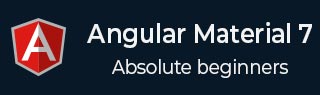
- Angular Material 7 - Home
- Angular Material 7 - Overview
- Environment Setup
- Form Controls
- Angular Material 7 - Auto-Complete
- Angular Material 7 - Check Box
- Angular Material 7 - Date Picker
- Angular Material 7 - Form Field
- Angular Material 7 - Input
- Angular Material 7 - Radio Button
- Angular Material 7 - Select
- Angular Material 7 - Slider
- Angular Material 7 - Toggle Slider
- Navigation
- Angular Material 7 - Menu
- Angular Material 7 - Side Nav
- Angular Material 7 - Tool Bar
- Layout
- Angular Material 7 - Card
- Angular Material 7 - Divider
- Angular Material 7 - Expansion Panel
- Angular Material 7 - Grid List
- Angular Material 7 - List
- Angular Material 7 - Stepper
- Angular Material 7 - Tabs
- Angular Material 7 - Tree
- Buttons & Indicators
- Angular Material 7 - Button
- Angular Material 7 - Button Toggle
- Angular Material 7 - Badge
- Angular Material 7 - Chips
- Angular Material 7 - Icons
- Angular Material 7 - Progress Spinner
- Angular Material 7 - Progress Bar
- Angular Material 7 - Ripples
- Popups & Modals
- Angular Material 7 - SnackBar
- Angular Material 7 - Tooltip
- Data table
- Angular Material 7 - Paginator
- Angular Material 7 - Sort Header
- Angular Material 7 - Table
- Angular Material 7 Resources
- Angular Material 7 - Quick Guide
- Angular Material 7 - Resources
- Angular Material 7 - Discussion
Angular Material 7 - Tabs
The <mat-tab-group>, an Angular Directive, is used to create a tabbed layout.
In this chapter, we will showcase the configuration required to draw a tab control using Angular Material.
Create Angular Application
Follow the following steps to update the Angular application we created in Angular 6 - Project Setup chapter −
| Step | Description |
|---|---|
| 1 | Create a project with a name materialApp as explained in the Angular 6 - Project Setup chapter. |
| 2 | Modify app.module.ts, app.component.ts, app.component.css and app.component.html as explained below. Keep rest of the files unchanged. |
| 3 | Compile and run the application to verify the result of the implemented logic. |
Following is the content of the modified module descriptor app.module.ts.
import { BrowserModule } from '@angular/platform-browser'; import { NgModule } from '@angular/core'; import { AppComponent } from './app.component'; import {BrowserAnimationsModule} from '@angular/platform-browser/animations'; import {MatTabsModule} from '@angular/material' import {FormsModule, ReactiveFormsModule} from '@angular/forms'; @NgModule({ declarations: [ AppComponent ], imports: [ BrowserModule, BrowserAnimationsModule, MatTabsModule, FormsModule, ReactiveFormsModule ], providers: [], bootstrap: [AppComponent] }) export class AppModule { }
Following is the content of the modified HTML host file app.component.html.
<mat-tab-group> <mat-tab label = "A"> Apple </mat-tab> <mat-tab label = "B"> Banana </mat-tab> <mat-tab label = "C"> Carrot </mat-tab> </mat-tab-group>
Result
Verify the result.
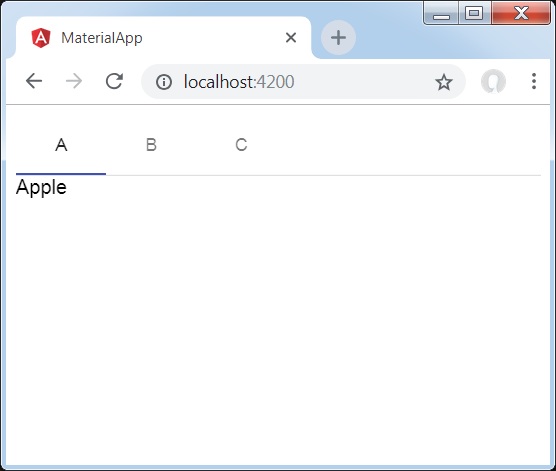
Details
- As first, we've created tabs using mat-tab-group.
- Then, we've added content using mat-tab where each mat-tab represents a different tab.
Advertisements