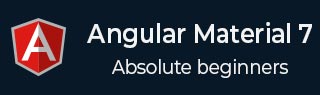
- Angular Material 7 - Home
- Angular Material 7 - Overview
- Environment Setup
- Form Controls
- Angular Material 7 - Auto-Complete
- Angular Material 7 - Check Box
- Angular Material 7 - Date Picker
- Angular Material 7 - Form Field
- Angular Material 7 - Input
- Angular Material 7 - Radio Button
- Angular Material 7 - Select
- Angular Material 7 - Slider
- Angular Material 7 - Toggle Slider
- Navigation
- Angular Material 7 - Menu
- Angular Material 7 - Side Nav
- Angular Material 7 - Tool Bar
- Layout
- Angular Material 7 - Card
- Angular Material 7 - Divider
- Angular Material 7 - Expansion Panel
- Angular Material 7 - Grid List
- Angular Material 7 - List
- Angular Material 7 - Stepper
- Angular Material 7 - Tabs
- Angular Material 7 - Tree
- Buttons & Indicators
- Angular Material 7 - Button
- Angular Material 7 - Button Toggle
- Angular Material 7 - Badge
- Angular Material 7 - Chips
- Angular Material 7 - Icons
- Angular Material 7 - Progress Spinner
- Angular Material 7 - Progress Bar
- Angular Material 7 - Ripples
- Popups & Modals
- Angular Material 7 - SnackBar
- Angular Material 7 - Tooltip
- Data table
- Angular Material 7 - Paginator
- Angular Material 7 - Sort Header
- Angular Material 7 - Table
- Angular Material 7 Resources
- Angular Material 7 - Quick Guide
- Angular Material 7 - Resources
- Angular Material 7 - Discussion
Angular Material 7 - Slide Toggle
The <mat-slide-toggle>, an Angular Directive, is used as a on/off switch with material design styling and animation capabilities.
In this chapter, we will showcase the configuration required to draw a slide toggle control using Angular Material.
Create Angular Application
Follow the following steps to update the Angular application we created in Angular 6 - Project Setup chapter −
| Step | Description |
|---|---|
| 1 | Create a project with a name materialApp as explained in the Angular 6 - Project Setup chapter. |
| 2 | Modify app.module.ts, app.component.ts, app.component.css and app.component.html as explained below. Keep rest of the files unchanged. |
| 3 | Compile and run the application to verify the result of the implemented logic. |
Following is the content of the modified module descriptor app.module.ts.
import { BrowserModule } from '@angular/platform-browser'; import { NgModule } from '@angular/core'; import { AppComponent } from './app.component'; import {BrowserAnimationsModule} from '@angular/platform-browser/animations'; import {MatSlideToggleModule, MatCheckboxModule} from '@angular/material' @NgModule({ declarations: [ AppComponent ], imports: [ BrowserModule, BrowserAnimationsModule, MatSlideToggleModule, MatCheckboxModule, FormsModule, ReactiveFormsModule ], providers: [], bootstrap: [AppComponent] }) export class AppModule { }
Following is the content of the modified HTML host file app.component.html.
<mat-slide-toggle class = "tp-margin" [checked] = "checked" [disabled] = "disabled"> Slide! </mat-slide-toggle> <section class = "tp-section"> <mat-checkbox class = "tp-margin" [(ngModel)] = "checked">Checked</mat-checkbox> <mat-checkbox class = "tp-margin" [(ngModel)] = "disabled">Disabled</mat-checkbox> </section>
Following is the content of the modified CSS file app.component.css.
.tp-section { display: flex; align-content: center; align-items: center; height: 60px; } .tp-margin { margin: 30px; }
Following is the content of the modified ts file app.component.ts.
import { Component } from '@angular/core'; @Component({ selector: 'app-root', templateUrl: './app.component.html', styleUrls: ['./app.component.css'] }) export class AppComponent { title = 'materialApp'; disabled = false; checked = false; }
Result
Verify the result.
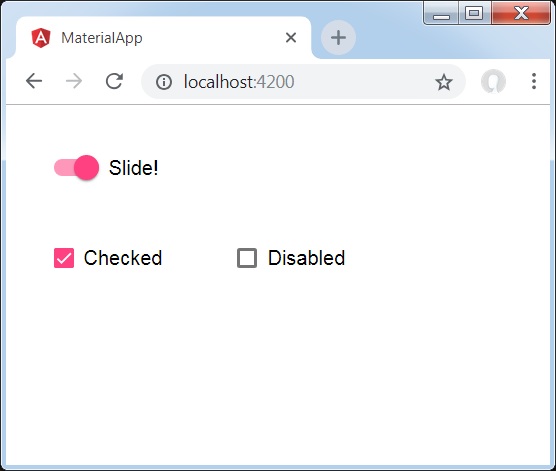
Details
As first, we've created two check boxes using mat-checkbox and bind them using ngModel with variables. These properties will be used to handle the slide toggle.
Then, we've created the slide toggle and showcased its various attributes bound with variables in .ts file.