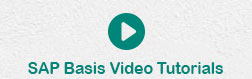- SAP Basis Tutorial
- SAP Basis - Home
- SAP Basis - Overview
- SAP Basis - Installation of SAP GUI
- SAP Basis - GUI Selection
- System Landscape & Architecture
- Hardware & Software Installation
- SAP Basis - NW System
- SAP Basis - NW Architecture
- SAP Basis - SAP Client Administration
- SAP Basis - User Activities
- Number of Login Attempts
- SAP Basis - Job Processing
- Unscheduling a Background Job
- Monitoring a Background Job
- Deleting a Background Job
- SAP Basis - Managing Transports
- Managing Transport Routes
- SAP Basis - Patch Management
- SAP Basis - Importing A Queue
- Kernel Upgrade & Patching
- SAP Basis - System Monitoring
- SAP Basis - Remote Function Call
- RFC Between ECC & HANA
- SAP Basis - New Dimensional Product
- SAP Basis Useful Resources
- SAP Basis - Questions Answers
- SAP Basis - Quick Guide
- SAP Basis - Useful Resources
- SAP Basis - Discussion
SAP Basis - User Activities
Creating a User
This chapter guides you on how to create user accounts in SAP.
Follow these steps to create multiple users with different access rights in SAP system.
Step 1 − Use transaction code — SU01
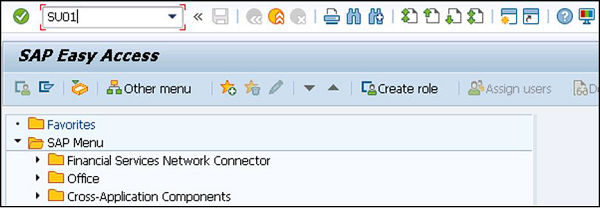
Step 2 − Enter the username you want to create, click on create icon as in the following screenshot.
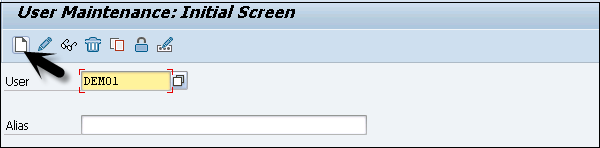
Step 3 − You will be directed to the next tab — the Address tab. Here, you need to enter the details like first name, last name, phone number, email id, etc.
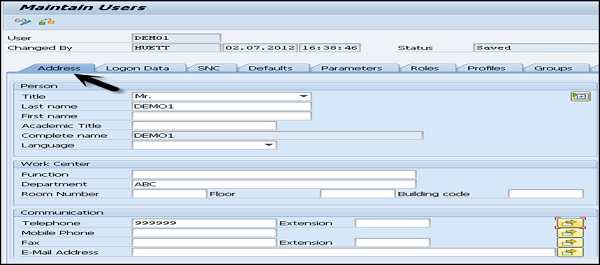
Step 4 − You will further be directed to the next tab — Logon Data.
Enter the user type under Logon data tab. We have five different user types.
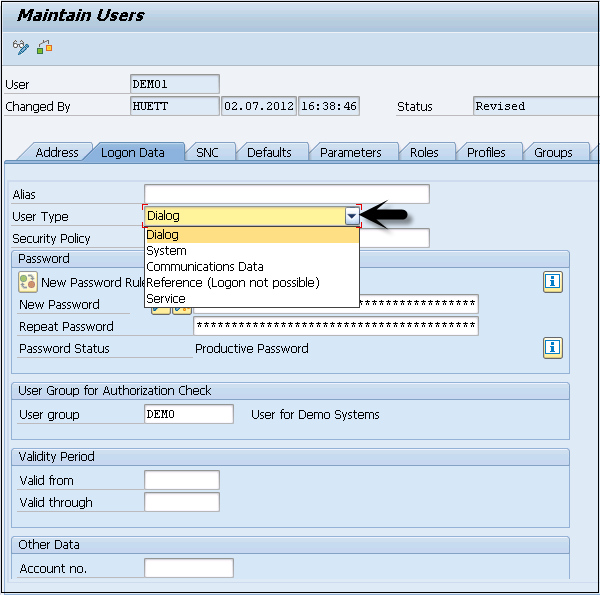
The following are the different user types −
Dialog user − This user is used for interactive system access from GUI.
System user − This user is used for background processing, communication within a system.
Communication user − This user is used for external RFC calls.
Service user − This user is created for a larger and anonymous group of users.
Reference user − It is not possible to log on to the system with this user type. User type for general, non-person related users that allows the assignment of additional authorizations.
Step 5 − Type the first Login Password > New Password > Repeat Password
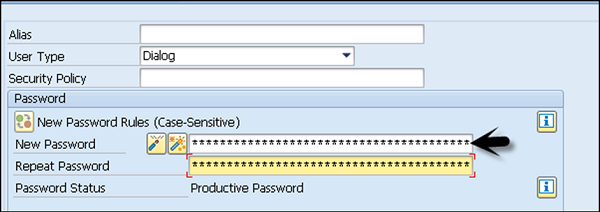
Step 6 − You will be directed to the next tab — Roles −
Assign the roles to the user.
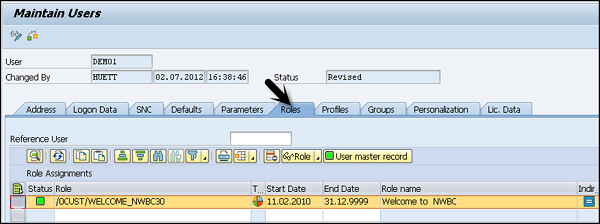
Step 7 − You will further be directed to the next tab — Profiles −
Assign the Profiles to users.
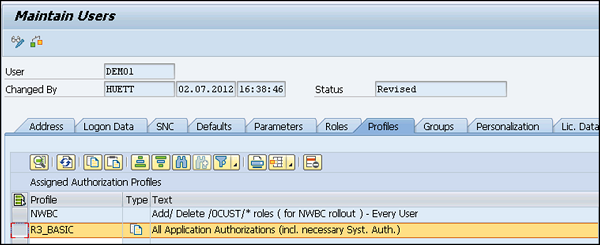
Step 8 − Click on Save to receive confirmation.
Password Reset
Follow these steps to reset password −
Step 1 − Use transaction code — SU01
Step 2 − Enter the username and select the change option at the top to edit the profile.
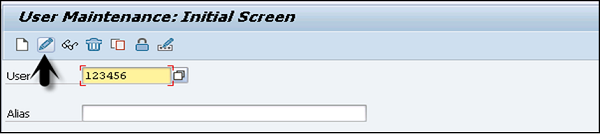
Step 3 − You will be directed to the next tab — Logon Data
Step 4 − Enter the new password and click on the save icon at the top.
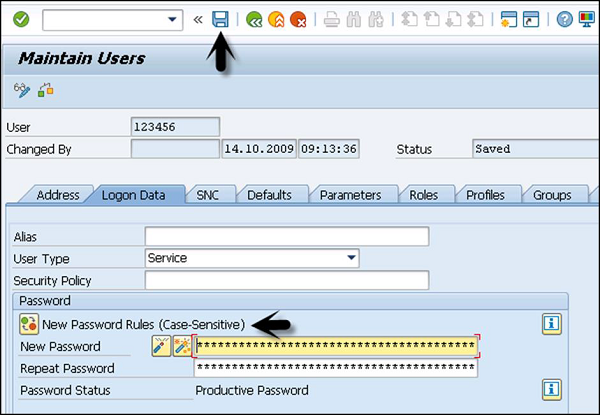
Step 5 − You will receive the following confirmation

Lock / Unlock a User
In SAP system, an administrator can also lock or unlock a user as per the requirement. This can be performed for a specific time period or permanently. A user can be locked/unlocked in the following two ways −
- Manually/Forcefully
- Automatically
Manually or Forcefully
You can lock a user forcefully/automatically using these transaction codes −
- Transaction code — SU01 for single user
- Transaction code — SU10 for multiple users
Step 1 − Execute transaction code — SU01
Step 2 − Select the user you want to lock/unlock and click on the icon.
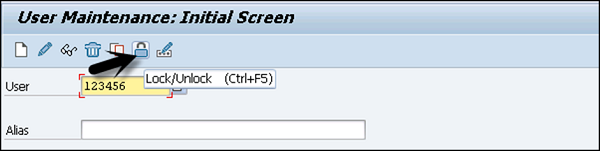
Step 3 − You will now see the current status of the user. Click on lock/unlock option.
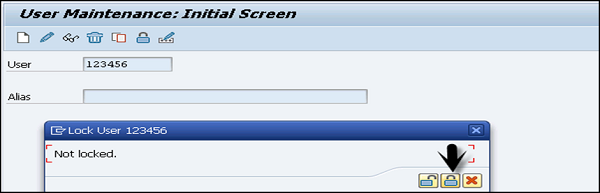
Step 4 − To lock multiple users, use transaction code — SU10 and enter the users in username list. To select multiple users in one go, click and search you will get an option to select multiple users at one time.
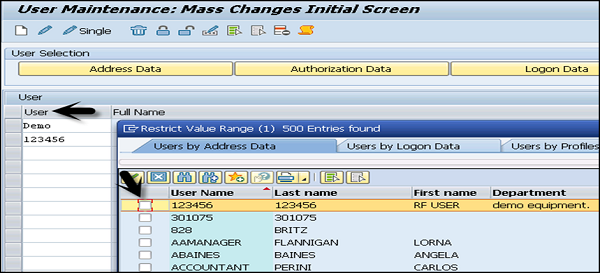
Step 5 − Select the lock and unlock icon at the top as per requirement. This can be used to unlock single/multiple users using same transaction code.