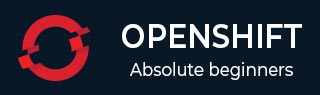
- OpenShift Tutorial
- OpenShift - Home
- OpenShift - Overview
- OpenShift - Types
- OpenShift - Architecture
- OpenShift - Environment Setup
- OpenShift - Basic Concept
- OpenShift - Getting Started
- OpenShift - Build Automation
- OpenShift - CLI
- OpenShift - CLI Operations
- OpenShift - Clusters
- OpenShift - Application Scaling
- OpenShift - Administration
- OpenShift - Docker and Kubernetes
- OpenShift - Security
- OpenShift Useful Resources
- OpenShift - Quick Guide
- OpenShift - Useful Resources
- OpenShift - Discussion
OpenShift - CLI Operations
OpenShift CLI is capable of performing all basic and advance configuration, management, addition, and deployment of applications.
We can perform different kinds of operations using OC commands. This client helps you develop, build, deploy, and run your applications on any OpenShift or Kubernetes compatible platform. It also includes the administrative commands for managing a cluster under the 'adm' subcommand.
Basic Commands
Following table lists the basic OC commands.
| Sr.No. | Commands & Description |
|---|---|
| 1 | Types An introduction to concepts and type |
| 2 | Login Log in to a server |
| 3 | new-project Request a new project |
| 4 | new-app Create a new application |
| 5 | Status Show an overview of the current project |
| 6 | Project Switch to another project |
| 7 | Projects Display existing projects |
| 8 | Explain Documentation of resources |
| 9 | Cluster Start and stop OpenShift cluster |
Login
Log in to your server and save the login for subsequent use. First-time users of the client should run this command to connect to a server, establish an authenticated session, and save a connection to the configuration file. The default configuration will be saved to your home directory under ".kube/config".
The information required to login -- like username and password, a session token, or the server details can be provided through flags. If not provided, the command will prompt for user input as needed.
Usage
oc login [URL] [options]
Example
# Log in interactively oc login # Log in to the given server with the given certificate authority file oc login localhost:8443 --certificate-authority = /path/to/cert.crt # Log in to the given server with the given credentials (will not prompt interactively) oc login localhost:8443 --username = myuser --password=mypass
Options −
-p, --password = " − Password, will prompt if not provided
-u, --username = " − Username, will prompt if not provided
--certificate-authority = " − Path to a cert. file for the certificate authority
--insecure-skip-tls-verify = false − If true, the server's certificate will not be checked for validity. This will make your HTTPS connections insecure
--token = " − Bearer token for authentication to the API server
To get the complete details regarding any command, use the oc <Command Name> --help command.
Build and Deploy Commands
Following table lists the build and deploy commands.
| Sr.No. | Commands & Description |
|---|---|
| 1 | Rollout Manage a Kubernetes deployment or OpenShift deploy |
| 2 | Deploy View, start, cancel, or retry a deployment |
| 3 | Rollback Revert part of an application back to the previous state |
| 4 | new-build Create a new build configuration |
| 5 | start-build Start a new build |
| 6 | cancel-build Cancel running, pending, or new builds |
| 7 | import-image Imports images from a Docker registry |
| 8 | Tag Tag the existing images into image streams |
Application Management Commands
Following table lists the application management commands.
| Sr.No. | Commands & Description |
|---|---|
| 1 | Get Display one or many resources |
| 2 | Describe Show details of a specific resource or a group of resources |
| 3 | Edit Edit a resource on the server |
| 4 | Set Commands that help set specific features on objects |
| 5 | Label Update the labels on a resource |
| 6 | Annotate Update the annotations on a resource |
| 7 | Expose Expose a replicated application as a service or route |
| 8 | Delete Delete one or more resources |
| 9 | Scale Change the number of pods in a deployment |
| 10 | Autoscale Autoscale a deployment config, deployment, replication, Controller or replica set |
| 11 | Secrets Manage secrets |
| 12 | Serviceaccounts Manage service accounts in your project |
Troubleshooting and Debugging Commands
Following table lists the troubleshooting and debugging commands.
| Sr.No. | Commands & Description |
|---|---|
| 1 | logs Print the logs for a resource |
| 2 | Rsh Start a shell session in a pod |
| 3 | Rsync Copy files between the local filesystem and a pod |
| 4 | port-forward Forward one or more local ports to a pod |
| 5 | Debug Launch a new instance of a pod for debugging |
| 6 | Exec Execute a command in a container |
| 7 | Procy Run a proxy to the Kubernetes API server |
| 9 | Attach Attach to a running container |
| 10 | Run Run a particular image on the cluster |
| 11 | Cp Copy files and directories to and from containers |
Advanced Commands
Following table lists the advanced commands.
| Sr.No. | Commands & Description |
|---|---|
| 1 | adm Tools for managing a cluster |
| 2 | create Create a resource by filename or stdin |
| 3 | replace Replace a resource by filename or stdin |
| 4 | apply Apply a configuration to a resource by filename or stdin |
| 5 | patch Update field(s) of a resource using strategic merge patch |
| 6 | process Process a template into list of resources |
| 7 | export Export resources so they can be used elsewhere |
| 8 | extract Extract secrets or config maps to disk |
| 9 | idle Idle scalable resources |
| 10 | observe Observe changes to the resources and react to them (experimental) |
| 11 | policy Manage authorization policy |
| 12 | auth Inspect authorization |
| 13 | convert Convert config files between different API versions |
| 14 | import Commands that import applications |
Setting Commands
Following table lists the setting commands.
| Sr.No. | Commands & Description |
|---|---|
| 1 | Logout End the current server session |
| 2 | Config Change the configuration files for the client |
| 3 | Whoami Return information about the current session |
| 4 | Completion Output shell completion code for the specified shell (bash or zsh) |