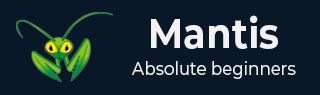
- Mantis Tutorial
- Mantis - Home
- Mantis - Introduction
- Mantis - Features
- Mantis - Installation
- Mantis - Trial Setup
- Mantis - Login
- Mantis - My View
- Mantis - Project Management
- Mantis - Manage Categories
- Mantis - Versions
- Mantis - Issue Lifecycle
- Mantis - Report an Issue
- Mantis - Import Issues
- Mantis - View Issues
- Mantis - Edit Issues
- Mantis - Clone an Issue
- Mantis - Advanced Features
- Mantis - Change Status
- Mantis - Issues Relationships
- Mantis - Move an Issue
- Mantis - Issue History
- Miscellaneous Functionalities
- Mantis - Search Issues
- Mantis - Change Log
- Mantis - Roadmap
- Mantis - Summary
- Mantis - Add Custom Fields
- Mantis Useful Resources
- Mantis - Quick Guide
- Mantis - Useful Resources
- Mantis - Discussion
Mantis - Manage Categories
After the creation of the project, the user should classify Categories. Categories allow dividing the issues into different areas such as 'user interface', 'backend', ‘database', ‘services’, etc. It is based on the type of issues, feature areas of the software, or the expertise of various development teams.
The user can create categories specific to a project or define it globally across all projects. Mantis supports a pre-defined global category called 'General'. This is used as the default category while moving issues between projects, and there is no source category in the target project.
Create a Category
Step 1 − Go to Manage → Manage Projects tab.
Step 2 − Enter the Category name in the text box and click Add Category.
The following screenshot shows how to add a Global Category.
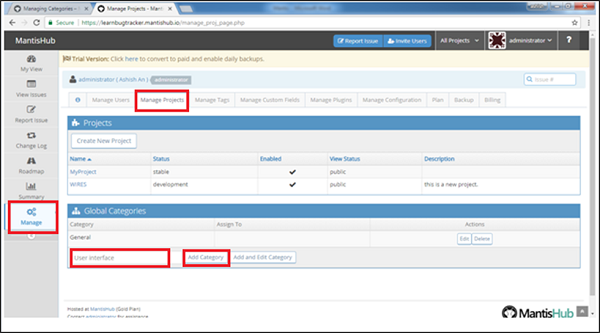
On successful addition, the user will be able to see the category name under Global Categories section. The user can edit the category anytime by clicking the Edit button present under Actions column.
The following screenshot shows added category and Edit button.
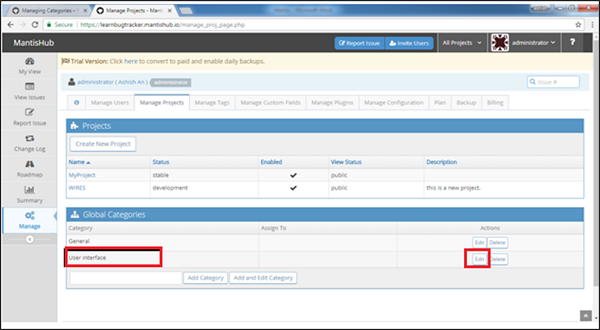
Configure Categories
Categories can be configured to a default assignee.
All issues logged under this category will automatically be assigned to a team member.
Step 1 − To configure the category, go to Manage → Manage Projects → Global Categories
Step 2 − Click Edit to configure a specific category as shown in the previous screenshot.
Step 3 − In the Edit Project Category, select Assigned to from the dropdown list.
Step 4 − Click Update Category.
Here, the user can edit the category name as well.
The following screenshot shows how to configure a category.
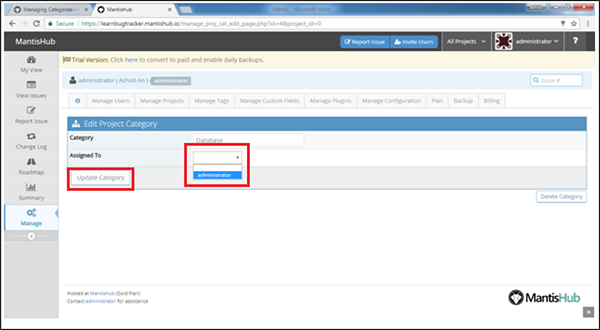
Delete a Category
Step 1 − To delete a category, go to Manage → Manage Projects.
Step 2 − Click a specific category to delete. Then, click the Delete button from the Actions column as shown in the following screenshot.
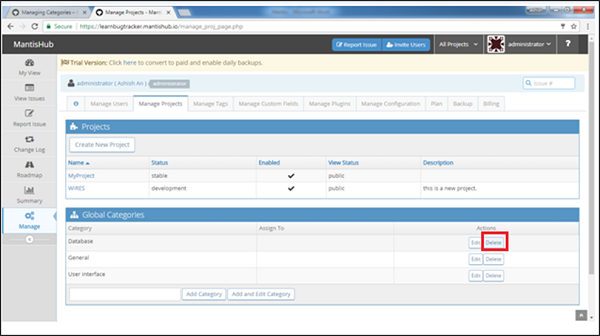
Step 3 − After clicking Delete, Mantis displays a warning message and asks for confirmation, whether the user wants to delete a specific category or not. Click the Delete Category button as shown in the following screenshot.
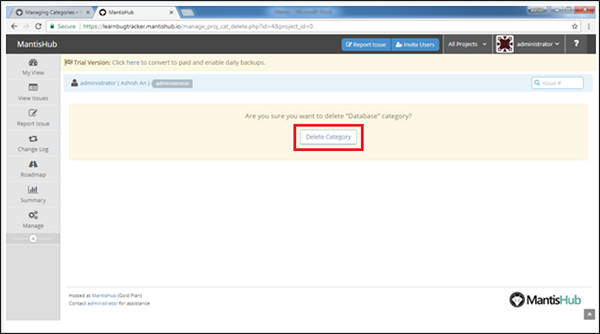
If the issues are listed under the deleted category, after deletion, the issues will be updated automatically and displayed as no category.
The user can manually filter the issues and update the categories for those.