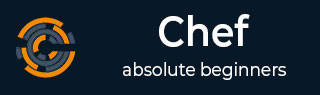
- Chef Tutorial
- Chef - Home
- Chef - Overview
- Chef - Architecture
- Chef - Version Control System Setup
- Chef - Workstation Setup
- Chef - Client Setup
- Chef - Test Kitchen Setup
- Chef - Knife Setup
- Chef - Solo Setup
- Chef - Cookbooks
- Chef - Cookbook Dependencies
- Chef - Roles
- Chef - Environment
- Chef - Chef-Client as Daemon
- Chef - Chef-Shell
- Chef - Testing Cookbooks
- Chef - Foodcritic
- Chef - ChefSpec
- Testing Cookbook with Test Kitchen
- Chef - Nodes
- Chef - Chef-Client Run
- Advanced Chef
- Dynamically Configuring Recipes
- Chef - Templates
- Chef - Plain Ruby with Chef DSL
- Chef - Ruby Gems with Recipes
- Chef - Libraries
- Chef - Definition
- Chef - Environment Variable
- Chef - Data Bags
- Chef - Scripts for Data Bags
- Chef - Cross-Platform Cookbooks
- Chef - Resources
- Lightweight Resource Provider
- Chef - Blueprints
- Chef - Files & Packages
- Chef - Community Cookbooks
- Chef Useful Resources
- Chef - Quick Guide
- Chef - Useful Resources
- Chef - Discussion
Chef - Files & Packages
In Chef, creating configuration files and moving packages are the key components. There are multiple ways how Chef manages the same. There are multiple ways how Chef supports in dealing with the files and software packages.
Installing Packages from Third-Party Repo
Step 1 − Edit the default recipe of the cookbook.
vipin@laptop:~/chef-repo $ subl cookbooks/test_cookbook/recipes/default.rb include_recipe "apt" apt_repository "s3tools" do uri "http://s3tools.org/repo/deb-all" components ["stable/"] key "http://s3tools.org/repo/deb-all/stable/s3tools.key" action :add end package "s3cmd"
Step 2 − Edit the metadata to add dependency on the apt cookbook.
vipin@laptop:~/chef-repo $ subl cookbooks/my_cookbook/metadata.rb ... depends "apt"
Step 3 − Upload the modified cookbook to the Chef server.
Step 4 − Validate that the package you are trying to install, is not yet installed.
Step 5 − Validate the default repo.
Step 6 − Run Chef-Client on the node.
Step 7 − Validate that the required package is installed.
Installing Software from Source
If one needs to install a piece of software that is not available as a package for a given platform, one needs to compile it oneself. In Chef, we can do this by using the script resource.
Step 1 − Edit the default recipe.
vipin@laptop:~/chef-repo $ subl cookbooks/my_cookbook/recipes/
default.rb
version = "1.3.9"
bash "install_nginx_from_source" do
cwd Chef::Config['file_cache_path']
code ≪-EOH
wget http://nginx.org/download/nginx-#{version}.tar.gz
tar zxf nginx-#{version}.tar.gz &&
cd nginx-#{version} &&
./configure && make && make install
EOH
Step 2 − Upload the modified cookbook to the Chef server.
Step 3 − Run the Chef-Client on the node.
Step 4 − Validate that the nginx is installed.