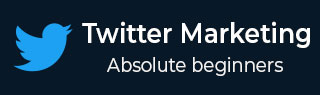
- Twitter Marketing - Home
- Twitter Marketing - Overview
- Twitter Marketing - Account & Profile
- Twitter Marketing - The Followers
- Twitter Marketing - Plain Tweets
- Twitter - Image & Video Posts
- Twitter - Embeddable Tweets
- Twitter Marketing - Hashtags
- Twitter Marketing - Retweets
- Twitter Marketing - Lists
- Twitter Marketing - Useful Features
- Twitter Marketing - Search
- Twitter Marketing - Cards
- Twitter Marketing - Defining Strategy
- Twitter - Reputation Management
- Twitter - Managing Conversions
- Twitter Marketing - Automation
- Twitter Marketing - Native Analytics
- Twitter Marketing - HootSuite
Twitter Marketing - Image & Video Posts
Everyone present on the Internet knows that images and videos take us closer to the real life experience than mere textual contents. Images and videos are a great way to draw attention to the content you share on Twitter and are very easy to insert into your Tweets. Let us see, how −
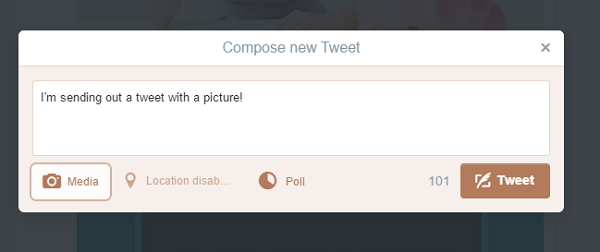
Sharing Images on Twitter
To share images and videos from Twitter, follow the given steps −
Click on Tweet button to begin composing.
Select the Camera button.
Choose to upload or take a photo, which will then be converted to a link and shared along with your Tweet.
Note − Ensure that your Tweet has enough characters to allow for the photo you are adding.
When you add a photo, a shortened website link appears in your Tweet that your followers can click to see your photo. The website link for your photo will use a portion of the 140 characters allowed for a Tweet. If the character count for your Tweet is below 0 after adding your photo, shorten the characters so the link for your photo will be displayed in the Tweet completely.
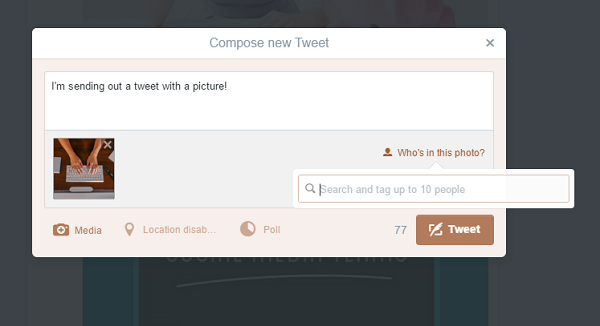
Tagging People in Twitter
You can also tag people in photos by following the given steps −
Tap on Whos in this photo?.
Type in a full name of the person or @username.
Tap on Done. Tags appear on photos in Tweets (as opposed to mentions which appear in the type of Tweet).
Note − Twitter accepts GIF, JPEG, and PNG files. Photos can be up to 5MB; animated GIFs can be up to 3MB. In-stream photos are shown at 440x220 pixels.
Twitter Video Posts
Twitter enables you to use videos to tell your story in real-life manner. By posting videos, you can connect to large audience and gradually grow it further. Twitter allots 30 seconds to capture a video as that is the best long a video should be. If it extends more than 30 seconds, it is observed that the audience loses its interest and might discontinue viewing it.
Another great way to connect with your customers is replying to a Tweet with a video. You can put a face to a brand, show how to quickly use a product or address a specific question.
Sharing Videos on Twitter
There are three ways to share videos on Twitter −
Recording − You can record, edit, and share videos from the Twitter app (Twitter for iPhone or Twitter for Android OS 4.1 and higher).
Importing − You can import videos from your devices such as iPhone or iPad.
Uploading − You can upload videos to twitter.com.
Recording a Video on Twitter
To record a video for a Tweet −
While using Twitter for Android, tap the camera icon next to Whats happening? While using Twitter for iOS, tap the Tweet icon
 and then tap the Camera icon.
and then tap the Camera icon.Tap the Video icon
 to access the video mode.
to access the video mode.Record a video by holding down the Record button
 .
.To add more to your video, simply press and hold Record button again.
Deleting or Editing the Video before Tweeting
This is how you can do it −
You can select to delete a portion of video before Tweeting it. You can also change the order of video clips by dragging and moving sideways.
When you are done recording your video, tap on Done. We recommend to preview your video before Tweeting it by tapping on the Play button. This also allows you to make additional editing to your video before sharing.
Tap Tweet to share your message and the video. Your Tweets character count will update to include your video. To remove the video before Tweetin*g, tap on the x on the video thumbnail.
Tweeting an Imported Video
This is how you can Tweet an imported video from your iPhone or iPad −
Tap on the Tweet icon

Find the video youd like to Tweet.
Tap to select it.
You can trim the length of the selected video by dragging either side of the bar at the bottom.
Tap on Trim to finish editing the video. We recommend to preview your video by tapping on the Play button before Tweeting it. This also allows you to make additional editing to your video before sharing.
Tap on Tweet to share your message and the video.
Uploading a Video on Twitter
To upload and Tweet a video on twitter.com −
Click on Tweet button.
Click on Add media.
Choose a video file stored on your computer.
Click on Open. Twitter prompts you if the selected video is not supported. Maximum size of video file allowed is 512MB.
Trim the length of your selected video between 1 and 30 seconds in the Edit window.
Click on Done.
Complete your message.
Click on Tweet to share your Tweet and the video.
Watching Videos on Twitter
In timelines and across Twitter, native videos, GIFs, Periscopes (in iOS), and Vines are played automatically.
Stopping Auto Played Videos on Twitter
To stop the videos from auto playing in your timeline, you need to change the videos autoplay settings. You can set different preferences for video autoplay for twitter.com on your computer and twitter app on your smartphone.
Adjusting Video Auto Play in iOS Twitter App
Follow the given steps −
Navigate to Settings.
Under the General section, tap on Video autoplay
-
Select one from the following options −
Use mobile data and Wi-Fi
Use Wi-Fi only
Do not automatically play video in timelines
Adjusting Video Auto Play in Android Twitter App
Follow the given steps −
Navigate to your Settings.
Under the General section, tap on Data.
Tap on Video autoplay.
-
Select one from the following options −
Use mobile data and Wi-Fi
Use Wi-Fi only
Do not automatically play video in timelines
Adjusting Video Auto Play on twitter.com
Follow the given steps −
Click your Profile icon.
Select Settings from the drop-down menu.
In the Account section next to Video Tweets, uncheck Video autoplay.
Important Notes on Twitter Videos
Here are some important points you should note on twitter videos −
If your Tweets are protected, only your followers can view your videos in your Tweets. Your followers can download or re-share the links to videos that you share in protected Tweets. Links to videos shared on Twitter are not protected. Anyone with the link will be able to view the content. If you dont want anyone to see your videos on Twitter, it is recommended to delete the Tweets containing those videos.
Twitter currently supports MP4 and MOV video formats on mobile apps. On the web, it supports the MP4 video with H264 format with AAC audio. You can upload videos up to 512MB, however you will be prompted to edit videos to 30 seconds or less in length.
You cannot tag other users in a video.
There are the following limitations on video resolutions and aspect ratios for the web −
Minimum resolution: 32 x 32
Maximum resolution: 1920 x 1200 (and 1200 x 1900)
Aspect ratios: 1:2.39 - 2.39:1 range (inclusive)
Maximum frame rate: 40 fps
Maximum bitrate: 25 Mbps