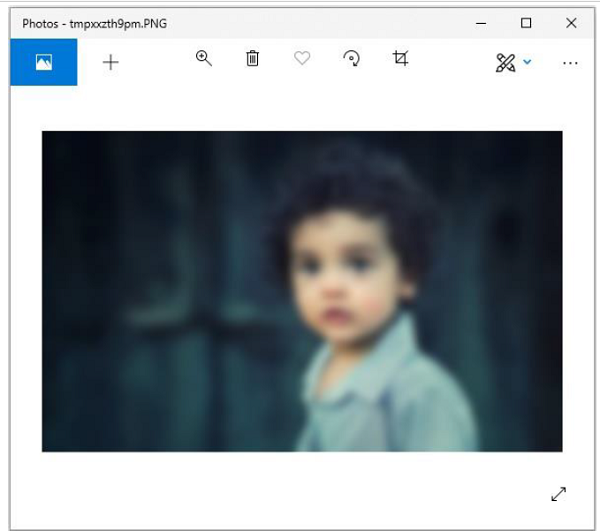- Python Pillow Tutorial
- Python Pillow - Home
- Python Pillow - Overview
- Python Pillow - Environment Setup
- Python Pillow - Using Image Module
- Python Pillow - Working with Images
- Python Pillow - Creating Thumbnails
- Python Pillow - Merging Images
- Python Pillow - Blur an Image
- Python Pillow - Cropping an Image
- Python Pillow - Flip and Rotate Images
- Python Pillow - Resizing an Image
- Python Pillow - Creating a Watermark
- Python Pillow - Adding Filters to an Image
- Python Pillow - Colors on an Image
- Python Pillow - ImageDraw Module
- Python Pillow - Image Sequences
- Python Pillow - Writing Text on Image
- Python Pillow - M L with Numpy
- Python Pillow Useful Resources
- Python Pillow - Quick Guide
- Python Pillow - Useful Resources
- Python Pillow - Discussion
Python Pillow - Blur an Image
Blurring an image can be done by reducing the level of noise in the image by applying a filter to an image. Image blurring is one of the important aspects of image processing.
The ImageFilter class in the Pillow library provides several standard image filters. Image filters can be applied to an image by calling the filter() method of Image object with required filter type as defined in the ImageFilter class.
There are various techniques used to blur images and we are going to discuss the below mentioned techniques.
Simple blur
Box blur
Gaussian blur
All these three techniques are going to use ‘Image.filter()’ method for applying the filter to images.
Simple blur
It applies a blurring effect on to the image as specified through a specific kernel or a convolution matrix.
Syntax
filter(ImageFilter.BLUR)
Example
#Import required Image library
from PIL import Image, ImageFilter
#Open existing image
OriImage = Image.open('images/boy.jpg')
OriImage.show()
blurImage = OriImage.filter(ImageFilter.BLUR)
blurImage.show()
#Save blurImage
blurImage.save('images/simBlurImage.jpg')
On executing, the above example generates the two standard PNG display utility windows (in this case windows Photos app).
Original image
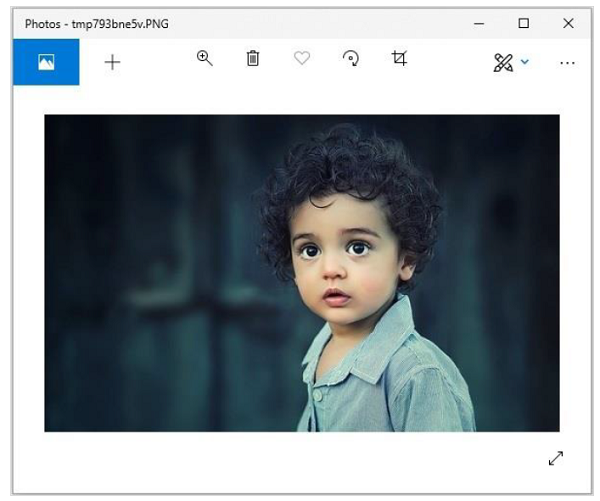
Blurred image
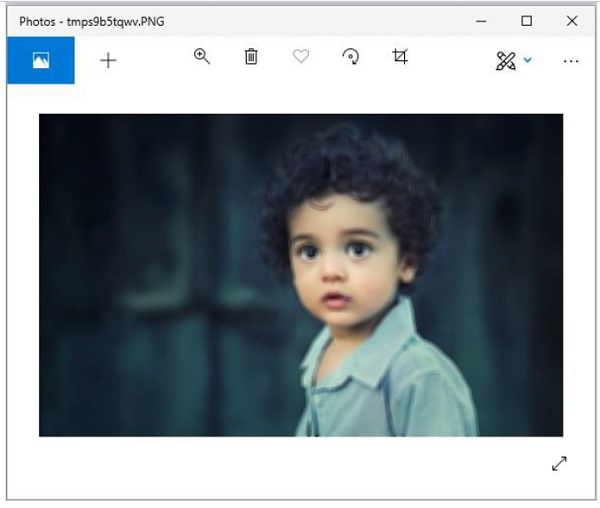
Box blur
In this filter, we use ‘radius’ as parameter. Radius is directly proportional to the blur value.
Syntax
ImageFilter.BoxBlur(radius)
Where,
Radius − Size of the box in one direction.
Radius 0 − means no blurring & returns the same image.
RRadius 1 &minnus; takes 1 pixel in each direction, i.e. 9 pixels in total.
Example
#Import required Image library
from PIL import Image,
#Open existing image
OriImage = Image.open('images/boy.jpg')
OriImage.show()
#Applying BoxBlur filter
boxImage = OriImage.filter(ImageFilter.BoxBlur(5))
boxImage.show()
#Save Boxblur image
boxImage.save('images/boxblur.jpg')
Output
On executing, the above example generates the two standard PNG display utility windows (in this case windows Photos app).
Original image
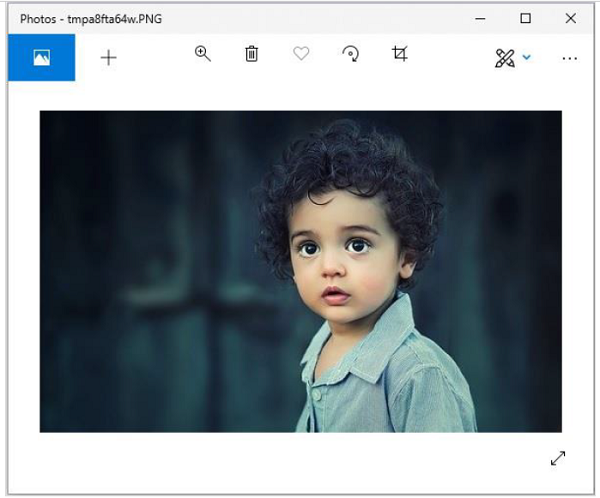
Blurred image
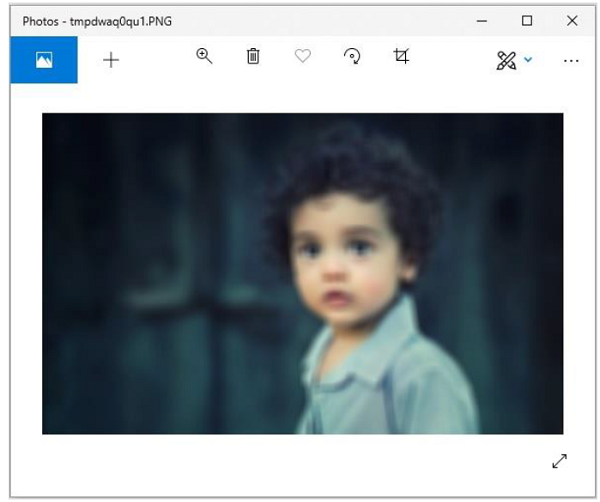
Gaussian Blur
This filter also uses parameter radius and does the same work as box blur with some algorithmic changes. In short, changing the radius value, will generate different intensity of ‘Gaussianblur’ images.
Syntax
ImageFilter.GaussianBlur(radius=2)
Where,
Radius – Blur radius
Example
#Import required Image library
from PIL import Image, ImageFilter
#Open existing image
OriImage = Image.open('images/boy.jpg')
OriImage.show()
#Applying GaussianBlur filter
gaussImage = OriImage.filter(ImageFilter.GaussianBlur(5))
gaussImage.show()
#Save Gaussian Blur Image
gaussImage.save('images/gaussian_blur.jpg')
Output
On executing, the above example generates the two standard PNG display utility windows (in this case windows Photos app).
Original image
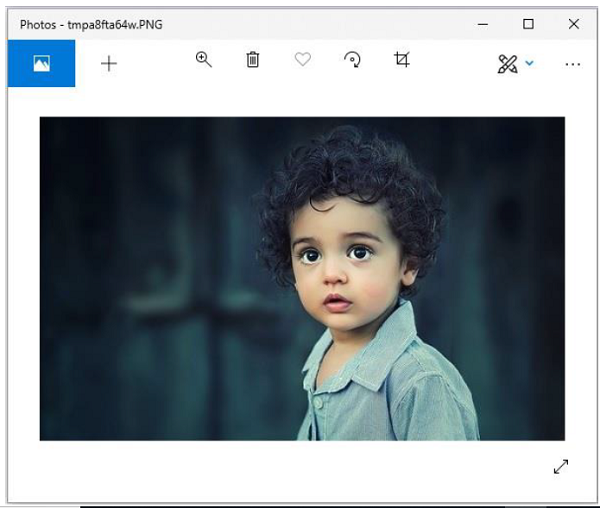
Blurred image