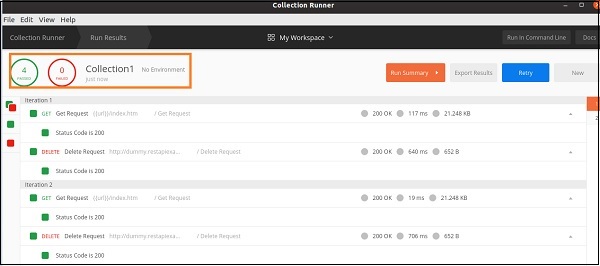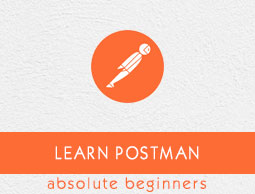
- Postman Tutorial
- Postman - Home
- Postman - Introduction
- Postman - Environment Setup
- Postman - Environment Variables
- Postman - Authorization
- Postman - Workflows
- Postman - GET Requests
- Postman - POST Requests
- Postman - PUT Requests
- Postman - DELETE Requests
- Postman - Create Tests for CRUD
- Postman - Create Collections
- Postman - Parameterize Requests
- Postman - Collection Runner
- Postman - Assertion
- Postman - Mock Server
- Postman - Cookies
- Postman - Sessions
- Postman - Newman Overview
- Postman - Run Collections using Newman
- Postman - OAuth 2.0 Authorization
- Postman Useful Resources
- Postman - Quick Guide
- Postman - Useful Resources
- Postman - Discussion
Postman - Collection Runner
Postman Collection Runner is used to execute a Collection having multiple requests together. All the requests within a Collection will be executed simultaneously. The Collection Runner does not produce any Response Body.
The Collection Runner console displays the test results for individual requests. It is mandatory to have more than one request within the Collection to work with Collection Runner.
The details on how to create a Collection is discussed in detail in the Chapter on Create Collections.
Execute Tests with Collection Runner
Follow the steps given below to execute the tests with Collection Runner in Postman −
Step 1 − Click on the Runner menu present at the top of the Postman application.
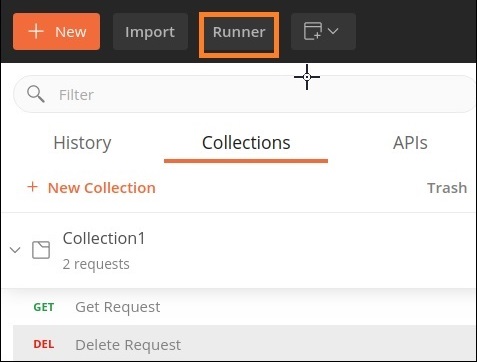
Step 2 − The Collection Runner screen shall appear.
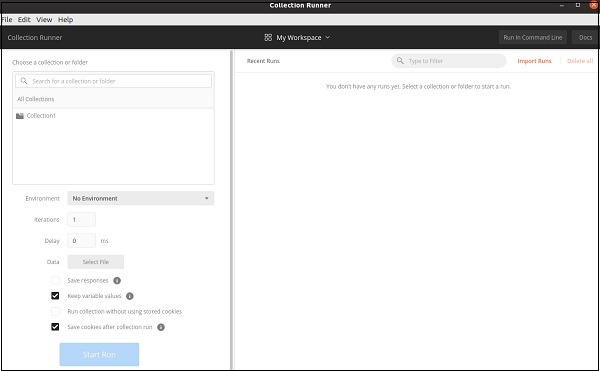
Step 3 − Select the Collection name from Choose a collection or folder.
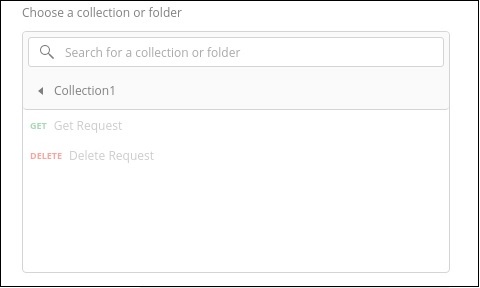
Step 4 − Select an environment from the Environment dropdown to run the requests in a particular environment. Then, specify the number of times we need to iterate the request. We can also set a delay time in milliseconds for the requests.
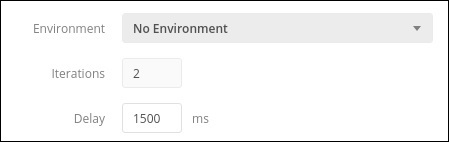
Step 5 − If we have data in a file, then we have to choose the file type from Data. Then, click on the Run Collection1 button.
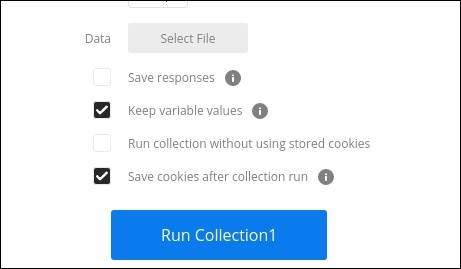
Step 6 − The Run Results page shall come up. Depending on the delay time provided, the tests should get executed.
The test results (Pass/Fail) should be displayed for each iteration. The pass status is represented in green and failed ones are represented in red. If there is no test implemented for a particular request, then it shall display the message as − This request does not have any tests.
This is the environment in which the tests are executed and the Collection names are visible at the top of the Collection Runner. For each request, the status code, time taken, payload size, and test verification are also displayed.