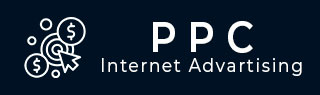
PPC - Facebook Ads
Facebook is the most popular social networking platform. People of all ages, tastes, and demographics use it, thereby creating a good option for an advertiser to reach a wide audience. Facebook ads draw the attention of users and drive them to the sellers website.
Overview
Facebook ads follow the auction method. Here, advertisers are charged when their ad is clicked, or it shows (impression) or a lead is generated by clicking the ad. It depends on the mode one has selected (clicks, impressions, or acquisition).
Facebook ads run across all devices and platforms. You can reach the people who matters the most to your business, no matter wherever they are.
Setting up an Advertising Account
To start running ads on Facebook, you need a working Facebook account.
Step 1: Search Ads Manager.
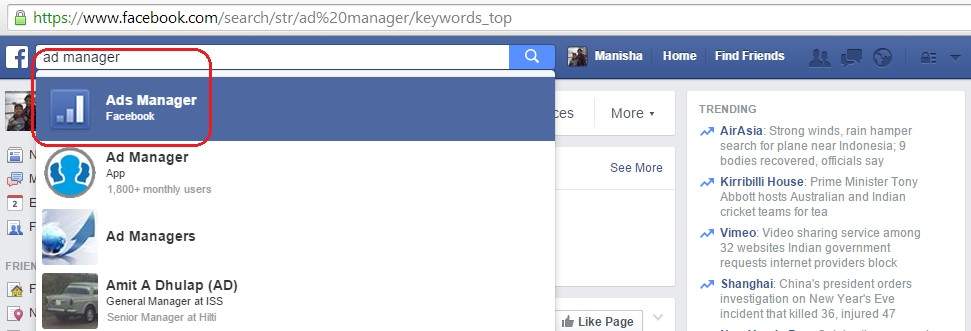
Step 2: You are shown the present status of the ad.
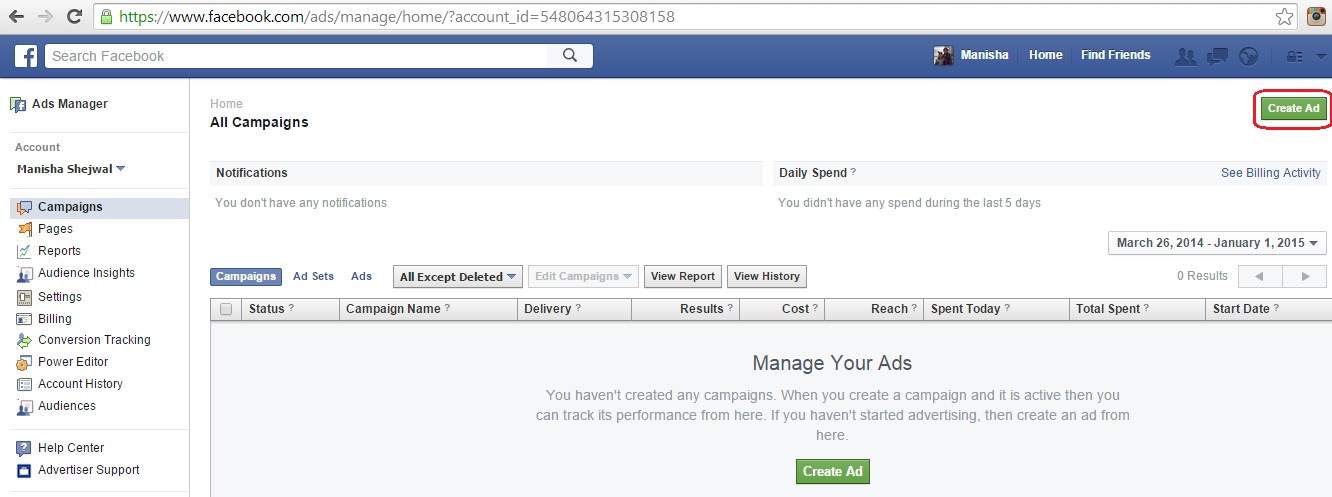
Step 3: Click on the button Create Ad. It takes you to building an ad. Facebook offers different options of objectives of creating ads. Select the option Send people to your website.
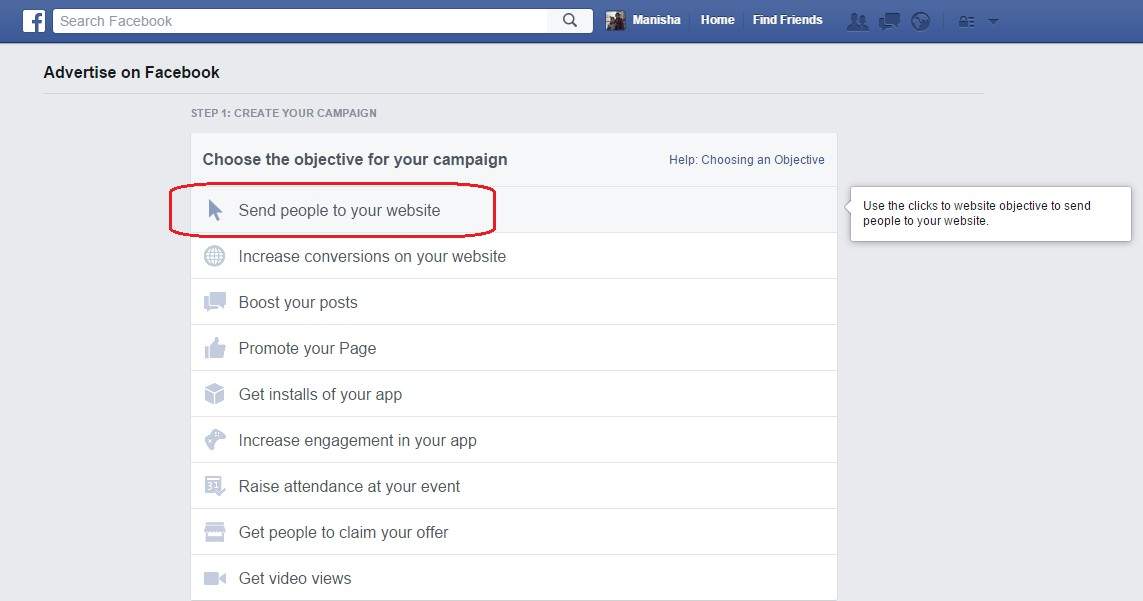
Step 4: Enter the name of the website tutorialspoint.com you want people to be redirected to.
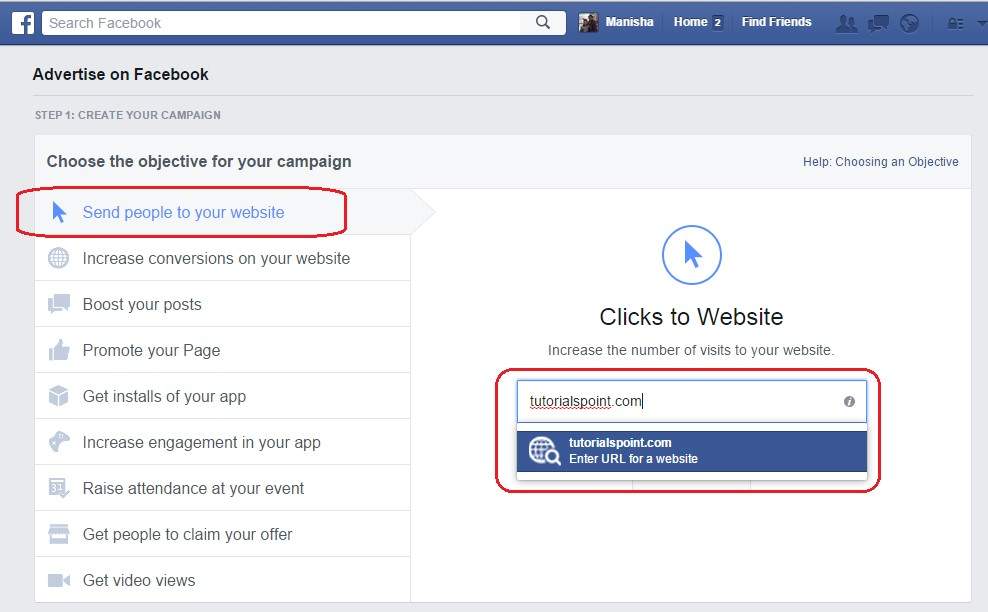
Step 5: Enter the campaign name as First Campaign tutorialspoint Website Clicks.
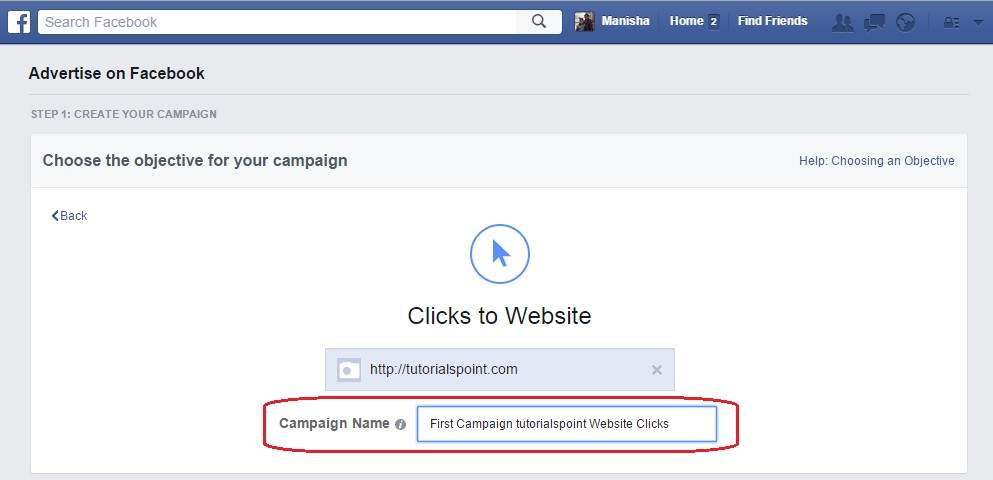
Step 6: Enter appropriate account information. Enter the account name as shown below:
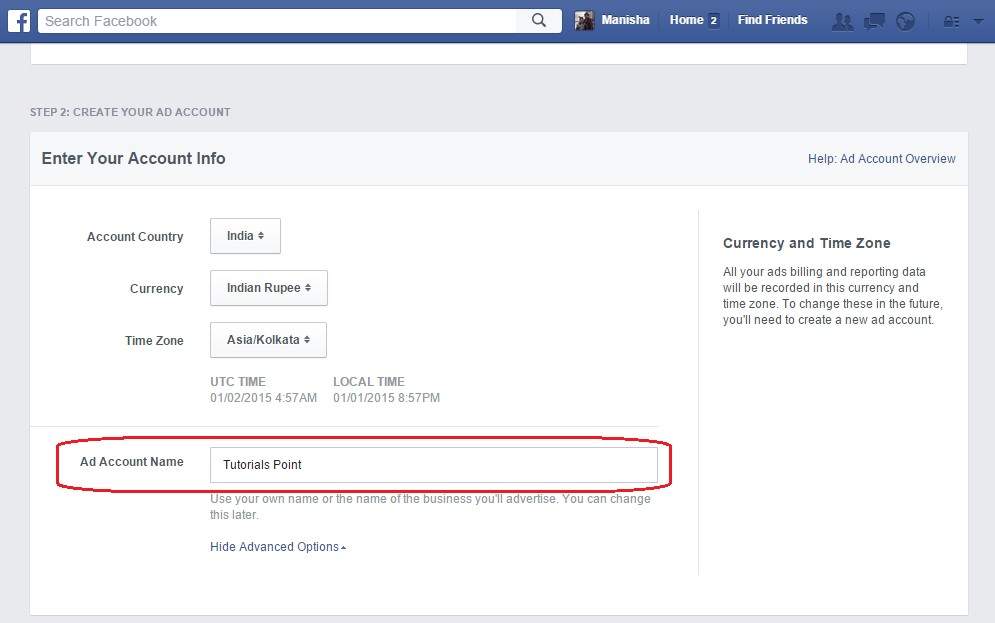
Step 7: Keep the default location India. Keep default agegroup as 18 to 65 years. Keep gender as All. Keep languages as English (All), which includes US and UK English.
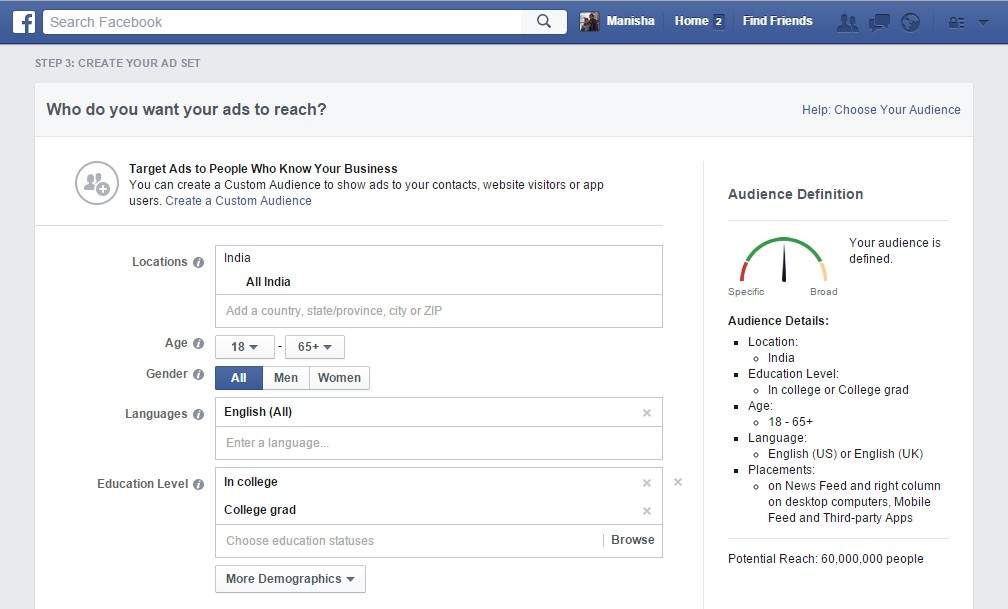
Step 8: Enter education level as In College and College grad.
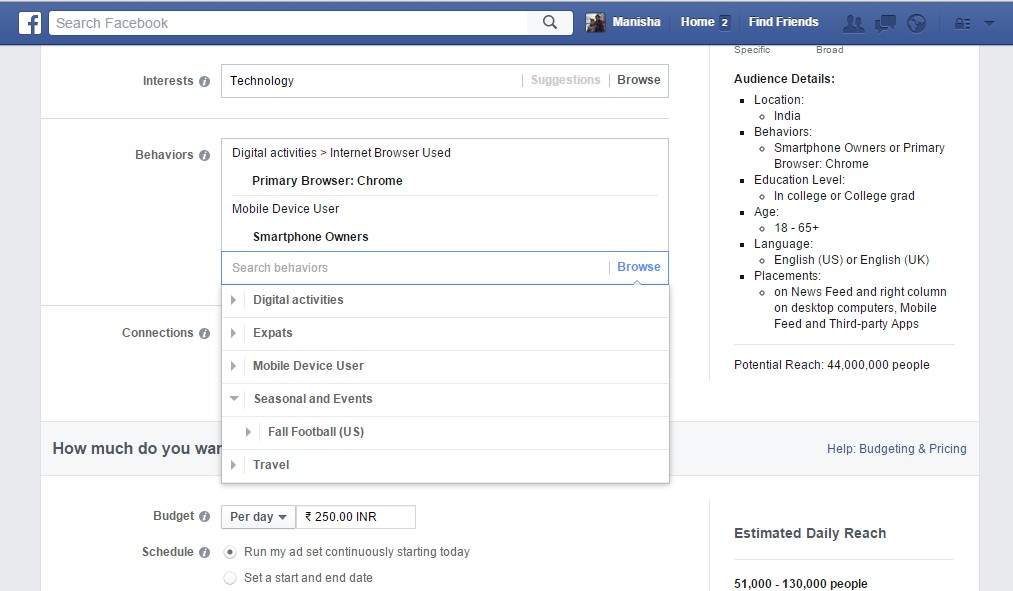
Step 9: Enter interests as Technology.
Select behaviors as Digital activities → Internet Browser Used → Chrome and Mobile Device User → Smartphone Owners.
Enter the Per day budget amount as Rs 250.0 in Indian rupees.
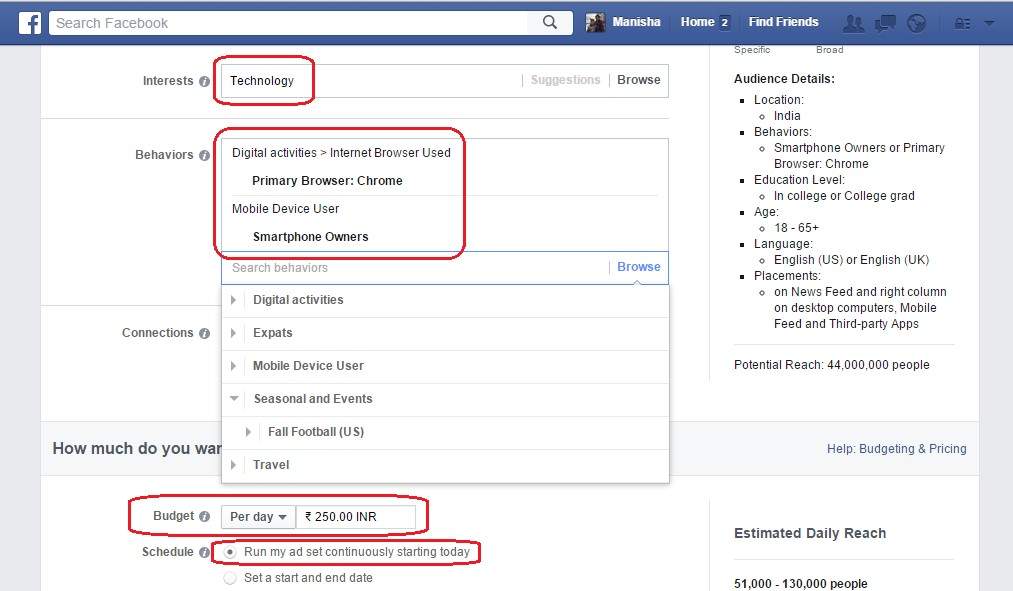
Step 10: Select the option Run my as set continuously starting today.
Cilck on the button Upload to add the image for the ad.
Select a facebook page as Tutorials on Cloud Computing.

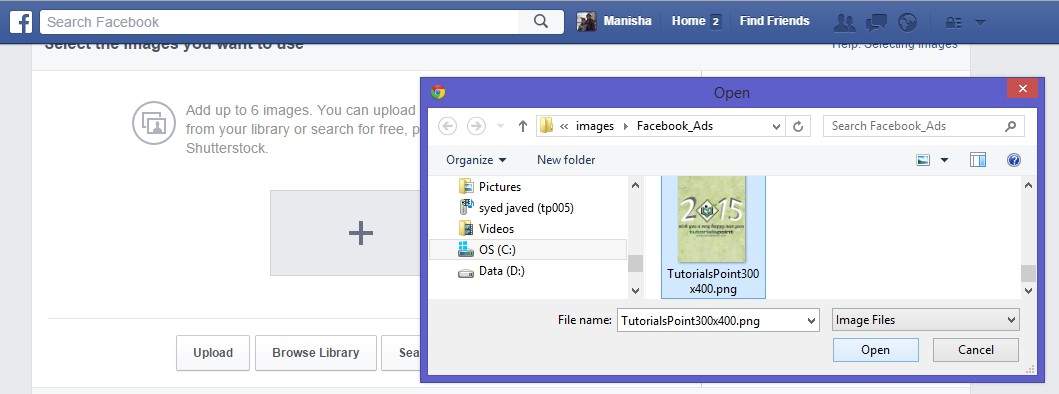
Step 11: Scroll down few lines.
Enter Headline as Tutorials for Free.
Enter text as Free tutorials and reference manuals with examples for JDB, Haddop, Hive, HBase, XStream.
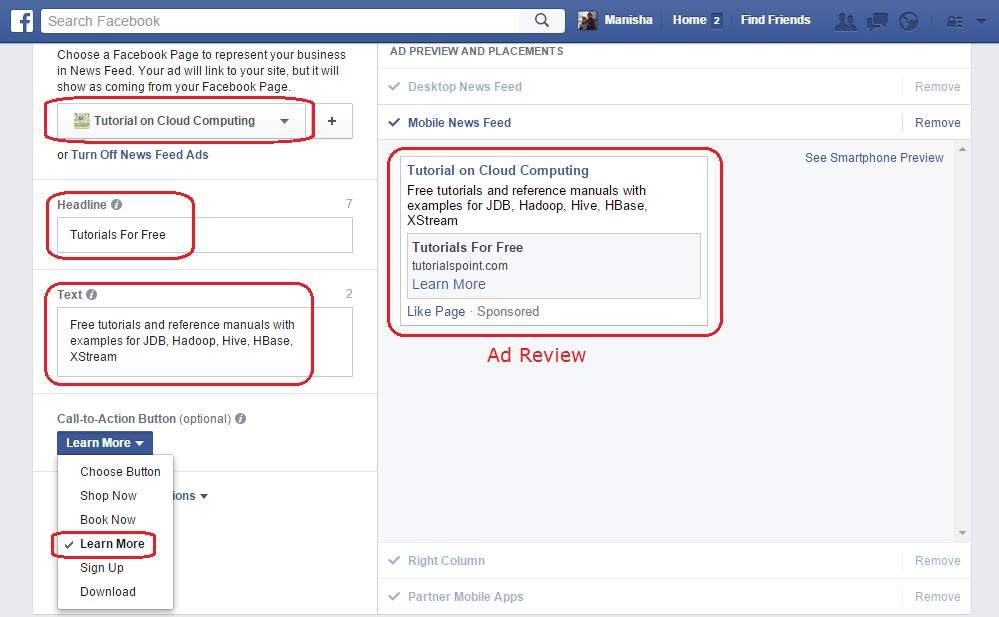
Step 12: Select Call-to-Action button as Learn More.
Preview the ad on the right hand side. Change the fields if required. You can create a page for your ad for using text and links for your ad.
Choose ad category as Company, Organization, or Business.
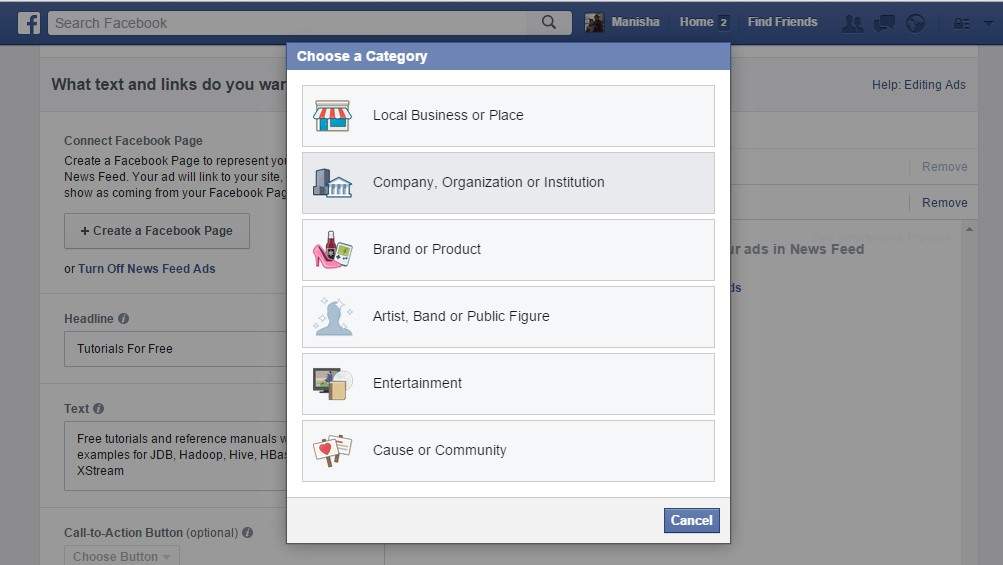
Step 13: On the create page dialog, enter Page Name as Tutorial on Cloud Computing.
Choose category as Internet/Software.
Upload an image for the page.
Click on the button Create Page.
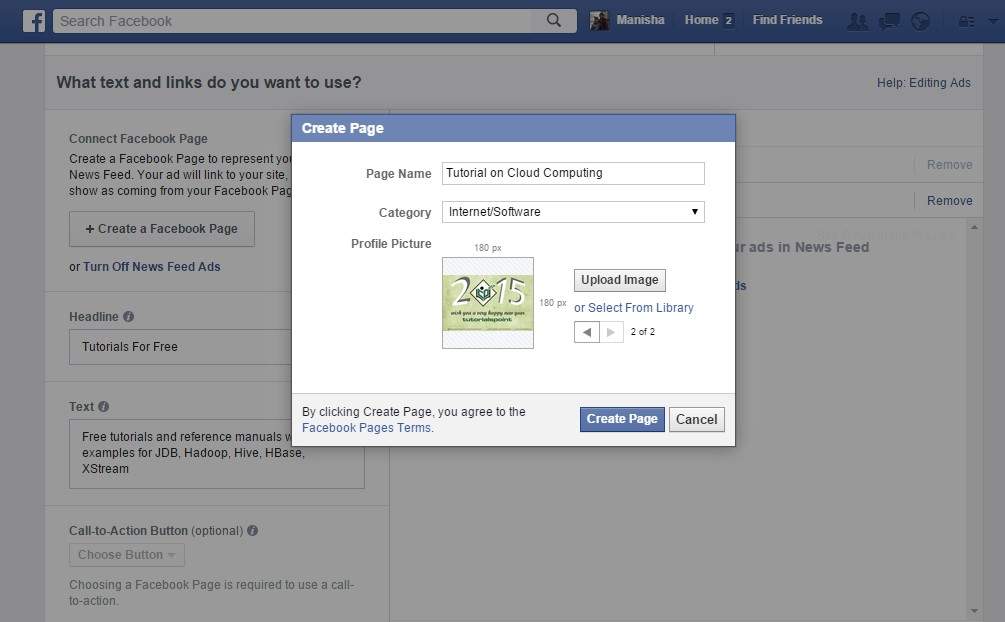
Step 14: After you finish entering all the inputs as per your requirement, click on the button Place Order. It takes you to entering the payment method where you can enter credit card details to pay for your ad.
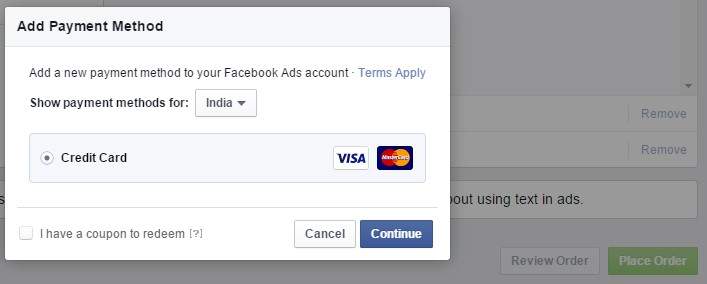
Once your ad is created, you can find it on the left-hand side of your facebook ad account profile under account.
Following Up Your Account
To set the status of your account, go to Ads Manager → Campaigns tab
You can manage your campaign. Set it active or inactive. You can set the delivery options and can delete your campaigns, ads, or account. Other advanced features are available.
To edit your ad sets budget or to reschedule it: Ads Manager → Ads sets → Budget
To set the ad dates: Ads Manager → Ads sets → Date (on top of the graph) → select dates → Save
To change the bid: Ads Manager → Ads sets → Scroll over current bid → click pencil icon → make bid changes → Save
To edit the existing ads: Ads Manager → Ads sets → Ads → Creating, Targeting, and Pricing → edit → Save
You can add Account Groups to access multiple advertising accounts.
Managing the Ad
The next step is to manage the ad you created. It involves the following:
- Changing the running frequency of the campaign
- Changing budget of the ad
- Cahnging the keywords or images of the ad
- Assuring the changes are in place, implemented correctly, and working fine
- Engaging the users to visit more