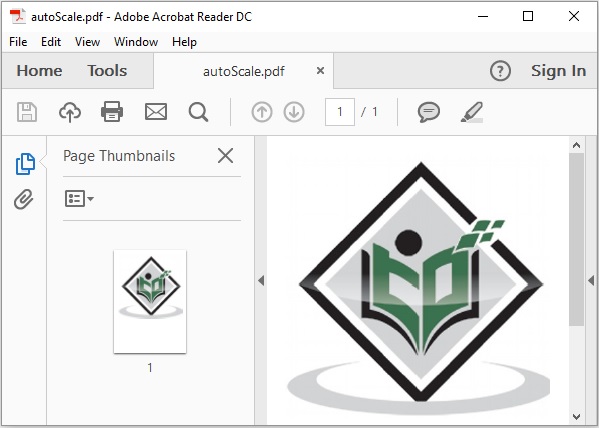- iText Tutorial
- iText - Home
- iText Introduction
- iText - Overview
- iText - Creating a PDF Document
- iText - Adding an AreaBreak
- iText - Adding a Paragraph
- iText - Adding a List
- iText Tables
- iText - Adding a Table
- iText - Formatting Cell Contents
- Formatting the Borders of a Cell
- iText - Adding Image to a Table
- iText - Nested Table
- iText - Adding Lists to a Table
- iText Images
- iText - Adding Image to a PDF
- iText - Setting Position of the Image
- iText - Scaling an Image
- iText - Rotating an Image
- iText Annotations
- iText - Text Annotation
- iText - Link Annotation
- iText - Line Annotation
- iText - Markup Annotation
- iText - Circle Annotation
- iText Miscellaneous
- iText - Setting Font
- iText - Shrinking the Content
- iText - Tiling PDF Pages
- iText - N-up
- iText Useful Resources
- iText - Quick Guide
- iText - Useful Resources
- iText - Discussion
iText - Scaling an Image
In this chapter, we will see how to scale an image in a PDF document using the iText library.
Scaling an Image in a PDF
You can create an empty PDF Document by instantiating the Document class. While instantiating this class, you need to pass a PdfDocument object as a parameter to its constructor.
To add image to the PDF, create an object of the image that is required to be added and add it using the add() method of the Document class. You can scale an image using the setAutoScale() method.
Following are the steps to scale an image that exists on the PDF document.
Step 1: Creating a PdfWriter object
The PdfWriter class represents the DocWriter for a PDF. This class belongs to the package com.itextpdf.kernel.pdf. The constructor of this class accepts a string, representing the path of the file where the PDF is to be created.
Instantiate the PdfWriter class by passing a string value (representing the path where you need to create a PDF) to its constructor, as shown below.
// Creating a PdfWriter String dest = "C:/itextExamples/autoScale.pdf"; PdfWriter writer = new PdfWriter(dest);
When an object of this type is passed to a PdfDocument (class), every element added to this document will be written to the file specified.
Step 2: Creating a PdfDocument object
The PdfDocument class is the class that represents the PDF Document in iText. This class belongs to the package com.itextpdf.kernel.pdf. To instantiate this class (in writing mode), you need to pass an object of the class PdfWriter to its constructor.
Instantiate the PdfDocument class by passing the above created PdfWriter object to its constructor, as shown below.
// Creating a PdfDocument PdfDocument pdfDoc = new PdfDocument(writer);
Once a PdfDocument object is created, you can add various elements like page, font, file attachment, and event handler using the respective methods provided by its class.
Step 3: Creating the Document object
The Document class of the package com.itextpdf.layout is the root element while creating a self-sufficient PDF. One of the constructors of this class accepts an object of the class PdfDocument.
Instantiate the Document class by passing the object of the class PdfDocument created in the previous steps, as shown below.
// Creating a Document Document document = new Document(pdfDoc);
Step 4: Creating an Image object
To create an image object, first of all, create an ImageData object using the create() method of the ImageDataFactory class. As a parameter of this method, pass a string parameter representing the path of the image, as shown below.
// Creating an ImageData object String imageFile = "C:/itextExamples/javafxLogo.jpg"; ImageData data = ImageDataFactory.create(imageFile);
Now, instantiate the Image class of the com.itextpdf.layout.element package. While instantiating, pass the ImageData object as a parameter to its constructor, as shown below.
// Creating an Image object Image img = new Image(data);
Step 5: Scaling an image
You can scale an image using the setAutoScale() method.
// Setting the position of the image to the center of the page image.setFixedPosition(100, 250);
Step 6: Adding image to the document
Now, add the image object created in the previous step using the add() method of the Document class, as shown below.
// Adding image to the document document.add(img);
Step 7: Closing the Document
Close the document using the close() method of the Document class, as shown below.
// Closing the document document.close();
Example
The following Java program demonstrates how to scale an image with respective to the document size on a PDF document using the iText library. It creates a PDF document with the name autoScale.pdf, adds an image to it, scales it with respect to the page dimensions, saves it in the path C:/itextExamples/.
Save this code in a file with name SettingAutoScale.java.
import com.itextpdf.io.image.ImageData;
import com.itextpdf.io.image.ImageDataFactory;
import com.itextpdf.kernel.pdf.PdfDocument;
import com.itextpdf.kernel.pdf.PdfWriter;
import com.itextpdf.layout.Document;
import com.itextpdf.layout.element.Image;
public class SettingAutoScale {
public static void main(String args[]) throws Exception{
// Creating a PdfWriter
String dest = "C:/itextExamples/positionOfImage.pdf";
PdfWriter writer = new PdfWriter(dest);
// Creating a PdfDocument
PdfDocument pdfDoc = new PdfDocument(writer);
// Creating a Document
Document document = new Document(pdfDoc);
// Creating an ImageData object
String imFile = "C:/itextExamples/logo.jpg";
ImageData data = ImageDataFactory.create(imFile);
// Creating an Image object
Image image = new Image(data);
// Setting the position of the image to the center of the page
image.setFixedPosition(100,250);
// Adding image to the document
document.add(image);
// Closing the document
document.close();
System.out.println("Image Scaled");
}
}
Compile and execute the saved Java file from the command prompt using the following commands.
javac SettingAutoScale.java java SettingAutoScale
Upon execution, the above program creates a PDF document displaying the following message.
Image Scaled
If you verify the specified path, you can find the created PDF document as shown below.