
- CSS Tutorial
- CSS - Home
- CSS - Introduction
- CSS - Syntax
- CSS - Selectors
- CSS - Inclusion
- CSS - Measurement Units
- CSS - Colors
- CSS - Backgrounds
- CSS - Fonts
- CSS - Text
- CSS - Images
- CSS - Links
- CSS - Tables
- CSS - Borders
- CSS - Border Block
- CSS - Border Inline
- CSS - Margins
- CSS - Lists
- CSS - Padding
- CSS - Cursor
- CSS - Outlines
- CSS - Dimension
- CSS - Scrollbars
- CSS - Inline Block
- CSS - Dropdowns
- CSS - Visibility
- CSS - Overflow
- CSS - Clearfix
- CSS - Float
- CSS - Arrows
- CSS - Resize
- CSS - Quotes
- CSS - Order
- CSS - Position
- CSS - Hyphens
- CSS - Hover
- CSS - Display
- CSS - Focus
- CSS - Zoom
- CSS - Translate
- CSS - Height
- CSS - Hyphenate Character
- CSS - Width
- CSS - Opacity
- CSS - Z-Index
- CSS - Bottom
- CSS - Navbar
- CSS - Overlay
- CSS - Forms
- CSS - Align
- CSS - Icons
- CSS - Image Gallery
- CSS - Comments
- CSS - Loaders
- CSS - Attr Selectors
- CSS - Combinators
- CSS - Root
- CSS - Box Model
- CSS - Counters
- CSS - Clip
- CSS - Writing Mode
- CSS - Unicode-bidi
- CSS - min-content
- CSS - All
- CSS - Inset
- CSS - Isolation
- CSS - Overscroll
- CSS - Justify Items
- CSS - Justify Self
- CSS - Tab Size
- CSS - Pointer Events
- CSS - Place Content
- CSS - Place Items
- CSS - Place Self
- CSS - Max Block Size
- CSS - Min Block Size
- CSS - Mix Blend Mode
- CSS - Max Inline Size
- CSS - Min Inline Size
- CSS - Offset
- CSS - Accent Color
- CSS - User Select
- CSS Advanced
- CSS - Grid
- CSS - Grid Layout
- CSS - Flexbox
- CSS - Visibility
- CSS - Positioning
- CSS - Layers
- CSS - Pseudo Classes
- CSS - Pseudo Elements
- CSS - @ Rules
- CSS - Text Effects
- CSS - Paged Media
- CSS - Printing
- CSS - Layouts
- CSS - Validations
- CSS - Image Sprites
- CSS - Important
- CSS - Data Types
- CSS3 Tutorial
- CSS3 - Tutorial
- CSS - Rounded Corner
- CSS - Border Images
- CSS - Multi Background
- CSS - Color
- CSS - Gradients
- CSS - Box Shadow
- CSS - Box Decoration Break
- CSS - Caret Color
- CSS - Text Shadow
- CSS - Text
- CSS - 2d transform
- CSS - 3d transform
- CSS - Transition
- CSS - Animation
- CSS - Multi columns
- CSS - Box Sizing
- CSS - Tooltips
- CSS - Buttons
- CSS - Pagination
- CSS - Variables
- CSS - Media Queries
- CSS - Functions
- CSS - Math Functions
- CSS - Masking
- CSS - Shapes
- CSS - Style Images
- CSS - Specificity
- CSS - Custom Properties
- CSS Responsive
- CSS RWD - Introduction
- CSS RWD - Viewport
- CSS RWD - Grid View
- CSS RWD - Media Queries
- CSS RWD - Images
- CSS RWD - Videos
- CSS RWD - Frameworks
- CSS References
- CSS - Questions and Answers
- CSS - Quick Guide
- CSS - References
- CSS - Color References
- CSS - Web browser References
- CSS - Web safe fonts
- CSS - Units
- CSS - Animation
- CSS Resources
- CSS - Useful Resources
- CSS - Discussion
CSS - scroll-padding Property
CSS scroll-padding property specifies the amount of space between the edge of the scroll container and the area of an element that snaps into place when the user stops scrolling.
The scroll-padding property is a shorthand for the following CSS properties:
Possible Values
<length-percentage> − Use a valid <length> or <percentage> that indicates an inward offset from the scrollport's edge.
auto − The offset is usually set to 0px by the user agent and is allowed to detect and act otherwise if a non-zero value is more appropriate.
Applies to
All scroll containers.
DOM Syntax
object.style.scrollPadding = "<length-percentage> | auto";
The scroll-padding-* properties set offsets for the optimal viewing area in the scrollport. They help exclude scrollport regions that are hidden by other content, such as fixed-positioned toolbars or sidebars, or create space between a targeted element and the scrollport edges
The following diagram demonstrates the scroll padding structure for reference:
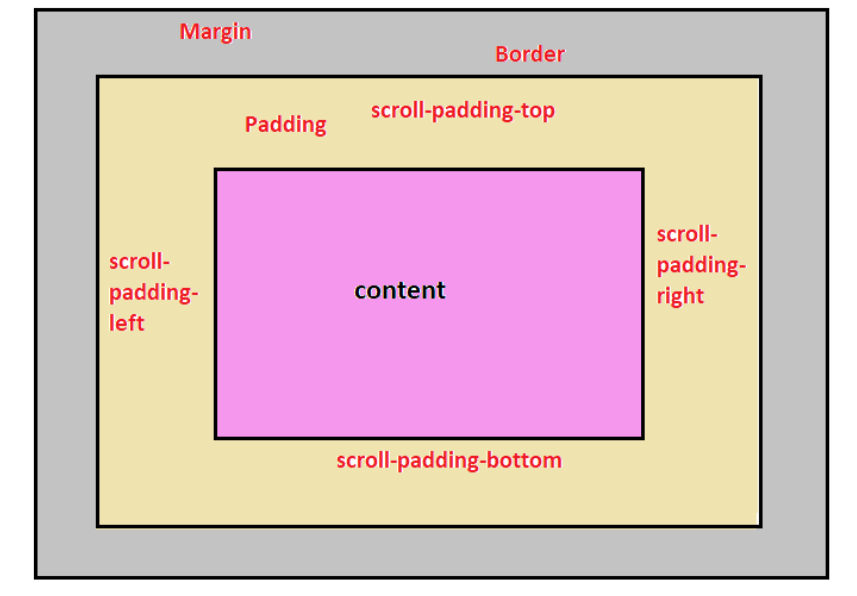
CSS scroll-padding - Zero Value
The following example demonstrates how to use the scroll-padding property to remove any specified scroll padding −
<html>
<head>
<style>
.scroll-container {
width: 350px;
height: 200px;
overflow-x: hidden;
overflow-y: scroll;
scroll-snap-type: y mandatory;
}
.scrolling-section1,
.scrolling-section2,
.scrolling-section3 {
width: 350px;
height: 200px;
scroll-snap-align: start;
scroll-padding: 0;
}
.scrolling-section1 {
background-color: rgb(220, 235, 153);
}
.scrolling-section2 {
background-color: rgb(230, 173, 218);
}
.scrolling-section3 {
background-color: rgb(119, 224, 210);
}
</style>
</head>
<body>
<h3>Scroll the content using the scrollbar arrows to see the effect.</h3>
<div class="scroll-container">
<div class="scrolling-section1">scroll-padding: 0</div>
<div class="scrolling-section2">scroll-padding: 0</div>
<div class="scrolling-section3">scroll-padding: 0</div>
</div>
</body>
</html>
CSS scroll-padding - <length> Value
The following example demonstrates how to use the scroll-padding: 25px property to add 25px padding around scrollable content −
<html>
<head>
<style>
.scroll-container {
width: 350px;
height: 200px;
overflow-x: hidden;
overflow-y: scroll;
scroll-snap-type: y mandatory;
scroll-padding: 25px;
}
.scrolling-section1,
.scrolling-section2,
.scrolling-section3 {
width: 350px;
height: 200px;
scroll-snap-align: start;
}
.scrolling-section1 {
background-color: rgb(220, 235, 153);
}
.scrolling-section2 {
background-color: rgb(230, 173, 218);
}
.scrolling-section3 {
background-color: rgb(119, 224, 210);
}
</style>
</head>
<body>
<h3>Scroll the content using the scrollbar arrows to see the effect.</h3>
<div class="scroll-container">
<div class="scrolling-section1">scroll-padding: 25px</div>
<div class="scrolling-section2">scroll-padding: 25px</div>
<div class="scrolling-section3">scroll-padding: 25px</div>
</div>
</body>
</html>
CSS scroll-padding - <percentage> Value
The following example demonstrates that scroll-padding: 20% property adds 20% padding to the top and bottom of the scroll container which affects the scrolling behavior −
<html>
<head>
<style>
.scroll-container {
width: 350px;
height: 200px;
overflow-x: hidden;
overflow-y: scroll;
scroll-snap-type: y mandatory;
scroll-padding: 20%;
}
.scrolling-section1,
.scrolling-section2,
.scrolling-section3 {
width: 350px;
height: 200px;
scroll-snap-align: start;
}
.scrolling-section1 {
background-color: rgb(220, 235, 153);
}
.scrolling-section2 {
background-color: rgb(230, 173, 218);
}
.scrolling-section3 {
background-color: rgb(119, 224, 210);
}
</style>
</head>
<body>
<h3>Scroll the content using the scrollbar arrows to see the effect.</h3>
<div class="scroll-container">
<div class="scrolling-section1">scroll-padding: 20%</div>
<div class="scrolling-section2">scroll-padding: 20%</div>
<div class="scrolling-section3">scroll-padding: 20%</div>
</div>
</body>
</html>
CSS scroll-padding - Related Properties
Following is the list of CSS properties of scroll-padding:
| property | value |
|---|---|
| scroll-padding-top | Sets top offset of the scroll snap area of an element. |
| scroll-padding-bottom | Sets the bottom offset of the scroll snap area of an element. |
| scroll-padding-left | Sets the left offset of the scroll snap area of an element. |
| scroll-padding-right | Sets the right offset of the scroll snap area of an element. |
| scroll-padding-block | Specifies the scroll padding of an element in the block dimension. |
| scroll-padding-inline | Specifies the scroll padding of an element in the inline dimension.. |