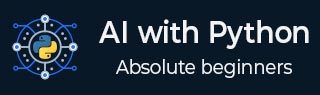
- Home
- AI with Python – Primer Concepts
- AI with Python – Getting Started
- AI with Python – Machine Learning
- AI with Python – Data Preparation
- Supervised Learning: Classification
- Supervised Learning: Regression
- AI with Python – Logic Programming
- Unsupervised Learning: Clustering
- Natural Language Processing
- AI with Python – NLTK Package
- Analyzing Time Series Data
- AI with Python – Speech Recognition
- AI with Python – Heuristic Search
- AI with Python – Gaming
- AI with Python – Neural Networks
- Reinforcement Learning
- AI with Python – Genetic Algorithms
- AI with Python – Computer Vision
- AI with Python – Deep Learning
AI with Python Getting Started
In this chapter, we will learn how to get started with Python. We will also understand how Python helps for Artificial Intelligence.
Why Python for AI
Artificial intelligence is considered to be the trending technology of the future. Already there are a number of applications made on it. Due to this, many companies and researchers are taking interest in it. But the main question that arises here is that in which programming language can these AI applications be developed? There are various programming languages like Lisp, Prolog, C++, Java and Python, which can be used for developing applications of AI. Among them, Python programming language gains a huge popularity and the reasons are as follows −
Simple syntax & less coding
Python involves very less coding and simple syntax among other programming languages which can be used for developing AI applications. Due to this feature, the testing can be easier and we can focus more on programming.
Inbuilt libraries for AI projects
A major advantage for using Python for AI is that it comes with inbuilt libraries. Python has libraries for almost all kinds of AI projects. For example, NumPy, SciPy, matplotlib, nltk, SimpleAI are some the important inbuilt libraries of Python.
Open source − Python is an open source programming language. This makes it widely popular in the community.
Can be used for broad range of programming − Python can be used for a broad range of programming tasks like small shell script to enterprise web applications. This is another reason Python is suitable for AI projects.
Features of Python
Python is a high-level, interpreted, interactive and object-oriented scripting language. Python is designed to be highly readable. It uses English keywords frequently where as other languages use punctuation, and it has fewer syntactical constructions than other languages. Python's features include the following −
Easy-to-learn − Python has few keywords, simple structure, and a clearly defined syntax. This allows the student to pick up the language quickly.
Easy-to-read − Python code is more clearly defined and visible to the eyes.
Easy-to-maintain − Python's source code is fairly easy-to-maintain.
A broad standard library − Python's bulk of the library is very portable and cross-platform compatible on UNIX, Windows, and Macintosh.
Interactive Mode − Python has support for an interactive mode which allows interactive testing and debugging of snippets of code.
Portable − Python can run on a wide variety of hardware platforms and has the same interface on all platforms.
Extendable − We can add low-level modules to the Python interpreter. These modules enable programmers to add to or customize their tools to be more efficient.
Databases − Python provides interfaces to all major commercial databases.
GUI Programming − Python supports GUI applications that can be created and ported to many system calls, libraries and windows systems, such as Windows MFC, Macintosh, and the X Window system of Unix.
Scalable − Python provides a better structure and support for large programs than shell scripting.
Important features of Python
Let us now consider the following important features of Python −
It supports functional and structured programming methods as well as OOP.
It can be used as a scripting language or can be compiled to byte-code for building large applications.
It provides very high-level dynamic data types and supports dynamic type checking.
It supports automatic garbage collection.
It can be easily integrated with C, C++, COM, ActiveX, CORBA, and Java.
Installing Python
Python distribution is available for a large number of platforms. You need to download only the binary code applicable for your platform and install Python.
If the binary code for your platform is not available, you need a C compiler to compile the source code manually. Compiling the source code offers more flexibility in terms of choice of features that you require in your installation.
Here is a quick overview of installing Python on various platforms −
Unix and Linux Installation
Follow these steps to install Python on Unix/Linux machine.
Open a Web browser and go to https://www.python.org/downloads
Follow the link to download zipped source code available for Unix/Linux.
Download and extract files.
Editing the Modules/Setup file if you want to customize some options.
run ./configure script
make
make install
This installs Python at the standard location /usr/local/bin and its libraries at /usr/local/lib/pythonXX where XX is the version of Python.
Windows Installation
Follow these steps to install Python on Windows machine.
Open a Web browser and go to https://www.python.org/downloads
Follow the link for the Windows installer python-XYZ.msi file where XYZ is the version you need to install.
To use this installer python-XYZ.msi, the Windows system must support Microsoft Installer 2.0. Save the installer file to your local machine and then run it to find out if your machine supports MSI.
Run the downloaded file. This brings up the Python install wizard, which is really easy to use. Just accept the default settings and wait until the install is finished.
Macintosh Installation
If you are on Mac OS X, it is recommended that you use Homebrew to install Python 3. It is a great package installer for Mac OS X and it is really easy to use. If you don't have Homebrew, you can install it using the following command −
$ ruby -e "$(curl -fsSL https://raw.githubusercontent.com/Homebrew/install/master/install)"
We can update the package manager with the command below −
$ brew update
Now run the following command to install Python3 on your system −
$ brew install python3
Setting up PATH
Programs and other executable files can be in many directories, so operating systems provide a search path that lists the directories that the OS searches for executables.
The path is stored in an environment variable, which is a named string maintained by the operating system. This variable contains information available to the command shell and other programs.
The path variable is named as PATH in Unix or Path in Windows (Unix is case-sensitive; Windows is not).
In Mac OS, the installer handles the path details. To invoke the Python interpreter from any particular directory, you must add the Python directory to your path.
Setting Path at Unix/Linux
To add the Python directory to the path for a particular session in Unix −
-
In the csh shell
Type setenv PATH "$PATH:/usr/local/bin/python" and press Enter.
-
In the bash shell (Linux)
Type export ATH = "$PATH:/usr/local/bin/python" and press Enter.
-
In the sh or ksh shell
Type PATH = "$PATH:/usr/local/bin/python" and press Enter.
Note − /usr/local/bin/python is the path of the Python directory.
Setting Path at Windows
To add the Python directory to the path for a particular session in Windows −
At the command prompt − type path %path%;C:\Python and press Enter.
Note − C:\Python is the path of the Python directory.
Running Python
Let us now see the different ways to run Python. The ways are described below −
Interactive Interpreter
We can start Python from Unix, DOS, or any other system that provides you a command-line interpreter or shell window.
Enter python at the command line.
Start coding right away in the interactive interpreter.
$python # Unix/Linux
or
python% # Unix/Linux
or
C:> python # Windows/DOS
Here is the list of all the available command line options −
| S.No. | Option & Description |
|---|---|
| 1 |
-d It provides debug output. |
| 2 |
-o It generates optimized bytecode (resulting in .pyo files). |
| 3 |
-S Do not run import site to look for Python paths on startup. |
| 4 |
-v Verbose output (detailed trace on import statements). |
| 5 |
-x Disables class-based built-in exceptions (just use strings); obsolete starting with version 1.6. |
| 6 |
-c cmd Runs Python script sent in as cmd string. |
| 7 |
File Run Python script from given file. |
Script from the Command-line
A Python script can be executed at the command line by invoking the interpreter on your application, as in the following −
$python script.py # Unix/Linux
or,
python% script.py # Unix/Linux
or,
C:> python script.py # Windows/DOS
Note − Be sure the file permission mode allows execution.
Integrated Development Environment
You can run Python from a Graphical User Interface (GUI) environment as well, if you have a GUI application on your system that supports Python.
Unix − IDLE is the very first Unix IDE for Python.
Windows − PythonWin is the first Windows interface for Python and is an IDE with a GUI.
Macintosh − The Macintosh version of Python along with the IDLE IDE is available from the main website, downloadable as either MacBinary or BinHex'd files.
If you are not able to set up the environment properly, then you can take help from your system admin. Make sure the Python environment is properly set up and working perfectly fine.
We can also use another Python platform called Anaconda. It includes hundreds of popular data science packages and the conda package and virtual environment manager for Windows, Linux and MacOS. You can download it as per your operating system from the link https://www.anaconda.com/download/.
For this tutorial we are using Python 3.6.3 version on MS Windows.