
- Adobe InDesign CC - Home
- Desktop Publishing - Introduction
- Popular DTP Software
- InDesign CC - Introduction
- InDesign CC - Workspace Basics
- Create the First Document
- InDesign CC - Page Management
- InDesign CC - Section Options
- InDesign CC - Text Frames
- InDesign CC - Story Editor
- Spellchecking Features
- InDesign CC - Find/Change Function
- InDesign CC - Import Images
- InDesign CC - Image Links
- InDesign CC - Edit Images
- InDesign CC - Image Fitting
- InDesign CC - Image Transparency
- InDesign CC - QR Codes
- Selection Tools & Fill Strokes
- Image Color & Transparency
- InDesign CC - Drop Shadows
- Special Effects to Objects
- InDesign CC - Eyedropper Tool
- Find/Change Feature for Objects
- InDesign CC - Swatches Panel
- InDesign CC - Color Panel
- InDesign CC - Gradients & Blends
- InDesign CC - Paths & Outlines
- InDesign CC - Stack Objects
- InDesign CC - Layers
- InDesign CC - Nest Objects
- InDesign CC - Align Objects
- Text Wrap & Anchor Objects
- InDesign CC - Object Transformation
- InDesign CC - Characters
- InDesign CC - Text Formatting
- InDesign CC - Paragraph Formatting
- Paragraph & Character Styles
- InDesign CC - Tables
- InDesign CC - Long Documents
- InDesign CC - Table of Contents
- InDesign CC - Interactive Documents
- InDesign CC - Ebook
- InDesign CC - Preflighting
- InDesign CC - Package Documents
- Print Documents & Booklets
- Export Documents as PDFs
- Selective Text Frame Export
- Word & InDesign
- Word File Import to InDesign
- Word To InDesign
- Photoshop & Illustrator Workflows
- Export InDesign Artwork
- Preserve Layers & Vectors
Adobe InDesign CC - Word to InDesign
Retaining Formatting Overrides
The advantage of using the Place command over simple cut and paste is that you can choose to strip off formatting but just keep the overrides or modifications to the style which you can then further tune in InDesign. When importing, using the Place command make sure that Show Import Options checkbox is checked.
In the Microsoft Word Import Options dialog box, ensure that the radio button, Remove Styles and Formatting from Text and Tables in the Formatting section is selected and the Preserve Local Overrides checkbox is checked. This will ensure removal of all Word styles but will preserve font overrides such as bold, italics, etc. when importing into InDesign.
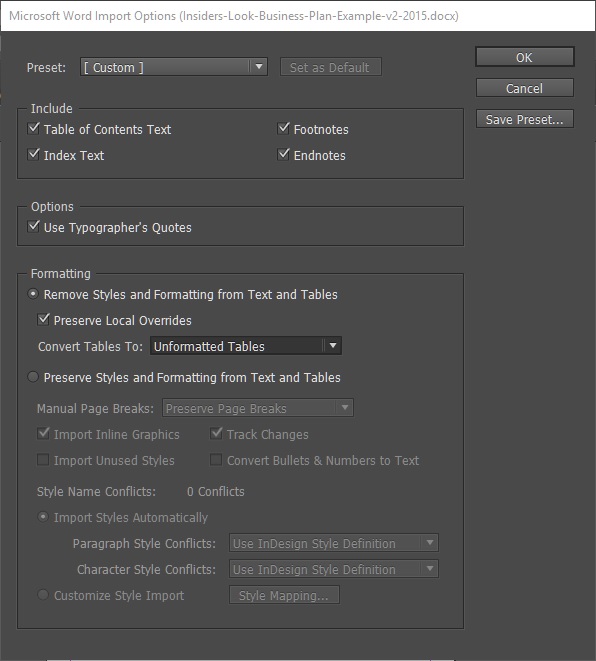
You will see that InDesign has imported the Word document without any of the formatting styles but retained font overrides such as bold, italics, etc.
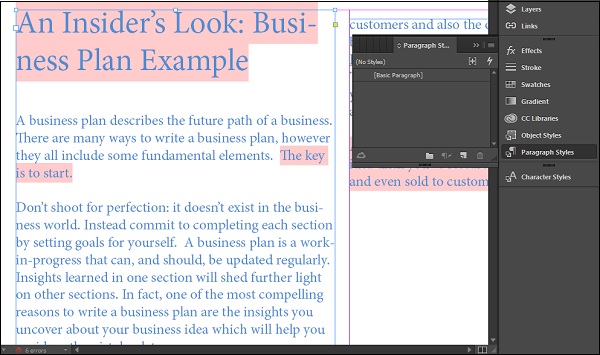
The Paragraph Styles panel shows Basic Paragraph which means all the style of the document is now InDesign default.
From here, you can choose to apply any paragraph or character style in InDesign.
Style Mapping
Style mapping is useful if you want InDesign to correlate the Word styles in your imported document into styles that InDesign can understand. You can map both paragraph and character styles so that when you import the document, the mapped styles are applied automatically.
While importing using the Place command, make sure that Show Import Options checkbox is checked.
In the Microsoft Word Import Options dialog box, ensure that the radio button, Preserve Styles and Formatting from Text and Tables in the Formatting section is selected. Then at the end of the Formatting section, make sure that the Customize Style Import radio button is selected and then click Style Mapping to open the Style Mapping dialog box.
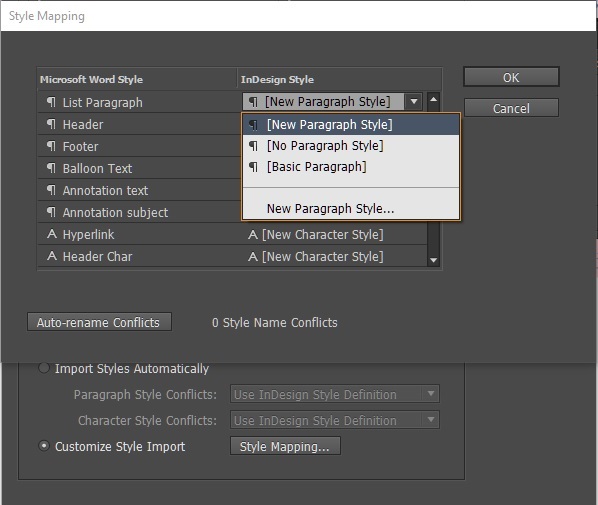
The Style Mapping dialog box shows two columns − on the left is the Microsoft Word style which is present in the Word document that you are importing and on the right is the InDesign style that you want to apply correspondingly.
There are both paragraph and character styles shown (denoted by the paragraph symbol and A symbol respectively) and for each Word style, you can choose the available InDesign style by clicking the down arrow beside each InDesign style.
Once you are done, click OK and OK again to import the Word document with the required formatting.