
- Adobe InDesign CC - Home
- Desktop Publishing - Introduction
- Popular DTP Software
- InDesign CC - Introduction
- InDesign CC - Workspace Basics
- Create the First Document
- InDesign CC - Page Management
- InDesign CC - Section Options
- InDesign CC - Text Frames
- InDesign CC - Story Editor
- Spellchecking Features
- InDesign CC - Find/Change Function
- InDesign CC - Import Images
- InDesign CC - Image Links
- InDesign CC - Edit Images
- InDesign CC - Image Fitting
- InDesign CC - Image Transparency
- InDesign CC - QR Codes
- Selection Tools & Fill Strokes
- Image Color & Transparency
- InDesign CC - Drop Shadows
- Special Effects to Objects
- InDesign CC - Eyedropper Tool
- Find/Change Feature for Objects
- InDesign CC - Swatches Panel
- InDesign CC - Color Panel
- InDesign CC - Gradients & Blends
- InDesign CC - Paths & Outlines
- InDesign CC - Stack Objects
- InDesign CC - Layers
- InDesign CC - Nest Objects
- InDesign CC - Align Objects
- Text Wrap & Anchor Objects
- InDesign CC - Object Transformation
- InDesign CC - Characters
- InDesign CC - Text Formatting
- InDesign CC - Paragraph Formatting
- Paragraph & Character Styles
- InDesign CC - Tables
- InDesign CC - Long Documents
- InDesign CC - Table of Contents
- InDesign CC - Interactive Documents
- InDesign CC - Ebook
- InDesign CC - Preflighting
- InDesign CC - Package Documents
- Print Documents & Booklets
- Export Documents as PDFs
- Selective Text Frame Export
- Word & InDesign
- Word File Import to InDesign
- Word To InDesign
- Photoshop & Illustrator Workflows
- Export InDesign Artwork
- Preserve Layers & Vectors
Adobe InDesign CC - Color Panel
In addition to the Swatches panel, you can also use the Color panel to select and define colors.
The Color panel can be invoked by going to the Window menu, then to the Color submenu and finally selecting the Color panel or simply press F6 on the keyboard.
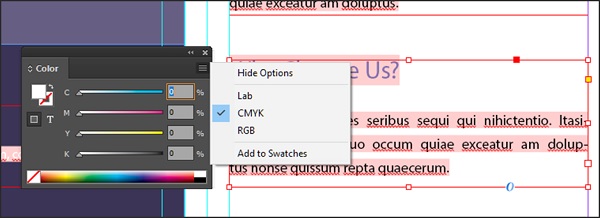
When you open the Color panel, you can choose if you want it to display either the Lab, CMYK or RGB color space.
The bottom of the color panel shows the tint ramp (if its a single color) or the Lab, CMYK or RGB spectrum. Hovering over this tint ramp or spectrum, turns the cursor into the Eyedropper tool, which you can use to select the desired color.
You can play around with the Color panel just like you would on the Swatches panel but make sure you add color to your existing swatch collection by clicking Add to Swatches in the Color panel options. Doing so, will enable you to reuse the color within, as well as outside the document. Otherwise, it might be difficult to exactly reuse the same color as the color selection from the Color panel is unnamed.