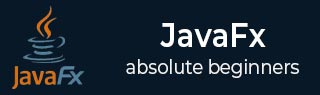
- JavaFX Tutorial
- JavaFX - Home
- JavaFX - Overview
- JavaFX Installation and Architecture
- JavaFX - Environment
- JavaFX - Installation Using Netbeans
- JavaFX - Installation Using Eclipse
- JavaFX - Installation using Visual Studio Code
- JavaFX - Architecture
- JavaFX - Application
- JavaFX 2D Shapes
- JavaFX - 2D Shapes
- JavaFX - Drawing a Line
- JavaFX - Drawing a Rectangle
- JavaFX - Drawing a Rounded Rectangle
- JavaFX - Drawing a Circle
- JavaFX - Drawing an Ellipse
- JavaFX - Drawing a Polygon
- JavaFX - Drawing a Polyline
- JavaFX - Drawing a Cubic Curve
- JavaFX - Drawing a Quad Curve
- JavaFX - Drawing an Arc
- JavaFX - Drawing an SVGPath
- JavaFX Properties of 2D Objects
- JavaFX - Stroke Type Property
- JavaFX - Stroke Width Property
- JavaFX - Stroke Fill Property
- JavaFX - Stroke Property
- JavaFX - Stroke Line Join Property
- JavaFX - Stroke Miter Limit Property
- JavaFX - Stroke Line Cap Property
- JavaFX - Smooth Property
- Operations on 2D Objects
- JavaFX - 2D Shapes Operations
- JavaFX - Union Operation
- JavaFX - Intersection Operation
- JavaFX - Subtraction Operation
- JavaFX Path Objects
- JavaFX - Path Objects
- JavaFX - LineTo Path Object
- JavaFX - HLineTo Path Object
- JavaFX - VLineTo Path Object
- JavaFX - QuadCurveTo Path Object
- JavaFX - CubicCurveTo Path Object
- JavaFX - ArcTo Path Object
- JavaFX Color and Texture
- JavaFX - Colors
- JavaFX - Linear Gradient Pattern
- JavaFX - Radial Gradient Pattern
- JavaFX Text
- JavaFX - Text
- JavaFX Effects
- JavaFX - Effects
- JavaFX - Color Adjust Effect
- JavaFX - Color input Effect
- JavaFX - Image Input Effect
- JavaFX - Blend Effect
- JavaFX - Bloom Effect
- JavaFX - Glow Effect
- JavaFX - Box Blur Effect
- JavaFX - GaussianBlur Effect
- JavaFX - MotionBlur Effect
- JavaFX - Reflection Effect
- JavaFX - SepiaTone Effect
- JavaFX - Shadow Effect
- JavaFX - DropShadow Effect
- JavaFX - InnerShadow Effect
- JavaFX - Lighting Effect
- JavaFX - Light.Distant Effect
- JavaFX - Light.Spot Effect
- JavaFX - Point.Spot Effect
- JavaFX - DisplacementMap
- JavaFX - PerspectiveTransform
- JavaFX Transformations
- JavaFX - Transformations
- JavaFX - Rotation Transformation
- JavaFX - Scaling Transformation
- JavaFX - Translation Transformation
- JavaFX - Shearing Transformation
- JavaFX Animations
- JavaFX - Animations
- JavaFX - Rotate Transition
- JavaFX - Scale Transition
- JavaFX - Translate Transition
- JavaFX - Fade Transition
- JavaFX - Fill Transition
- JavaFX - Stroke Transition
- JavaFX - Sequential Transition
- JavaFX - Parallel Transition
- JavaFX - Pause Transition
- JavaFX - Path Transition
- JavaFX Images
- JavaFX - Images
- JavaFX 3D Shapes
- JavaFX - 3D Shapes
- JavaFX - Creating a Box
- JavaFX - Creating a Cylinder
- JavaFX - Creating a Sphere
- Properties of 3D Objects
- JavaFX - Cull Face Property
- JavaFX - Drawing Modes Property
- JavaFX - Material Property
- JavaFX Event Handling
- JavaFX - Event Handling
- JavaFX - Using Convenience Methods
- JavaFX - Event Filters
- JavaFX - Event Handlers
- JavaFX UI Controls
- JavaFX - UI Controls
- JavaFX - ListView
- JavaFX - Accordion
- JavaFX - ButtonBar
- JavaFX - ChoiceBox
- JavaFX - HTMLEditor
- JavaFX - MenuBar
- JavaFX - Pagination
- JavaFX - ProgressIndicator
- JavaFX - ScrollPane
- JavaFX - Separator
- JavaFX - Slider
- JavaFX - Spinner
- JavaFX - SplitPane
- JavaFX - TableView
- JavaFX - TabPane
- JavaFX - ToolBar
- JavaFX - TreeView
- JavaFX - Label
- JavaFX - CheckBox
- JavaFX - RadioButton
- JavaFX - TextField
- JavaFX - PasswordField
- JavaFX - FileChooser
- JavaFX - Hyperlink
- JavaFX - Tooltip
- JavaFX - Alert
- JavaFX - DatePicker
- JavaFX - TextArea
- JavaFX Charts
- JavaFX - Charts
- JavaFX - Creating Pie Chart
- JavaFX - Creating Line Chart
- JavaFX - Creating Area Chart
- JavaFX - Creating Bar Chart
- JavaFX - Creating Bubble Chart
- JavaFX - Creating Scatter Chart
- JavaFX - Creating Stacked Area Chart
- JavaFX - Creating Stacked Bar Chart
- JavaFX Layout Panes
- JavaFX - Layout Panes
- JavaFX - HBox Layout
- JavaFX - VBox Layout
- JavaFX - BorderPane Layout
- JavaFX - StackPane Layout
- JavaFX - TextFlow Layout
- JavaFX - AnchorPane Layout
- JavaFX - TilePane Layout
- JavaFX - GridPane Layout
- JavaFX - FlowPane Layout
- JavaFX CSS
- JavaFX - CSS
- Media with JavaFX
- JavaFX - Handling Media
- JavaFX - Playing Video
- JavaFX Useful Resources
- JavaFX - Quick Guide
- JavaFX - Useful Resources
- JavaFX - Discussion
JavaFX - Transformations
Transformation is nothing but changing graphics into something else by applying some rules. These rules allow you to apply various types of transformations such as shifting the position of the object by maintaining its shape, rotating the object based on an angle, changing the size of the object, etc.
Using JavaFX, you can apply transformations on either a single node or group of nodes. You can also apply a single type of transformation or multiple transformations at a time to a JavaFX node. All these transformations are represented by various classes that are all subclasses of the Transform class and these belong to the package javafx.scene.transform.
| S.No | Transformation & Description |
|---|---|
| 1 | Rotation
In rotation, we rotate the object at a particular angle θ (theta) from its origin. |
| 2 | Scaling
To change the size of an object, scaling transformation is used. |
| 3 | Translation
Moves an object to a different position on the screen. |
| 4 | Shearing
A transformation that slants the shape of an object is called the Shear Transformation. |
The Transform class implements affine transformations on JavaFX nodes. Affine transformations are nothing but the type of transformations that preserve the points, straight lines, and parallelism of these straight lines of the source object in the output object. These transformations can be applied on the JavaFX nodes with the help of Affine class extending the Transform class.
Multiple Transformations
You can apply multiple transformations on nodes in JavaFX, in two ways. You can apply one transformation at a time, or combine several transformations together and apply them at once. The following program is an example which performs Rotation, Scaling and Translation transformations on a rectangle simultaneously.
Save this code in a file with the name −
MultipleTransformationsExample.java.
Example
import javafx.application.Application;
import javafx.scene.Group;
import javafx.scene.Scene;
import javafx.scene.paint.Color;
import javafx.scene.shape.Rectangle;
import javafx.scene.transform.Rotate;
import javafx.scene.transform.Scale;
import javafx.scene.transform.Translate;
import javafx.stage.Stage;
public class MultipleTransformationsExample extends Application {
@Override
public void start(Stage stage) {
//Drawing a Rectangle
Rectangle rectangle = new Rectangle(50, 50, 100, 75);
//Setting the color of the rectangle
rectangle.setFill(Color.BURLYWOOD);
//Setting the stroke color of the rectangle
rectangle.setStroke(Color.BLACK);
//creating the rotation transformation
Rotate rotate = new Rotate();
//Setting the angle for the rotation
rotate.setAngle(20);
//Setting pivot points for the rotation
rotate.setPivotX(150);
rotate.setPivotY(225);
//Creating the scale transformation
Scale scale = new Scale();
//Setting the dimensions for the transformation
scale.setX(1.5);
scale.setY(1.5);
//Setting the pivot point for the transformation
scale.setPivotX(300);
scale.setPivotY(135);
//Creating the translation transformation
Translate translate = new Translate();
//Setting the X,Y,Z coordinates to apply the translation
translate.setX(250);
translate.setY(0);
translate.setZ(0);
//Adding all the transformations to the rectangle
rectangle.getTransforms().addAll(rotate, scale, translate);
//Creating a Group object
Group root = new Group(rectangle);
//Creating a scene object
Scene scene = new Scene(root, 600, 300);
//Setting title to the Stage
stage.setTitle("Multiple transformations");
//Adding scene to the stage
stage.setScene(scene);
//Displaying the contents of the stage
stage.show();
}
public static void main(String args[]){
launch(args);
}
}
Compile and execute the saved java file from the command prompt using the following commands.
javac --module-path %PATH_TO_FX% --add-modules javafx.controls MultipleTransformationsExample.java java --module-path %PATH_TO_FX% --add-modules javafx.controls MultipleTransformationsExample
Output
On executing, the above program generates a JavaFX window as shown below.

Transformations on 3D Objects
JavaFX allows you to perform transformations along three coordinates. However, to display objects with 3 dimensions (length, breadth and depth), JavaFX makes use of the concept called Z-buffering.
Z-buffering, also known as depth buffering, is a type of buffer in computer graphics which is used to preserve the depth of a 3D object. This ensures that the perspective of a virtual object is the same as the real one: where the foreground surface blocks the view of the background surface (like it looks to an eye).
If you want to create a 3-D effect transformation, specify all three coordinates x, y and z to the transformation constructors along with x-axis and y-axis. And, to be able to see the 3-D objects and transformation effects in JavaFX, users must enable the perspective camera.
Example
Following is an example which rotates and translates a 3-Dimensional box.
Save this code in a file with the name RotationExample3D.java.
import javafx.application.Application;
import javafx.scene.Group;
import javafx.scene.Scene;
import javafx.scene.shape.Box;
import javafx.scene.transform.Rotate;
import javafx.scene.transform.Translate;
import javafx.stage.Stage;
public class RotationExample3D extends Application {
@Override
public void start(Stage stage) {
//Drawing a Box
Box box = new Box();
//Setting the properties of the Box
box.setWidth(150.0);
box.setHeight(150.0);
box.setDepth(150.0);
//Creating the translation transformation
Translate translate = new Translate();
translate.setX(400);
translate.setY(150);
translate.setZ(25);
Rotate rxBox = new Rotate(0, 0, 0, 0, Rotate.X_AXIS);
Rotate ryBox = new Rotate(0, 0, 0, 0, Rotate.Y_AXIS);
Rotate rzBox = new Rotate(0, 0, 0, 0, Rotate.Z_AXIS);
rxBox.setAngle(30);
ryBox.setAngle(50);
rzBox.setAngle(30);
box.getTransforms().addAll(translate,rxBox, ryBox, rzBox);
//Creating a Group object
Group root = new Group(box);
//Creating a scene object
Scene scene = new Scene(root, 600, 300);
//Setting title to the Stage
stage.setTitle("Drawing a cylinder");
//Adding scene to the stage
stage.setScene(scene);
//Displaying the contents of the stage
stage.show();
}
public static void main(String args[]){
launch(args);
}
}
Compile and execute the saved java file from the command prompt using the following commands.
javac --module-path %PATH_TO_FX% --add-modules javafx.controls RotationExample3D.java java --module-path %PATH_TO_FX% --add-modules javafx.controls RotationExample3D
Output
On executing, the above program generates a JavaFX window as shown below.

To Continue Learning Please Login