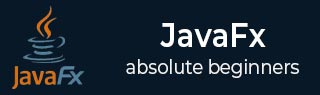
- JavaFX Tutorial
- JavaFX - Home
- JavaFX - Overview
- JavaFX Installation and Architecture
- JavaFX - Environment
- JavaFX - Installation Using Netbeans
- JavaFX - Installation Using Eclipse
- JavaFX - Installation using Visual Studio Code
- JavaFX - Architecture
- JavaFX - Application
- JavaFX 2D Shapes
- JavaFX - 2D Shapes
- JavaFX - Drawing a Line
- JavaFX - Drawing a Rectangle
- JavaFX - Drawing a Rounded Rectangle
- JavaFX - Drawing a Circle
- JavaFX - Drawing an Ellipse
- JavaFX - Drawing a Polygon
- JavaFX - Drawing a Polyline
- JavaFX - Drawing a Cubic Curve
- JavaFX - Drawing a Quad Curve
- JavaFX - Drawing an Arc
- JavaFX - Drawing an SVGPath
- JavaFX Properties of 2D Objects
- JavaFX - Stroke Type Property
- JavaFX - Stroke Width Property
- JavaFX - Stroke Fill Property
- JavaFX - Stroke Property
- JavaFX - Stroke Line Join Property
- JavaFX - Stroke Miter Limit Property
- JavaFX - Stroke Line Cap Property
- JavaFX - Smooth Property
- Operations on 2D Objects
- JavaFX - 2D Shapes Operations
- JavaFX - Union Operation
- JavaFX - Intersection Operation
- JavaFX - Subtraction Operation
- JavaFX Path Objects
- JavaFX - Path Objects
- JavaFX - LineTo Path Object
- JavaFX - HLineTo Path Object
- JavaFX - VLineTo Path Object
- JavaFX - QuadCurveTo Path Object
- JavaFX - CubicCurveTo Path Object
- JavaFX - ArcTo Path Object
- JavaFX Color and Texture
- JavaFX - Colors
- JavaFX - Linear Gradient Pattern
- JavaFX - Radial Gradient Pattern
- JavaFX Text
- JavaFX - Text
- JavaFX Effects
- JavaFX - Effects
- JavaFX - Color Adjust Effect
- JavaFX - Color input Effect
- JavaFX - Image Input Effect
- JavaFX - Blend Effect
- JavaFX - Bloom Effect
- JavaFX - Glow Effect
- JavaFX - Box Blur Effect
- JavaFX - GaussianBlur Effect
- JavaFX - MotionBlur Effect
- JavaFX - Reflection Effect
- JavaFX - SepiaTone Effect
- JavaFX - Shadow Effect
- JavaFX - DropShadow Effect
- JavaFX - InnerShadow Effect
- JavaFX - Lighting Effect
- JavaFX - Light.Distant Effect
- JavaFX - Light.Spot Effect
- JavaFX - Point.Spot Effect
- JavaFX - DisplacementMap
- JavaFX - PerspectiveTransform
- JavaFX Transformations
- JavaFX - Transformations
- JavaFX - Rotation Transformation
- JavaFX - Scaling Transformation
- JavaFX - Translation Transformation
- JavaFX - Shearing Transformation
- JavaFX Animations
- JavaFX - Animations
- JavaFX - Rotate Transition
- JavaFX - Scale Transition
- JavaFX - Translate Transition
- JavaFX - Fade Transition
- JavaFX - Fill Transition
- JavaFX - Stroke Transition
- JavaFX - Sequential Transition
- JavaFX - Parallel Transition
- JavaFX - Pause Transition
- JavaFX - Path Transition
- JavaFX Images
- JavaFX - Images
- JavaFX 3D Shapes
- JavaFX - 3D Shapes
- JavaFX - Creating a Box
- JavaFX - Creating a Cylinder
- JavaFX - Creating a Sphere
- Properties of 3D Objects
- JavaFX - Cull Face Property
- JavaFX - Drawing Modes Property
- JavaFX - Material Property
- JavaFX Event Handling
- JavaFX - Event Handling
- JavaFX - Using Convenience Methods
- JavaFX - Event Filters
- JavaFX - Event Handlers
- JavaFX UI Controls
- JavaFX - UI Controls
- JavaFX - ListView
- JavaFX - Accordion
- JavaFX - ButtonBar
- JavaFX - ChoiceBox
- JavaFX - HTMLEditor
- JavaFX - MenuBar
- JavaFX - Pagination
- JavaFX - ProgressIndicator
- JavaFX - ScrollPane
- JavaFX - Separator
- JavaFX - Slider
- JavaFX - Spinner
- JavaFX - SplitPane
- JavaFX - TableView
- JavaFX - TabPane
- JavaFX - ToolBar
- JavaFX - TreeView
- JavaFX - Label
- JavaFX - CheckBox
- JavaFX - RadioButton
- JavaFX - TextField
- JavaFX - PasswordField
- JavaFX - FileChooser
- JavaFX - Hyperlink
- JavaFX - Tooltip
- JavaFX - Alert
- JavaFX - DatePicker
- JavaFX - TextArea
- JavaFX Charts
- JavaFX - Charts
- JavaFX - Creating Pie Chart
- JavaFX - Creating Line Chart
- JavaFX - Creating Area Chart
- JavaFX - Creating Bar Chart
- JavaFX - Creating Bubble Chart
- JavaFX - Creating Scatter Chart
- JavaFX - Creating Stacked Area Chart
- JavaFX - Creating Stacked Bar Chart
- JavaFX Layout Panes
- JavaFX - Layout Panes
- JavaFX - HBox Layout
- JavaFX - VBox Layout
- JavaFX - BorderPane Layout
- JavaFX - StackPane Layout
- JavaFX - TextFlow Layout
- JavaFX - AnchorPane Layout
- JavaFX - TilePane Layout
- JavaFX - GridPane Layout
- JavaFX - FlowPane Layout
- JavaFX CSS
- JavaFX - CSS
- Media with JavaFX
- JavaFX - Handling Media
- JavaFX - Playing Video
- JavaFX Useful Resources
- JavaFX - Quick Guide
- JavaFX - Useful Resources
- JavaFX - Discussion
JavaFX - Colors
When you draw a 2D shape in a JavaFX application, you might have observed that, by default, it is colored black. But, the color black is not always suitable for all types of applications a user creates. Hence, JavaFX allows you to change this default color into whichever color the user deems perfect for their application.
To apply colors to an application, JavaFX provides various classes in the package javafx.scene.paint package. This package contains an abstract class named Paint and it is the base class of all the classes that are used to apply colors.
Using these classes, you can apply colors in the following patterns −
Uniform − In this pattern, color is applied uniformly throughout node.
Image Pattern − This lets you to fill the region of the node with an image pattern.
Gradient − In this pattern, the color applied to the node varies from one point to the other. It has two kinds of gradients namely Linear Gradient and Radial Gradient.
All those node classes to which you can apply color such as Shape, Text (including Scene), have methods named setFill() and setStroke(). These will help to set the color values of the nodes and their strokes respectively.
These methods accept an object of type Paint. Therefore, to create either of these type of images, you need to instantiate these classes and pass the object as a parameter to these methods.
Applying Color to the Nodes
To set uniform color pattern to the nodes, you need to pass an object of the class color to the setFill(), setStroke() methods as follows −
//Setting color to the text Color color = new Color.BEIGE text.setFill(color); //Setting color to the stroke Color color = new Color.DARKSLATEBLUE circle.setStroke(color);
In the above code block, we are using the static variables of the color class to create a color object.
In the same way, you can also use the RGB values or HSB standard of coloring or web hash codes of colors as shown below −
//creating color object by passing RGB values
Color c = Color.rgb(0,0,255);
//creating color object by passing HSB values
Color c = Color.hsb(270,1.0,1.0);
//creating color object by passing the hash code for web
Color c = Color.web("0x0000FF",1.0);
Example
Following is an example which demonstrates, how to apply color to the nodes in JavaFX. Here, we are creating a circle and text nodes and applying colors to them.
Save this code in a file with the name ColorExample.java.
import javafx.application.Application;
import javafx.scene.Group;
import javafx.scene.Scene;
import javafx.scene.paint.Color;
import javafx.stage.Stage;
import javafx.scene.shape.Circle;
import javafx.scene.text.Font;
import javafx.scene.text.Text;
public class ColorExample extends Application {
@Override
public void start(Stage stage) {
//Drawing a Circle
Circle circle = new Circle();
//Setting the properties of the circle
circle.setCenterX(300.0f);
circle.setCenterY(180.0f);
circle.setRadius(90.0f);
//Setting color to the circle
circle.setFill(Color.DARKRED);
//Setting the stroke width
circle.setStrokeWidth(3);
//Setting color to the stroke
circle.setStroke(Color.DARKSLATEBLUE);
//Drawing a text
Text text = new Text("This is a colored circle");
//Setting the font of the text
text.setFont(Font.font("Edwardian Script ITC", 50));
//Setting the position of the text
text.setX(155);
text.setY(50);
//Setting color to the text
text.setFill(Color.BEIGE);
text.setStrokeWidth(2);
text.setStroke(Color.DARKSLATEBLUE);
//Creating a Group object
Group root = new Group(circle, text);
//Creating a scene object
Scene scene = new Scene(root, 600, 300);
//Setting title to the Stage
stage.setTitle("Color Example");
//Adding scene to the stage
stage.setScene(scene);
//Displaying the contents of the stage
stage.show();
}
public static void main(String args[]){
launch(args);
}
}
Compile and execute the saved java file from the command prompt using the following commands.
javac --module-path %PATH_TO_FX% --add-modules javafx.controls ColorExample.java java --module-path %PATH_TO_FX% --add-modules javafx.controls ColorExample
Output
On executing, the above program generates a JavaFX window as follows −

Applying Image Pattern to the Nodes
To apply an image pattern to the nodes, instantiate the ImagePattern class and pass its object to the setFill(), setStroke() methods.
The constructor of this class accepts six parameters namely −
Image − The object of the image using which you want to create the pattern.
x and y − Double variables representing the (x, y) coordinates of origin of the anchor rectangle.
height and width − Double variables representing the height and width of the image that is used to create a pattern.
isProportional − This is a Boolean Variable; on setting this property to true, the start and end locations are set to be proportional.
ImagePattern radialGradient = new ImagePattern(dots, 20, 20, 40, 40, false);
Example
Following is an example which demonstrates how to apply image pattern to the nodes in JavaFX. Here, we are creating a circle and a text node and applying an image pattern to them.
Save this code in a file with name ImagePatternExample.java.
import javafx.application.Application;
import javafx.scene.Group;
import javafx.scene.Scene;
import javafx.scene.image.Image;
import javafx.scene.paint.Color;
import javafx.scene.paint.ImagePattern;
import javafx.scene.paint.Stop;
import javafx.stage.Stage;
import javafx.scene.shape.Circle;
import javafx.scene.text.Font;
import javafx.scene.text.Text;
public class ImagePatternExample extends Application {
@Override
public void start(Stage stage) {
//Drawing a Circle
Circle circle = new Circle();
//Setting the properties of the circle
circle.setCenterX(300.0f);
circle.setCenterY(180.0f);
circle.setRadius(90.0f);
//Drawing a text
Text text = new Text("This is a colored circle");
//Setting the font of the text
text.setFont(Font.font("Edwardian Script ITC", 50));
//Setting the position of the text
text.setX(155);
text.setY(50);
//Setting the image pattern
String link = "https://encrypted-tbn1.gstatic.com"
+ "/images?q=tbn:ANd9GcRQub4GvEezKMsiIf67U"
+ "rOxSzQuQ9zl5ysnjRn87VOC8tAdgmAJjcwZ2qM";
Image image = new Image(link);
ImagePattern radialGradient = new ImagePattern(image, 20, 20, 40, 40, false);
//Setting the linear gradient to the circle and text
circle.setFill(radialGradient);
text.setFill(radialGradient);
//Creating a Group object
Group root = new Group(circle, text);
//Creating a scene object
Scene scene = new Scene(root, 600, 300);
//Setting title to the Stage
stage.setTitle("Image pattern Example");
//Adding scene to the stage
stage.setScene(scene);
//Displaying the contents of the stage
stage.show();
}
public static void main(String args[]){
launch(args);
}
}
Compile and execute the saved java file from the command prompt using the following commands.
javac --module-path %PATH_TO_FX% --add-modules javafx.controls ImagePatternExample.java java --module-path %PATH_TO_FX% --add-modules javafx.controls ImagePatternExample
Output
On executing, the above program generates a JavaFX window as follows −

To Continue Learning Please Login