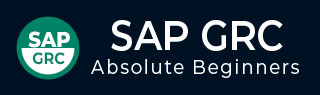
- SAP GRC Tutorial
- SAP GRC - Home
- SAP GRC - Overview
- SAP GRC - Navigation
- SAP GRC - Access Control
- Access Management Work Center
- Access & Authorization Mngmt
- SAP GRC - Authorization
- Access Control Launchpad
- Integration with Access Control
- SAP GRC - Integration with IAM
- SAP GRC - Audit Universe
- Process Control Work Centers
- SAP GRC - SoD Risk Management
- SAP GRC - Risk Management
- SAP GRC - Risk Remediation
- SAP GRC - Mitigation Controls
- SAP GRC - Superuser Privilege
- SAP GRC - Implementing Superuser
- SAP GRC - Enhanced Risk Analysis
- Assigning Mitigation Controls
- SAP GRC - Workflow Integration
- Installation and Configuration
- Data Sources and Business Rules
- SAP GRC - Creating Business Rules
- SAP GRC Useful Resources
- SAP GRC - Questions & Answers
- SAP GRC - Quick Guide
- SAP GRC - Useful Resources
- SAP GRC - Discussion
SAP GRC - Navigation
In older versions of SAP GRC, to use access control, process control and risk management, there was a separate navigation for each component. This means that users, to perform cross component duties, had to login to each module separately and login multiple times. This resulted in a tough process to manage multiple windows and documents to search was also tough.
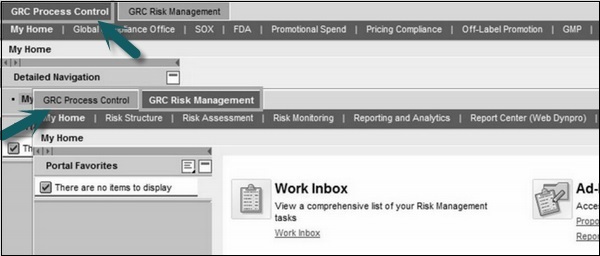
SAP GRC 10.0 provides direct navigation to access control, process control and risk management components for a single user as per authorization and removes the management of multiple windows.
Step 1 − To perform customizing activities and maintain configuration settings for GRC solution, go to T-code − SPRO → SAP Reference IMG
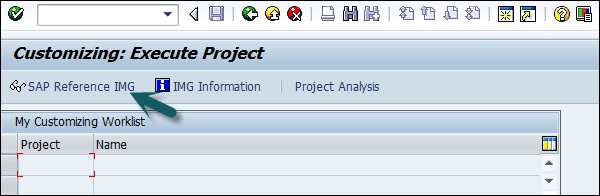
Step 2 − Expand Governance, Risk and Compliance node −
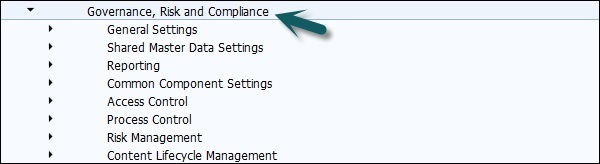
Step 3 − Logon to NetWeaver Business Client −
Run the transaction for NWBC in SAP Easy access.
It will open NetWeaver Business Client screen and you will receive the following url − http://ep5crgrc.renterpserver.com:8070/nwbc/~launch/
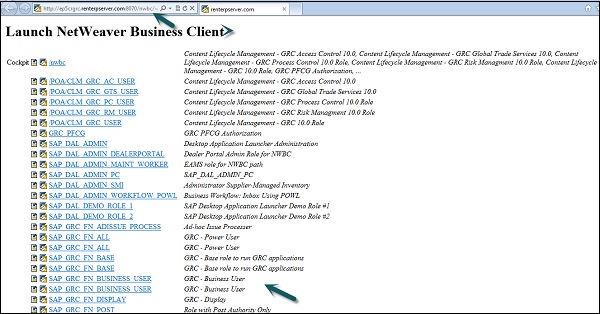
SAP GRC Work Centers
You can use Work Centers to provide a central access point for GRC 10.0. They can be organized based on what the customer has been licensed to operate.
Step 1 − To access Work Centers, open NetWeaver Business Client as mentioned above. Go to /nwbc option at the top to open Work Centers.
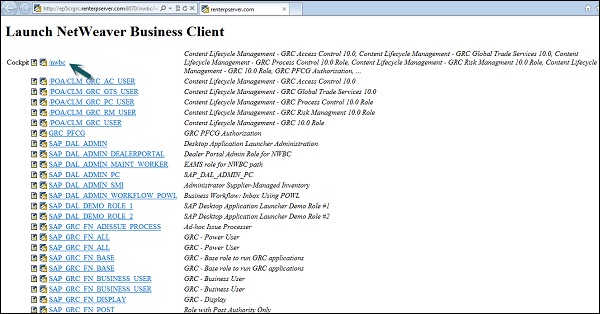
Step 2 − Once you click, you will be directed to the home screen of SAP NetWeaver Business client.
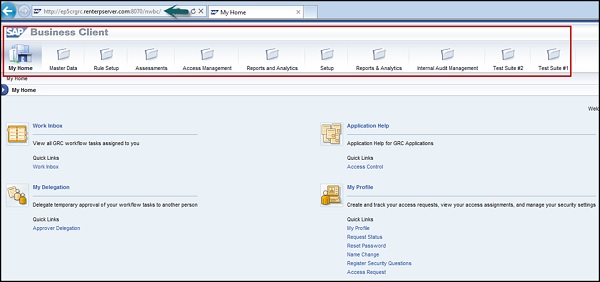
Depending on the products that you have licensed, different components of the GRC solution are displayed − Access Control, Process Control, or Risk Management.