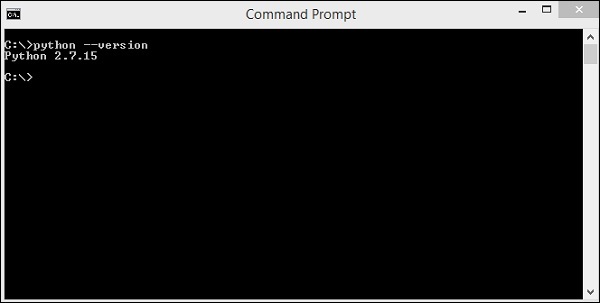- Robot Framework - Home
- Robot Framework - Overview
- Environment Setup
- Unix and Linux Installation
- Introduction to Ride
- First Test Case Using Ride
- Writing and Executing Test Cases
- Keyword and Data Driven Test Cases
- Working With Browsers Using Selenium Library
- Working With Textbox
- Working With Radio Button
- Working With Checkbox
- Working With Dropdown
- Working With Keywords
- Working With Variables
- Working With Command Line
- Working With Setup And Teardown
- Working with Built-In Library
- Working With External Database libraries
- Testing Login Page Using Robot Framework
- Robot Framework Useful Resources
- Robot Framework - Quick Guide
- Robot Framework - Useful Resources
- Robot Framework - Discussion
Robot Framework - Environment Setup
Robot framework is built using python. In this chapter, we will learn how to set up Robot Framework. To work with Robot Framework, we need to install the following −
- Python
- pip
- Robot Framework
- wxPython for Ride IDE
- Robot Framework Ride
Install Python
To install python, go to python official site − https://www.python.org/downloads/ and download the latest version or the prior version of python as per your operating system (Windows, Linux/Unix, Mac, and OS X) you are going to use.
Here is the screenshot of the python download site −
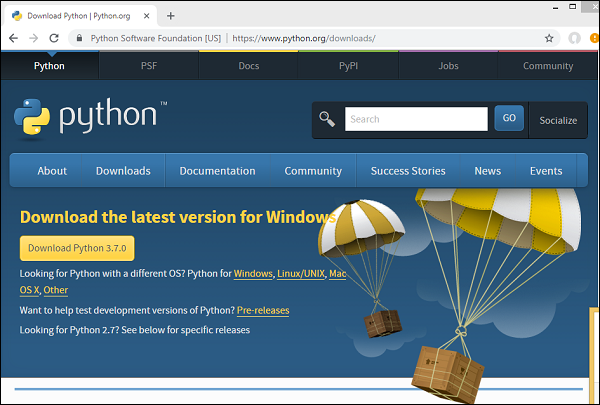
The latest version available as per release dates are as follows −
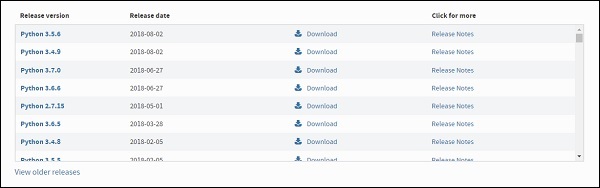
Before you download python, it is recommended you check your system if python is already present by running the following command in the command line −
Windows Installation
python --version
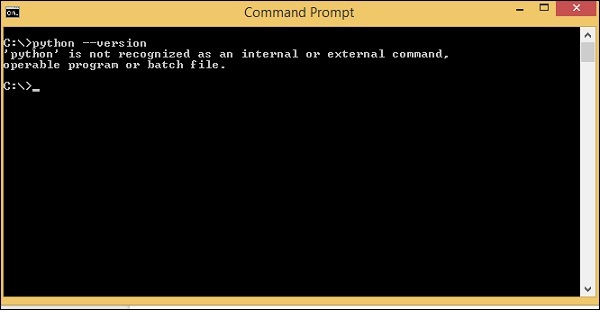
If we get the version of python as output then, we have python installed in our system. Otherwise, you will get a display as shown above.
Here, we will download python version 2.7 as it is compatible to the windows 8 we are using right now. Once downloaded, install python on your system by double-clicking on .exe python download. Follow the installation steps to install Python on your system. Once installed, to make python available globally, we need to add the path to environment variables in windows as follows −
Setting path for Windows
Right-click on My Computer icon and select properties. Click on Advanced System setting and the following screen will be displayed.
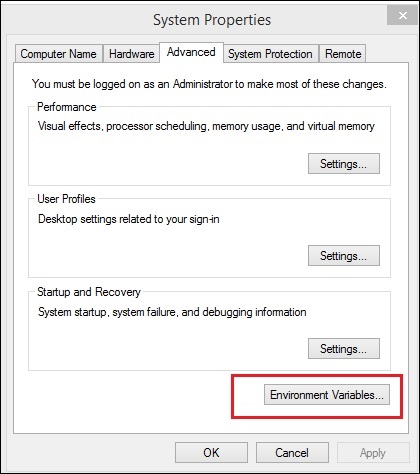
Click on Environment Variables button highlighted above and it will show you the screen as follows −
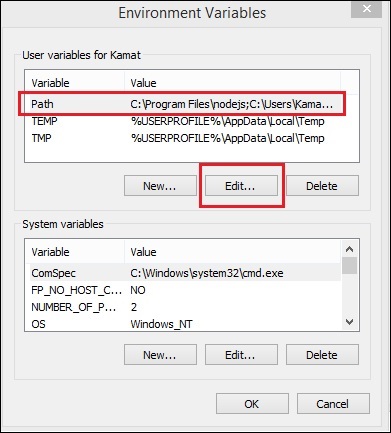
Select the Variable Path and click the Edit button.
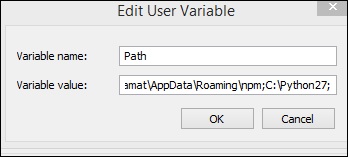
Get the path where python is installed and add the same to Variable value at the end as shown above.
Once this is done, you can check if python is installed from any path or directory as shown below −