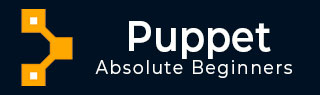
- Puppet Tutorial
- Puppet - Home
- Basic Puppet
- Puppet - Overview
- Puppet - Architecture
- Puppet - Installation
- Puppet - Configuration
- Puppet - Environment Conf
- Puppet - Master
- Puppet - Agent Setup
- Puppet - SSL Sign Certificate Setup
- Installing & Configuring r10K
- Puppet - Validating Setup
- Puppet - Coding Style
- Puppet - Manifest Files
- Puppet - Module
- Puppet - File Server
- Puppet - Facter & Facts
- Advanced Puppet
- Puppet - Resource
- Puppet - Resource Abstraction Layer
- Puppet - Template
- Puppet - Classes
- Puppet - Function
- Puppet - Custom Functions
- Puppet - Environment
- Puppet - Type & Provider
- Puppet - RESTful API
- Puppet - Live Project
- Puppet Useful Resources
- Puppet - Quick Guide
- Puppet - Useful Resources
- Puppet - Discussion
Puppet - Validating Puppet Setup
In Puppet, the setup can be tested locally. Hence, once we have set up Puppet master and node, it’s time to validate the setup locally. We need to have Vagrant and Vagrant box installed locally, which helps in testing the setup locally.
Setting Up the Virtual Machine
As we are testing the setup locally, we do not actually require a running Puppet master. This means without actually running the Puppet master on the server, we can simply use Puppet to apply command for Puppet setup validation. Puppet apply command will apply changes from local/etc/puppet depending on the virtual machine’s hostname in the configuration file.
First step which we need to perform in order to test the setup is to build the following Vagrantfile and start a machine and mount the /etc/puppet folder into place. All the files which are required will be place inside the version control system with the following structure.
Directory Structure
- manifests \- site.pp - modules \- your modules - test \- update-puppet.sh \- Vagrantfile - puppet.conf
Vagrant File
# -*- mode: ruby -*-
# vi: set ft = ruby :
Vagrant.configure("2") do |config|
config.vm.box = "precise32"
config.vm.box_url = "http://files.vagrantup.com/precise64.box"
config.vm.provider :virtualbox do |vb|
vb.customize ["modifyvm", :id, "--memory", 1028, "--cpus", 2]
end
# Mount our repo onto /etc/puppet
config.vm.synced_folder "../", "/etc/puppet"
# Run our Puppet shell script
config.vm.provision "shell" do |s|
s.path = "update-puppet.sh"
end
config.vm.hostname = "localdev.example.com"
end
In the above code, we have used Shell provisioner in which we are trying to run a Shell script named update-puppet.sh. The script is present in the same directory where the Vagrant file is located and the content of the script are listed below.
!/bin/bash
echo "Puppet version is $(puppet --version)"
if [ $( puppet --version) != "3.4.1" ]; then
echo "Updating puppet"
apt-get install --yes lsb-release
DISTRIB_CODENAME = $(lsb_release --codename --short)
DEB = "puppetlabs-release-${DISTRIB_CODENAME}.deb"
DEB_PROVIDES="/etc/apt/sources.list.d/puppetlabs.list"
if [ ! -e $DEB_PROVIDES ]
then
wget -q http://apt.puppetlabs.com/$DEB
sudo dpkg -i $DEB
fi
sudo apt-get update
sudo apt-get install -o Dpkg::Options:: = "--force-confold"
--force-yes -y puppet
else
echo "Puppet is up to date!"
fi
Further processing, the user needs to create a manifest file inside Manifests directory with the name site.pp which will install some software on VM.
node 'brclelocal03.brcl.com' {
package { ['vim','git'] :
ensure => latest
}
}
echo "Running puppet"
sudo puppet apply /etc/puppet/manifests/site.pp
Once the user has the above script ready with the required Vagrant file configuration, the user can cd to the test directory and run the vagrant up command. This will boot a new VM, Later, install Puppet and then run it using the Shell script.
Following will be the output.
Notice: Compiled catalog for localdev.example.com in environment production in 0.09 seconds Notice: /Stage[main]/Main/Node[brclelocal03.brcl.com]/Package[git]/ensure: created Notice: /Stage[main]/Main/Node[brcllocal03.brcl.com]/Package[vim]/ensure: ensure changed 'purged' to 'latest'
Validating Multiple Machine Configuration
If we need to test the configuration of multiple machines locally, it can be simply done by making a change in Vagrant configuration file.
New Configured Vagrant File
config.vm.define "brclelocal003" do |brclelocal003| brclelocal03.vm.hostname = "brclelocal003.brcl.com" end config.vm.define "production" do |production| production.vm.hostname = "brcleprod004.brcl.com" end
Let’s assume we have a new production server, which needs SSL utility installed. We just need to extend the old manifest with the following configuration.
node 'brcleprod004.brcl.com' inherits 'brcleloacl003.brcl.com' {
package { ['SSL'] :
ensure => latest
}
}
After making configurational changes in the manifest file, we just need to move to the test directory and run the basic vagrant up command which will bring up both brclelocal003.brcl.com and brcleprod004.brcl.com machine. In our case, we are trying to bring up production machine which could be done by running the vagrant up production command. The will create a new machine with the name production as defined in Vagrant file and it will have SSL package installed in it.