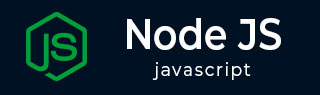
- Node.js - Home
- Node.js - Introduction
- Node.js - Environment Setup
- Node.js - First Application
- Node.js - REPL Terminal
- Node.js - Command Line Options
- Node.js - Package Manager (NPM)
- Node.js - Callbacks Concept
- Node.js - Upload Files
- Node.js - Send an Email
- Node.js - Events
- Node.js - Event Loop
- Node.js - Event Emitter
- Node.js - Debugger
- Node.js - Global Objects
- Node.js - Console
- Node.js - Process
- Node.js - Scaling Application
- Node.js - Packaging
- Node.js - Express Framework
- Node.js - RESTFul API
- Node.js - Buffers
- Node.js - Streams
- Node.js - File System
- Node.js MySQL
- Node.js - MySQL Get Started
- Node.js - MySQL Create Database
- Node.js - MySQL Create Table
- Node.js - MySQL Insert Into
- Node.js - MySQL Select From
- Node.js - MySQL Where
- Node.js - MySQL Order By
- Node.js - MySQL Delete
- Node.js - MySQL Update
- Node.js - MySQL Join
- Node.js MongoDB
- Node.js - MongoDB Get Started
- Node.js - MongoDB Create Database
- Node.js - MongoDB Create Collection
- Node.js - MongoDB Insert
- Node.js - MongoDB Find
- Node.js - MongoDB Query
- Node.js - MongoDB Sort
- Node.js - MongoDB Delete
- Node.js - MongoDB Update
- Node.js - MongoDB Limit
- Node.js - MongoDB Join
- Node.js Modules
- Node.js - Modules
- Node.js - Built-in Modules
- Node.js - Utility Modules
- Node.js - Web Module
Node.js - NPM
The NPM is the default package manager for the Node.js. It helps the user to manage the JavaScript packages, libraries and dependencies efficiently. With the help of the NPM, we can install, update and manage the packages for the Node.js.
Checking NPM versionNPM will get installed automatically, when we install the Node.js
To check, whether the NPM is installed or not and to observe its version, use the following command:
PS C:\Users\Lenovo> npm -v 10.9.2
Installing a Package Locally
The packages which are installed locally are placed inside the node_modules directory of the project and recorded in the package.json. This approach ensures that the every project maintains its own set of dependencies, avoiding conflicts between the different projects that may require different versions of the same package.
Let's look at the simple example, where we are going to install a package:
npm install express
This installs the package inside the node_modules directory and adds it to the package.json under dependencies. If we need to install the specific version of the package, use the following command:
npm install <package-name>@<version>Example
npm install express@4.17.1
Benefits of Local Installation
- Version Control − The local installations allows for the specific versioning of dependencies, ensuring the stability across the environments.
- Security − Using the locally installed packages prevents the unexpected changes that can happen with the globally installed ones.
Package Installation with Flags
-
--save-dev − It installs the package as a development dependency (for testing, linting, etc). For example,
npm install jest --save-dev
- --save-exact − It installs the package and locks the exact version in the package.json.
- --no-save − It installs the package without adding it to the package.json.
By understanding these installation methods helps in maintaining the well-structured and scalable Node.js project.
Installing a Package Globally
Global installation allows to access the package from anywhere on your system, making it particularly useful for the command-line tools.
Unlike the local installations, which are project-specific, global installations enable tools to be used across multiple projects without requiring repeated installations. For installing the package globally use the following command.
npm install -g <package-name>Example
npm install -g nodemon
Benefits of Global Installation
- It is useful for CLI tools like nodemon, typescript or eslint.
- It enables access to the command system-wide without needing project-level installation.
- It helps to streamline development workflows.
Managing Global Packages
For checking the outdated global packages and ensuring we are using the latest versions of globally installed tools, use the following command.
npm outdated -g
For Updating the global package and ensuring we are using the latest features and security patches, use the following command.
npm update -g <package-name>
Managing Dependencies
The dependency management is crucial for maintaining a stable and efficient project. NPM provides a multiple ways to handle dependencies, ensuring the smooth development and deployment. Below are the various aspects of dependency management in NPM.
Listing Installed Packages
NPM has the list command that allows to view the installed packages in the project. This can be useful for debugging, ensuring that the correct packages are installed or verifying their versions. To view all the installed packages (Locally) use the following command.
npm listOutput
When we execute, it will generate the following output.
express@1.0.0 C:\Users\Lenovo +-- dotenv@16.4.7 +-- express@4.17.1 +-- jest@29.7.0 `-- mongoose@8.10.0For globally installed packages.
npm list -g --depth=0Output
When executed, it will generate an output as shown below:
C:\Users\Lenovo\AppData\Roaming\npm `-- nodemon@3.1.9
Checking Package Versions
It is the crucial part of managing dependencies in a Node.js project. By knowing the version of installed packages, we can ensure that the project uses the correct and compatible versions, avoiding issues that arises from versions mismatches.
NPM provides the commands that allows to check the current version of a package and explore available versions. For checking the latest available version of a package use the following command.
npm show <package-name> versionFor checking all available versions:
npm show <package-name> versions
Removing a Package
Removing the packages is the essential part of dependency management in any Node.js project. In some cases, we need to uninstall a package that is no longer necessary to save space or reduce complexity.
NPM provides a several ways to uninstall the packages, both locally and globally. For removing a package from the project use the following command.
npm uninstall <package-name>For removing globally
npm uninstall -g <package-name>