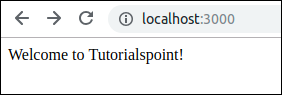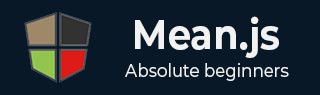
- MEAN.JS Tutorial
- MEAN.JS - Home
- MEAN.JS - Overview
- MEAN.JS - Architecture
- Build Node Web App
- MEAN.JS - Mean Project Setup
- Building Static Route Node Express
- MEAN.JS - Build Data Model
- MEAN.JS - REST API
- Front End with Angular
- Angular Components in App
- Building Single Page with Angular
- Building an SPA: The next level
- MEAN.JS Useful Resources
- MEAN.JS - Quick Guide
- MEAN.JS - Useful Resources
- MEAN.JS - Discussion
MEAN.JS - MEAN Project Setup
This chapter includes creating and setting up a MEAN application. We are using NodeJS and ExpressJS together to create the project.
Prerequisites
Before we begin with creating a MEAN application, we need to install required prerequisites.
You can install latest version of Node.js by visiting the Node.js website at Node.js (This is for Windows users). When you download Node.js, npm will get installed automatically on your system. Linux users can install the Node and npm by using this link.
Check the version of Node and npm by using the below commands −
$ node --version $ npm --version
The commands will display the versions as shown in the below image −
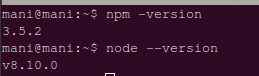
Creating Express Project
Create a project directory by using mkdir command as shown below −
$ mkdir mean-demo //this is name of repository
The above directory is the root of node application. Now, to create package.json file, run the below command −
$ cd webapp-demo $ npm init
The init command will walk you through creating a package.json file −
This utility will walk you through creating a package.json file. It only covers the most common items, and tries to guess sensible defaults.
See `npm help json` for definitive documentation on these fields and exactly what they do.
Use `npm install --save` afterwards to install a package and save it as a dependency in the package.json file.
Press ^C at any time to quit.
name: (mean-demo) mean_tutorial
version: (1.0.0)
description: this is basic tutorial example for MEAN stack
entry point: (index.js) server.js
test command: test
git repository:
keywords: MEAN,Mongo,Express,Angular,Nodejs
author: Manisha
license: (ISC)
About to write to /home/mani/work/rnd/mean-demo/package.json:
{
"name": "mean_tutorial",
"version": "1.0.0",
"description": "this is basic tutorial example for MEAN stack",
"main": "server.js",
"scripts": {
"test": "test"
},
"keywords": [
"MEAN",
"Mongo",
"Express",
"Angular",
"Nodejs"
],
"author": "Manisha",
"license": "ISC"
}
Is this ok? (yes) yes
Click yes and a folder structure as below will be generated −
-mean-demo -package.json
The package.json file will have the following info −
{
"name": "mean_tutorial",
"version": "1.0.0",
"description": "this is basic tutorial example for MEAN stack",
"main": "server.js",
"scripts": {
"test": "test"
},
"keywords": [
"MEAN",
"Mongo",
"Express",
"Angular",
"Nodejs"
],
"author": "Manisha",
"license": "ISC"
}
Now to configure the Express project into current folder and install configuration options for the framework, use the below command −
npm install express --save
Go to your project directory and open package.json file, you will see the below information −
{
"name": "mean_tutorial",
"version": "1.0.0",
"description": "this is basic tutorial example for MEAN stack",
"main": "server.js",
"scripts": {
"test": "test"
},
"keywords": [
"MEAN",
"Mongo",
"Express",
"Angular",
"Nodejs"
],
"author": "Manisha",
"license": "ISC",
"dependencies": {
"express": "^4.17.1"
}
}
Here you can see express dependency is added to the file. Now, the project structure is as below −
-mean-demo --node_modules created by npm install --package.json tells npm which packages we need --server.js set up our node application
Running Application
Navigate to your newly created project directory and create a server.js file with below contents.
// modules =================================================
const express = require('express');
const app = express();
// set our port
const port = 3000;
app.get('/', (req, res) ⇒ res.send('Welcome to Tutorialspoint!'));
// startup our app at http://localhost:3000
app.listen(port, () ⇒ console.log(`Example app listening on port ${port}!`));
Next, run the application with the below command −
$ npm start
You will get a confirmation as shown in the image below −
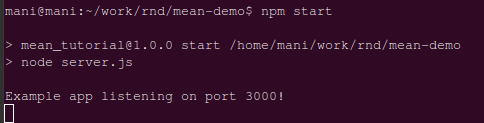
It informs that Express application is running. Open any browser and access the application using http://localhost:3000. You will see Welcome to Tutorialspoint! text as shown below −