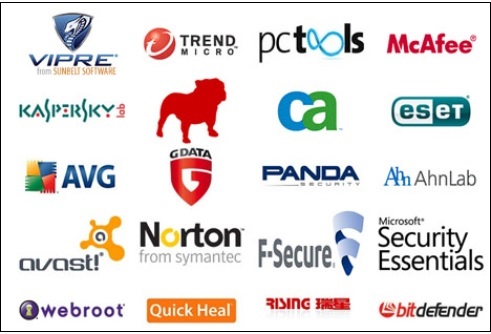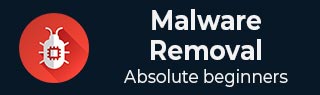
Malware Removal Process
In this chapter, we will understand how to go through the cleaning process of a computer, which has been infected by any type of malware. Let us follow the steps given below.
Step 1 − To begin with, we need to disconnect the computer from the network, which can be a cable connection or a wireless connection. This is done so that the hacking process loses connection with the hacker, so no further data can continue to leak.
Step 2 − Start the computer in Safe Mode, only the minimum required programs and services are loaded. If any malware is set to load automatically when Windows starts, entering in this mode may prevent it from doing so. This is important because it allows the files to be removed easier, since they are not actually running or active.
Starting a Computer in Safe Mode
Starting a computer in a safe mode can vary from Windows 7 to Windows 10. For the Windows 10 OS, the steps are as follows −
Step 1 − Press the Windows logo key + I on your keyboard to open Settings. If that does not work, select the Start button in the lower-left corner of your screen and then select Settings. Select Update & security → Recovery.
Step 2 − Under the Advanced startup section, select Restart now.
Step 3 − After your PC restarts to the Choose an option screen, select Troubleshoot → Advanced options → Startup Settings → Restart.
Step 4 − After your PC restarts, you will see a list of options. Select 4 or F4 to start your PC in the Safe Mode. If you need to use the Internet, select 5 or F5 for Safe Mode with Networking.
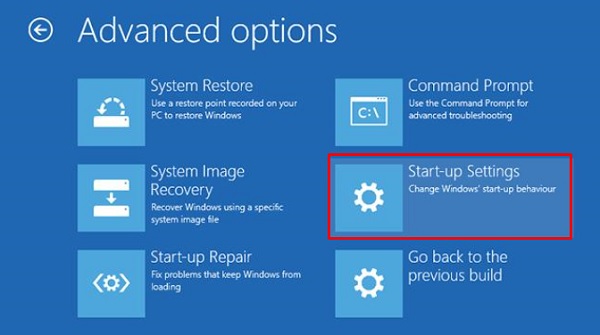
Delete Temporary files
Delete your temporary files. Doing this will speed up the virus scanning, free up disk space and even get rid of some malware. To use the Disk Cleanup Utility, included with Windows 10 just type Disk Cleanup in the search bar or after pressing the Start button and select the tool that appears Disk Cleanup.
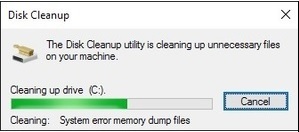
Stop the Malware Process that might be related to it
We will attempt to terminate all the associated malicious processes. To do this, we will use Rkill, which can be easily downloaded from the following link www.bleepingcomputer.com/download/rkill/
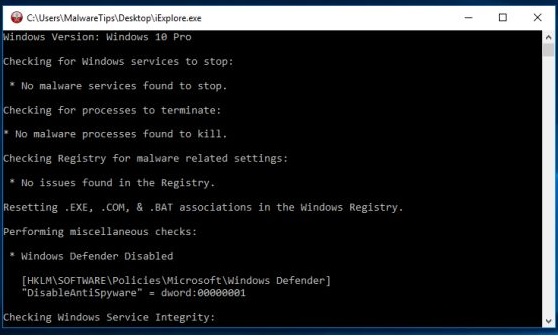
Download Malware Scanner and Start a Scan
If you already have an antivirus program active on your computer, you should use a different scanner for this malware check, since your current antivirus software may not have detected the malware. Most of the well-known antivirus software are given in the following screenshot.