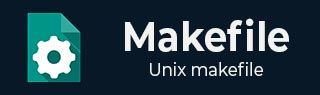
- Makefile Tutorial
- Makefile - Home
- Makefile - Why Makefile ?
- Makefile - Macros
- Makefile - Dependencies
- Makefile - Rules
- Makefile - Suffix Rules
- Makefile - Directives
- Makefile - Recompilation
- Makefile - Other Features
- Makefile - Example
- Makefile Quick Guide
- Makefile - Quick Guide
- Makefile - Useful Resources
- Makefile - Discussion
Makefile - Other Features
In this chapter, we shall look into various other features of Makefile.
Recursive Use of Make
Recursive use of make means using make as a command in a makefile. This technique is useful when you want separate makefiles for various subsystems that compose a larger system. For example, suppose you have a subdirectory named `subdir' which has its own makefile, and you would like the containing directory's makefile to run make on the subdirectory. You can do it by writing the below code −
subsystem: cd subdir && $(MAKE) or, equivalently: subsystem: $(MAKE) -C subdir
You can write recursive make commands just by copying this example. However, you need to know about how they work and why, and how the sub-make relates to the top-level make.
Communicating Variables to a Sub-Make
Variable values of the top-level make can be passed to the sub-make through the environment by explicit request. These variables are defined in the sub-make as defaults. You cannot override what is specified in the makefile used by the sub-make makefile unless you use the `-e' switch.
To pass down, or export, a variable, make adds the variable and its value to the environment for running each command. The sub-make, in turn, uses the environment to initialize its table of variable values.
The special variables SHELL and MAKEFLAGS are always exported (unless you unexport them). MAKEFILES is exported if you set it to anything.
If you want to export specific variables to a sub-make, use the export directive, as shown below −
export variable ...
If you want to prevent a variable from being exported, use the unexport directive, as shown below −
unexport variable ...
The Variable MAKEFILES
If the environment variable MAKEFILES is defined, make considers its value as a list of names (separated by white space) of additional makefiles to be read before the others. This works much like the include directive: various directories are searched for those files.
The main use of MAKEFILES is in communication between recursive invocations of the make.
Including Header file from Different Directories
If you have put the header files in different directories and you are running make in a different directory, then it is required to provide the path of header files. This can be done using -I option in makefile. Assuming that functions.h file is available in /home/tutorialspoint/header folder and rest of the files are available in /home/tutorialspoint/src/ folder, then the makefile would be written as follows −
INCLUDES = -I "/home/tutorialspoint/header"
CC = gcc
LIBS = -lm
CFLAGS = -g -Wall
OBJ = main.o factorial.o hello.o
hello: ${OBJ}
${CC} ${CFLAGS} ${INCLUDES} -o $@ ${OBJS} ${LIBS}
.cpp.o:
${CC} ${CFLAGS} ${INCLUDES} -c $<
Appending More Text to Variables
Often it is useful to add more text to the value of a variable already defined. You do this with a line containing `+=', as shown −
objects += another.o
It takes the value of the variable objects, and adds the text `another.o' to it, preceded by a single space as shown below.
objects = main.o hello.o factorial.o objects += another.o
The above code sets objects to `main.o hello.o factorial.o another.o'.
Using `+=' is similar to:
objects = main.o hello.o factorial.o objects := $(objects) another.o
Continuation Line in Makefile
If you do not like too big lines in your Makefile, then you can break your line using a back-slash "\" as shown below −
OBJ = main.o factorial.o \ hello.o is equivalent to OBJ = main.o factorial.o hello.o
Running Makefile from Command Prompt
If you have prepared the Makefile with name "Makefile", then simply write make at command prompt and it will run the Makefile file. But if you have given any other name to the Makefile, then use the following command −
make -f your-makefile-name