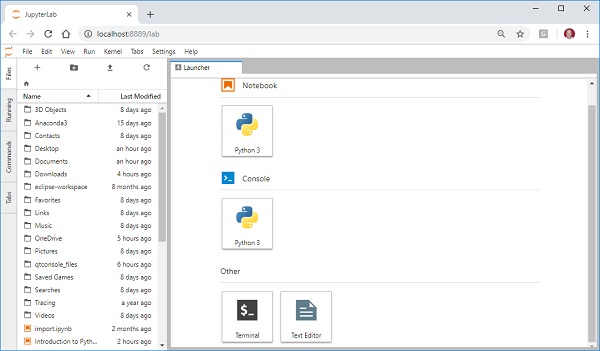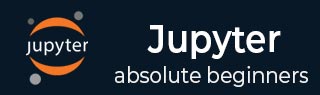
- Jupyter Tutorial
- Jupyter - Home
- IPython
- IPython - Introduction
- IPython - Installation
- IPython - Getting Started
- Running & Editing Python Script
- IPython - History Command
- IPython - System Commands
- IPython - Command Line Options
- Dynamic Object Introspection
- IPython - IO Caching
- Setting IPython as Default Python Environment
- Importing Python Shell Code
- IPython - Embedding IPython
- IPython - Magic Commands
- Jupyter
- Project Jupyter - Overview
- Jupyter Notebook - Introduction
- Working With Jupyter Online
- Installation and Getting Started
- Jupyter Notebook - Dashboard
- Jupyter Notebook - User Interface
- Jupyter Notebook - Types of Cells
- Jupyter Notebook - Editing
- Jupyter Notebook - Markdown Cells
- Cell Magic Functions
- Jupyter Notebook - Plotting
- Converting Notebooks
- Jupyter Notebook - IPyWidgets
- QtConsole
- QtConsole - Getting Started
- QtConsole - Multiline Editing
- QtConsole - Inline Graphics
- QtConsole - Save to Html
- QtConsole - Multiple Consoles
- Connecting to Jupyter Notebook
- Using github and nbviewer
- JupyterLab
- JupyterLab - Overview
- Installation & Getting Started
- JupyterLab - Interface
- JupyterLab - Installing R Kernel
- Jupyter Resources
- Jupyter - Quick Guide
- Jupyter - Useful Resources
- Jupyter - Discussion
JupyterLab - Installation and Getting Started
You can try online the features of JupyterLab before installing. Visit https://jupyter.org/try and choose ‘try JupyterLab’ option.
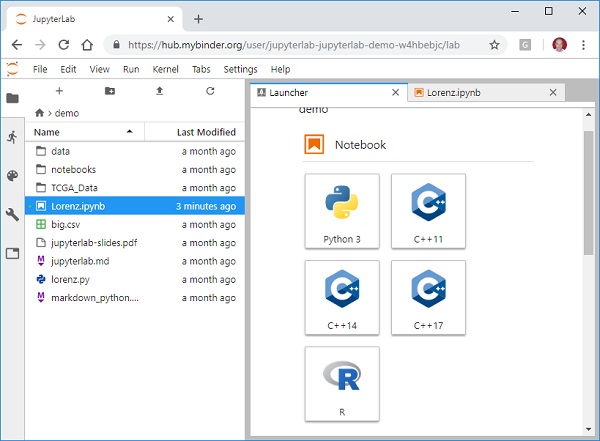
The launcher tab shows currently available kernels and consoles. You can start a new notebook based/terminal based on any of them. The left column is also having tabs for file browser, running kernels and tabs and settings view.
JupyterLab is normally installed automatically with Anaconda distribution. However, it can also be installed separately by using following conda command −
conda install -c conda-forge jupyterlab
You can also use the pip command for this purpose −
pip3 install jupyterlab
To start JupyterLab application, most convenient way is from Anaconda Navigator if it is installed.
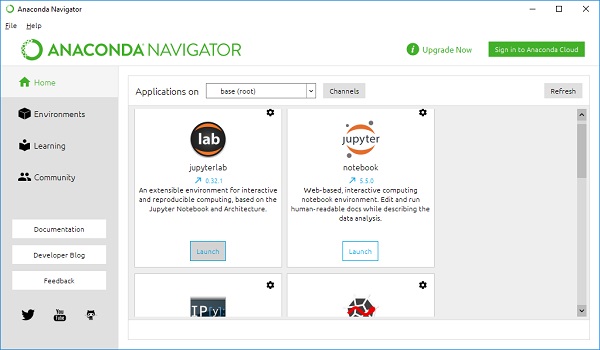
Alternately start it from command line from Windows/Linux command terminal or Anaconda prompt using this command −
jupyter lab
Either way, the JupyterLab application’s launch screen looks like this −