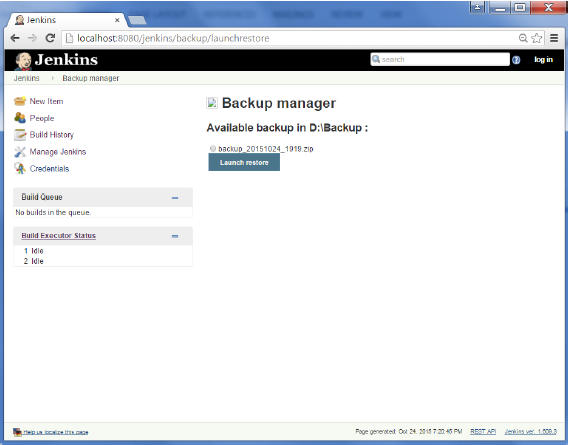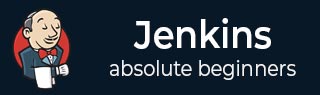
- Jenkins - Home
- Jenkins - Overview
- Jenkins - Installation
- Jenkins - Tomcat Setup
- Jenkins - Git Setup
- Jenkins - Maven Setup
- Jenkins - Configuration
- Jenkins - Management
- Jenkins - Setup Build Jobs
- Jenkins - Unit Testing
- Jenkins - Automated Testing
- Jenkins - Notification
- Jenkins - Reporting
- Jenkins - Code Analysis
- Jenkins - Distributed Builds
- Jenkins - Automated Deployment
- Jenkins - Metrics and Trends
- Jenkins - Server Maintenance
- Jenkins - Continuous Deployment
- Jenkins - Managing Plugins
- Jenkins - Security
- Jenkins - Backup Plugin
- Jenkins - Remote Testing
Jenkins - Backup Plugin
Jenkins has a backup plugin which can used to backup critical configuration settings related to Jenkins. Follow the steps given below to have a backup in place.
Step 1 − Click on Manage Jenkins and choose the Manage Plugins option.
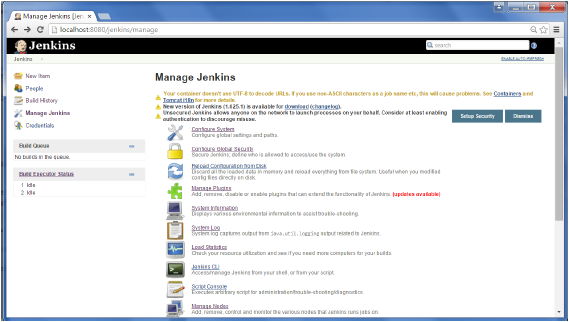
Step 2 − In the available tab, search for Backup Plugin. Click On Install without Restart. Once done, restart the Jenkins instance
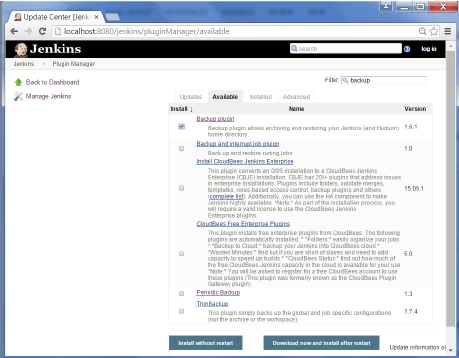
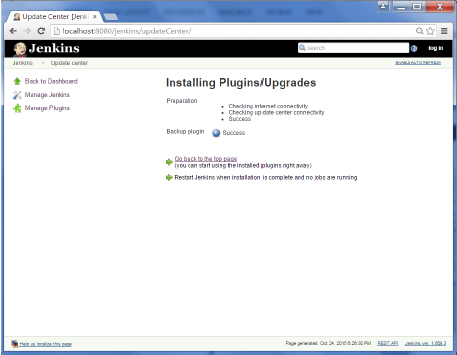
Step 3 − Now when you go to Manage Jenkins, and scroll down you will see Backup Manager as an option. Click on this option.
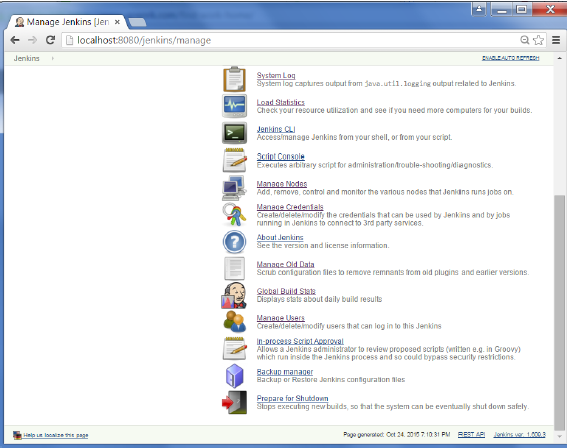
Step 4 − Click on Setup.
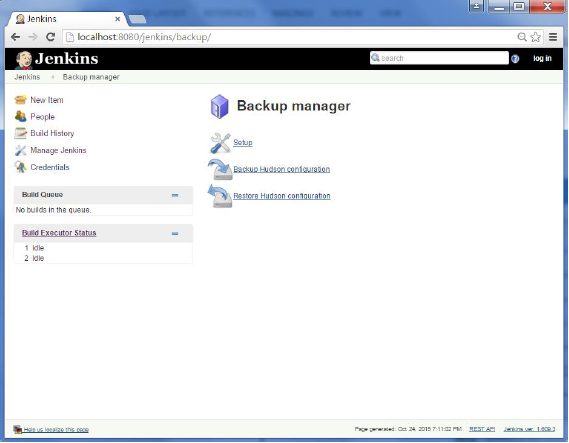
Step 5 − Here, the main field to define is the directory for your backup. Ensure its on another drive which is different from the drive where your Jenkins instance is setup. Click on the Save button.
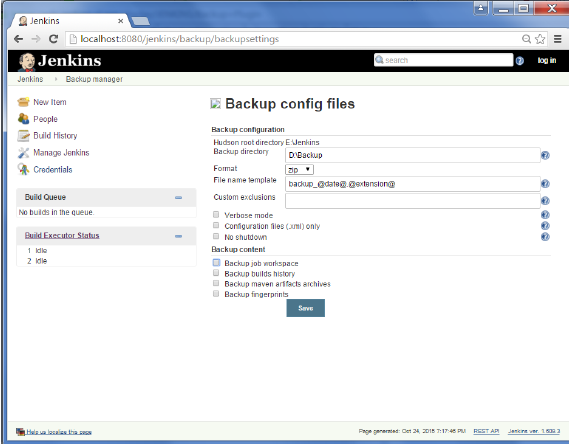
Step 6 − Click on the Backup Hudson configuration from the Backup manager screen to initiate the backup.
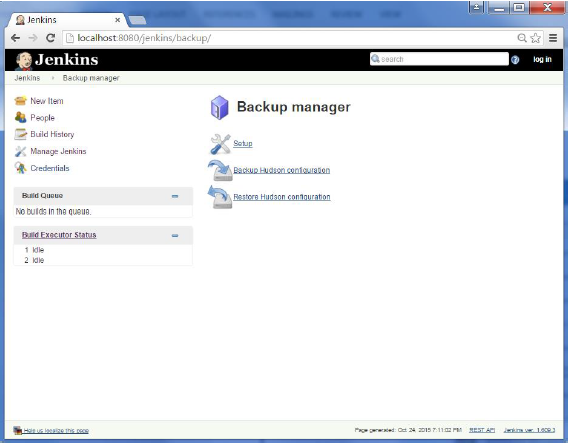
The next screen will show the status of the backup
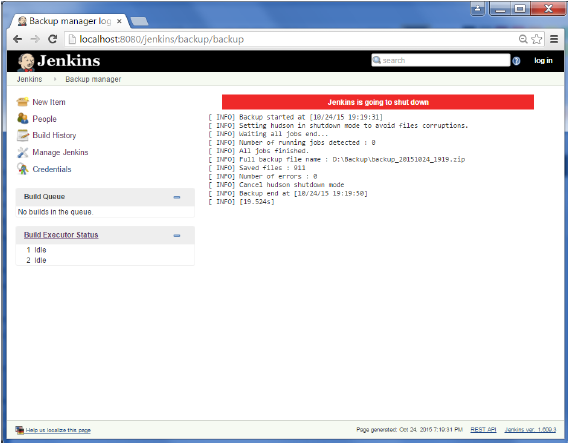
To recover from a backup, go to the Backup Manager screen, click on Restore Hudson configuration.
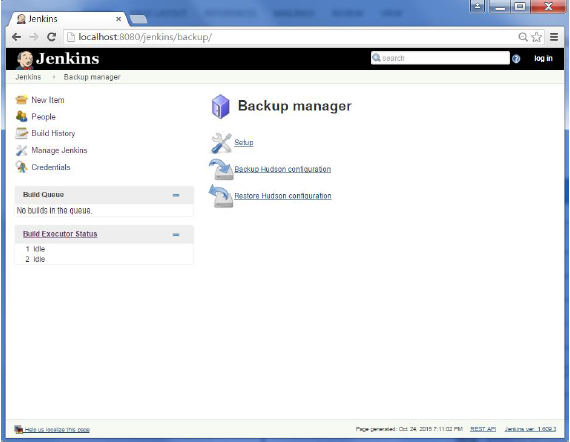
The list of backups will be shown, click on the appropriate one to click on Launch Restore to begin the restoration of the backup.