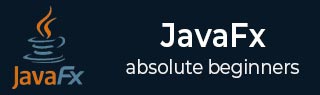
- JavaFX - Environment
- JavaFX - Installation Using Netbeans
- JavaFX - Installation Using Eclipse
- JavaFX - Installation using Visual Studio Code
- JavaFX - Architecture
- JavaFX - Application
- JavaFX 2D Shapes
- JavaFX - 2D Shapes
- JavaFX - Drawing a Line
- JavaFX - Drawing a Rectangle
- JavaFX - Drawing a Rounded Rectangle
- JavaFX - Drawing a Circle
- JavaFX - Drawing an Ellipse
- JavaFX - Drawing a Polygon
- JavaFX - Drawing a Polyline
- JavaFX - Drawing a Cubic Curve
- JavaFX - Drawing a Quad Curve
- JavaFX - Drawing an Arc
- JavaFX - Drawing an SVGPath
- JavaFX Properties of 2D Objects
- JavaFX - Stroke Type Property
- JavaFX - Stroke Width Property
- JavaFX - Stroke Fill Property
- JavaFX - Stroke Property
- JavaFX - Stroke Line Join Property
- JavaFX - Stroke Miter Limit Property
- JavaFX - Stroke Line Cap Property
- JavaFX - Smooth Property
- Operations on 2D Objects
- JavaFX - 2D Shapes Operations
- JavaFX - Union Operation
- JavaFX - Intersection Operation
- JavaFX - Subtraction Operation
- JavaFX Path Objects
- JavaFX - Path Objects
- JavaFX - LineTo Path Object
- JavaFX - HLineTo Path Object
- JavaFX - VLineTo Path Object
- JavaFX - QuadCurveTo Path Object
- JavaFX - CubicCurveTo Path Object
- JavaFX - ArcTo Path Object
- JavaFX Color and Texture
- JavaFX - Colors
- JavaFX - Linear Gradient Pattern
- JavaFX - Radial Gradient Pattern
- JavaFX Text
- JavaFX - Text
- JavaFX Effects
- JavaFX - Effects
- JavaFX - Color Adjust Effect
- JavaFX - Color input Effect
- JavaFX - Image Input Effect
- JavaFX - Blend Effect
- JavaFX - Bloom Effect
- JavaFX - Glow Effect
- JavaFX - Box Blur Effect
- JavaFX - GaussianBlur Effect
- JavaFX - MotionBlur Effect
- JavaFX - Reflection Effect
- JavaFX - SepiaTone Effect
- JavaFX - Shadow Effect
- JavaFX - DropShadow Effect
- JavaFX - InnerShadow Effect
- JavaFX - Lighting Effect
- JavaFX - Light.Distant Effect
- JavaFX - Light.Spot Effect
- JavaFX - Point.Spot Effect
- JavaFX - DisplacementMap
- JavaFX - PerspectiveTransform
- JavaFX Transformations
- JavaFX - Transformations
- JavaFX - Rotation Transformation
- JavaFX - Scaling Transformation
- JavaFX - Translation Transformation
- JavaFX - Shearing Transformation
- JavaFX Animations
- JavaFX - Animations
- JavaFX - Rotate Transition
- JavaFX - Scale Transition
- JavaFX - Translate Transition
- JavaFX - Fade Transition
- JavaFX - Fill Transition
- JavaFX - Stroke Transition
- JavaFX - Sequential Transition
- JavaFX - Parallel Transition
- JavaFX - Pause Transition
- JavaFX - Path Transition
- JavaFX Images
- JavaFX - Images
- JavaFX 3D Shapes
- JavaFX - 3D Shapes
- JavaFX - Creating a Box
- JavaFX - Creating a Cylinder
- JavaFX - Creating a Sphere
- Properties of 3D Objects
- JavaFX - Cull Face Property
- JavaFX - Drawing Modes Property
- JavaFX - Material Property
- JavaFX Event Handling
- JavaFX - Event Handling
- JavaFX - Using Convenience Methods
- JavaFX - Event Filters
- JavaFX - Event Handlers
- JavaFX UI Controls
- JavaFX - UI Controls
- JavaFX - ListView
- JavaFX - Accordion
- JavaFX - ButtonBar
- JavaFX - ChoiceBox
- JavaFX - HTMLEditor
- JavaFX - MenuBar
- JavaFX - Pagination
- JavaFX - ProgressIndicator
- JavaFX - ScrollPane
- JavaFX - Separator
- JavaFX - Slider
- JavaFX - Spinner
- JavaFX - SplitPane
- JavaFX - TableView
- JavaFX - TabPane
- JavaFX - ToolBar
- JavaFX - TreeView
- JavaFX - Label
- JavaFX - CheckBox
- JavaFX - RadioButton
- JavaFX - TextField
- JavaFX - PasswordField
- JavaFX - FileChooser
- JavaFX - Hyperlink
- JavaFX - Tooltip
- JavaFX - Alert
- JavaFX - DatePicker
- JavaFX - TextArea
- JavaFX Charts
- JavaFX - Charts
- JavaFX - Creating Pie Chart
- JavaFX - Creating Line Chart
- JavaFX - Creating Area Chart
- JavaFX - Creating Bar Chart
- JavaFX - Creating Bubble Chart
- JavaFX - Creating Scatter Chart
- JavaFX - Creating Stacked Area Chart
- JavaFX - Creating Stacked Bar Chart
- JavaFX Layout Panes
- JavaFX - Layout Panes
- JavaFX - HBox Layout
- JavaFX - VBox Layout
- JavaFX - BorderPane Layout
- JavaFX - StackPane Layout
- JavaFX - TextFlow Layout
- JavaFX - AnchorPane Layout
- JavaFX - TilePane Layout
- JavaFX - GridPane Layout
- JavaFX - FlowPane Layout
- JavaFX CSS
- JavaFX - CSS
- Media with JavaFX
- JavaFX - Handling Media
- JavaFX - Playing Video
- JavaFX Useful Resources
- JavaFX - Quick Guide
- JavaFX - Useful Resources
- JavaFX - Discussion
JavaFX - Path Transition
A path transition in JavaFX is used to move a JavaFX node (or object) around a specific path. This is similar to translate transition, as it also moves the object from one position to another. However, the translate transition does not provide a continuous path through which the object moves; which path transition does.
Any JavaFX node, like a 2D or 3D shape, text, image etc., can be moved along any path: straight or curved.
Path Transition in JavaFX
JavaFX offers a PathTransition class to apply the path transition on a JavaFX node. This class belongs to the javafx.animation package. This Transition creates a path animation that moves an object in a certain path and spans its duration.
Path transition does nothing but translate an object in order to relocate it. This translation along a path is done by updating the coordinates of the node in both X and Y directions, and by updating the orientation to OrientationType.ORTHOGONAL_TO_TANGENT, at regular interval. The animated path is defined by the outline of any JavaFX shape.
The PathTransition class offers the following properties to be applied on a node −
duration − The duration of this Transition.
node − The target node of this PathTransition.
orientation − Specifies the upright orientation of node along the path.
path − The shape on which outline the node should be animated.
Example 1
Following is the program which demonstrates Path Transition in JavaFX. Save this code in a file with the name PathTransitionExample.java.
import javafx.animation.PathTransition;
import javafx.application.Application;
import static javafx.application.Application.launch;
import javafx.scene.Group;
import javafx.scene.Scene;
import javafx.scene.paint.Color;
import javafx.scene.shape.Circle;
import javafx.scene.shape.CubicCurveTo;
import javafx.scene.shape.MoveTo;
import javafx.scene.shape.Path;
import javafx.stage.Stage;
import javafx.util.Duration;
public class PathTransitionExample extends Application {
@Override
public void start(Stage stage) {
//Drawing a Circle
Circle circle = new Circle();
//Setting the position of the circle
circle.setCenterX(300.0f);
circle.setCenterY(135.0f);
//Setting the radius of the circle
circle.setRadius(25.0f);
//Setting the color of the circle
circle.setFill(Color.BROWN);
//Setting the stroke width of the circle
circle.setStrokeWidth(20);
//Instantiating the path class
Path path = new Path();
//Creating the MoveTo path element
MoveTo moveTo = new MoveTo(100, 150);
//Creating the Cubic curve path element
CubicCurveTo cubicCurveTo = new CubicCurveTo(400, 40, 175, 250, 500, 150);
//Adding the path elements to Observable list of the Path class
path.getElements().add(moveTo);
path.getElements().add(cubicCurveTo);
//Creating a path transition
PathTransition pathTransition = new PathTransition();
//Setting the duration of the path transition
pathTransition.setDuration(Duration.millis(1000));
//Setting the node for the transition
pathTransition.setNode(circle);
//Setting the path
pathTransition.setPath(path);
//Setting the orientation of the path
pathTransition.setOrientation(PathTransition.OrientationType.
ORTHOGONAL_TO_TAN GENT);
//Setting the cycle count for the transition
pathTransition.setCycleCount(50);
//Setting auto reverse value to false
pathTransition.setAutoReverse(false);
//Playing the animation
pathTransition.play();
//Creating a Group object
Group root = new Group(circle);
//Creating a scene object
Scene scene = new Scene(root, 600, 300);
//Setting title to the Stage
stage.setTitle("Path transition example");
//Adding scene to the stage
stage.setScene(scene);
//Displaying the contents of the stage
stage.show();
}
public static void main(String args[]){
launch(args);
}
}
Compile and execute the saved java file from the command prompt using the following commands.
javac --module-path %PATH_TO_FX% --add-modules javafx.controls PathTransitionExample.java java --module-path %PATH_TO_FX% --add-modules javafx.controls PathTransitionExample
Output
On executing, the above program generates a JavaFX window as shown below.

Example 2
Following is an example which transforms a circle along a complex path. Save this code in a file with name PathTransitionExample2.java.
import javafx.animation.PathTransition;
import javafx.application.Application;
import javafx.scene.Group;
import javafx.scene.Scene;
import javafx.scene.paint.Color;
import javafx.scene.shape.Circle;
import javafx.scene.shape.LineTo;
import javafx.scene.shape.MoveTo;
import javafx.scene.shape.Path;
import javafx.stage.Stage;
import javafx.util.Duration;
public class PathTransitionExample2 extends Application {
@Override
public void start(Stage stage) {
//Drawing a Circle
Circle circle = new Circle();
//Setting the position of the circle
circle.setCenterX(300.0f);
circle.setCenterY(135.0f);
//Setting the radius of the circle
circle.setRadius(25.0f);
//Setting the color of the circle
circle.setFill(Color.BROWN);
//Setting the stroke width of the circle
circle.setStrokeWidth(20);
//Creating a Path
Path path = new Path();
//Moving to the starting point
MoveTo moveTo = new MoveTo(108, 71);
//Creating 1st line
LineTo line1 = new LineTo(321, 161);
//Creating 2nd line
LineTo line2 = new LineTo(126,232);
//Creating 3rd line
LineTo line3 = new LineTo(232,52);
//Creating 4th line
LineTo line4 = new LineTo(269, 250);
//Creating 5th line
LineTo line5 = new LineTo(108, 71);
//Adding all the elements to the path
path.getElements().add(moveTo);
path.getElements().addAll(line1, line2, line3, line4, line5);
//Creating the path transition
PathTransition pathTransition = new PathTransition();
//Setting the duration of the transition
pathTransition.setDuration(Duration.millis(1000));
//Setting the node for the transition
pathTransition.setNode(circle);
//Setting the path for the transition
pathTransition.setPath(path);
//Setting the orientation of the path
pathTransition.setOrientation(
PathTransition.OrientationType.ORTHOGONAL_TO_TAN GENT);
//Setting the cycle count for the transition
pathTransition.setCycleCount(50);
//Setting auto reverse value to true
pathTransition.setAutoReverse(false);
//Playing the animation
pathTransition.play();
//Creating a Group object
Group root = new Group(circle);
//Creating a scene object
Scene scene = new Scene(root, 600, 300);
//Setting title to the Stage
stage.setTitle("Path transition example");
//Adding scene to the stage
stage.setScene(scene);
//Displaying the contents of the stage
stage.show();
}
public static void main(String args[]){
launch(args);
}
}
Compile and execute the saved java file from the command prompt using the following commands.
javac --module-path %PATH_TO_FX% --add-modules javafx.controls PathTransitionExample2.java java --module-path %PATH_TO_FX% --add-modules javafx.controls PathTransitionExample2
Output
On executing, the above program generates a JavaFX window as shown below.
