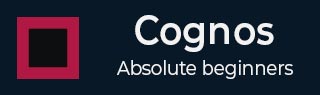
- Cognos - Home
- Data Warehousing
- Data Warehouse - Overview
- Data Warehouse - Schemas
- ETL & Reporting Tools
- Cognos Basics
- Cognos - Introduction
- Cognos - Components and Services
- Cognos - Connections
- Cognos - Packages
- Cognos - Framework Manager
- Relationships in Metadata Model
- Query Studio
- Cognos - Query Studio
- Cognos - Ad-hoc Reports
- Cognos - Report Types
- Cognos - Creating a Report
- Cognos - Open an Existing Report
- Cognos - Add Data to a Report
- Cognos - Saving a Report
- Cognos - Run a Report
- Cognos - Printing a Report
- Report Studio
- Cognos - Report Studio
- Cognos - Report Templates
- Cognos - List Report
- Cognos - Crosstab Report
- Cognos - Creating a Chart
- Cognos - Report Functions
- Cognos - Report Validation
- Cognos - Report Run with Options
- Cognos - Report Administration
- Cognos - Filters
- Cognos - Custom Calculations
- Analysis Studio
- Cognos - Analysis Studio
- Cognos - Create an Analysis
- Cognos - Save an Analysis
- Cognos - Open Existing Analysis
- Event Studio
- Cognos - Event Studio
- Cognos - Notification Methods
Cognos - Filters
Filters are used to limit the data that you want in your report. You can apply one or more filters in a Cognos report and the report returns the data that meet the filter conditions. You can create various custom filters in a report as per the requirement.
- Select the column to filter by.
- Click the drop down list from the Filter button.
- Choose Create Custom Filter.
- The Filter Condition dialog displays.
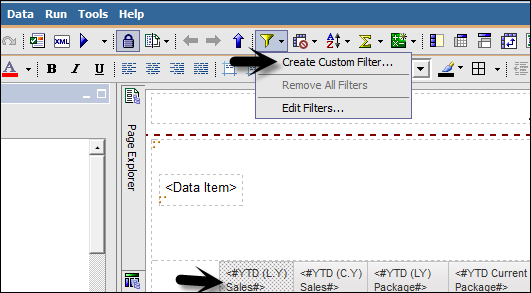
In the next window, define the filters parameters.
Condition − click the list arrow to see your choices (Show or Dont show the following values).
Values − click the list arrow to see your choices.
Keywords − allows you to search for specific values within the values list.
Values List − shows the field values which you can use as filter values. You can select one or many. Use the arrow button to add multiple values.
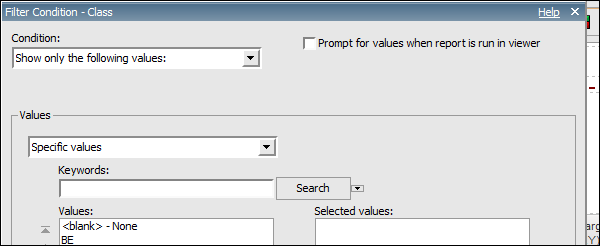
Select a value and click the right pointing arrow to move the value into the selected column. You can use the Ctrl key to add multiple values at tone time. Click OK when the filter is defined.
Note − You can view filters in the Query Explorer page and not the page explorer. You can go to the query explorer and view the filters.
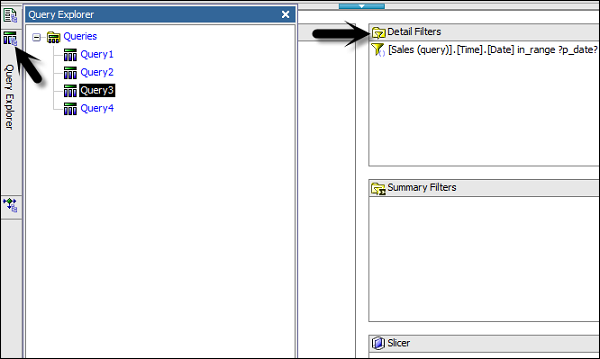
Deleting a Filter
A filter can be deleted by using the following steps −
Go to the Query Explorer as shown in the above screenshot
Click on Query and Locate the Detail Filters pane in the upper right side of the window as shown in above screenshot
Select the filter that you want to delete and press the delete button
You can also cut/copy a filter
