
- Blue Prism - Home
- Blue Prism - Introduction to RPA
- Blue Prism - Introduction
- Blue Prism - Object Studio
- Blue Prism - Application Modeller
- Blue Prism - Process Studio
- Blue Prism - Exceptions Handling
- Blue Prism - Work Queues
- Blue Prism - Credentials Manager
- User, Role and Log Management
- Email and Surface Automation
- Blue Prism - Schedule Management
- Blue Prism Useful Resources
- Blue Prism - Quick Guide
- Blue Prism - Useful Resources
- Blue Prism - Discussion
Blue Prism - Introduction
Blue prism is a UK-Based Software Company and is one of the leading robotic process automation tools. It is used to automate mundane tasks such that they could operate without any manual intervention. Blue prism has gained edge over its competitors as it has better security, flexibility, scalability, compliance, and resilience.
Pre-requirements for Blue Prism
The following are the pre-requisites for the Blue Prism. It is the only software which −
Creates and supports a digital workforce of industrial strength and enterprise scale
Does not require IT skills to implement
Can be implemented in sprints of 4 to 8 weeks (Start to finish)
Is very low cost compared to the TCO of alternative solutions
Provides tremendous payback with self-funding returns and an ROI that has been as high as 80%
Can be managed within IT infrastructure and processes
Installation of Blue Prism
The following are the installation requirements for Blue Prism −
Windows 7 (Preferred) OS, 64 bit or 32 bit
Blue prism installation Software, 64 or 32 bit, depending on your OS
Blue Prism License File
SQL Server Express Edition, 64 or 32 bit depending on your OS
We shall look at the process of installing Blue Prism with SQL Server Management Studio −
Installation of SqlExpr
Download SQL server, SqlExpr.exe file from Microsoft official website and after the download click on SqlExpr. This will launch the Sql Server that can be used to install the Sql connection.
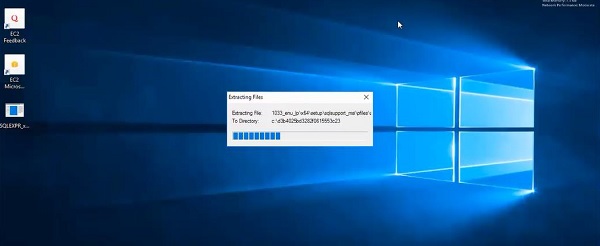
Installing Blue Prism
Once the SQL server is installed, we need to install Blue Prism using the steps given below and the screenshots −
Step 1 − Click on Blue Prism 5.0.10_x64 for the installation to start.
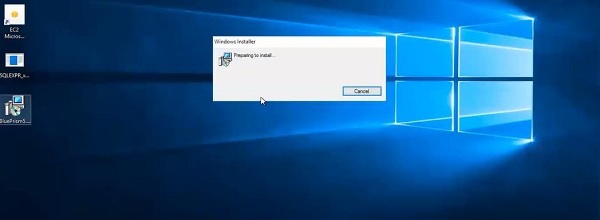
Step 2 − Click on next on the dialogue box.
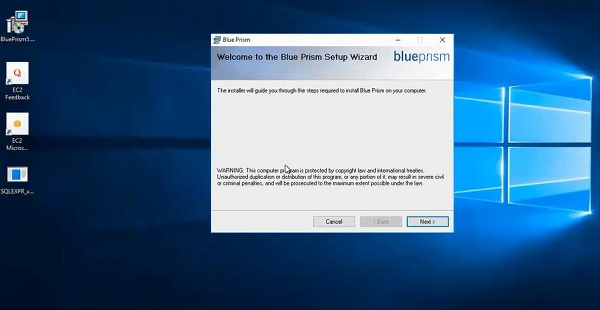
Step 3 − Agree to the License Agreement.
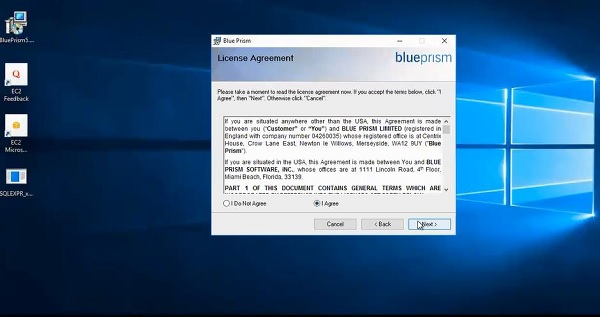
Step 4 − Choose the installation folder.
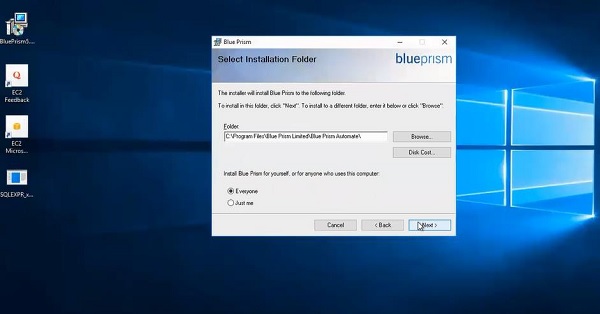
Step 5 − Click on next.
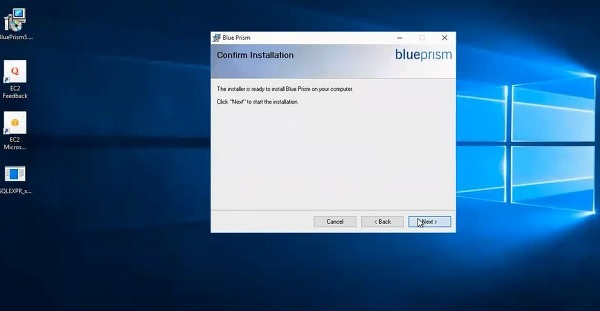
Step 6 − Once you click on next, the installation processes.
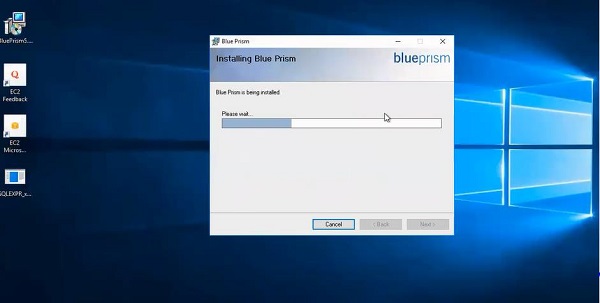
Step 7 − Once the installation is completed, close the window.
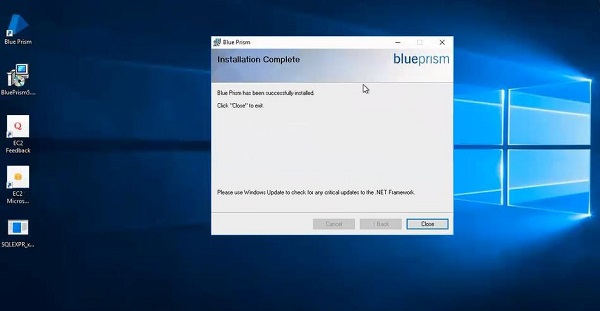
This completes the installation of Blue Prism and the icon appears on the desktop.
Opening Blue Prism
Once the installation of Blue Prism is completed, we shall look at how to open the application using the below steps −
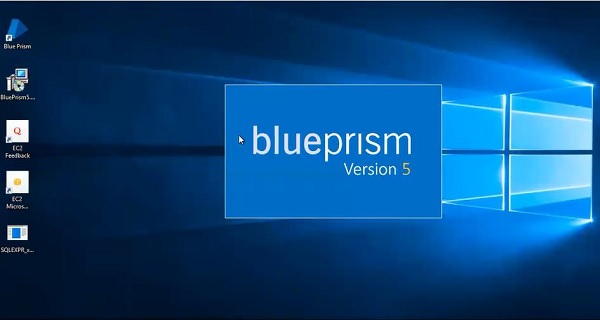
Click on Icon
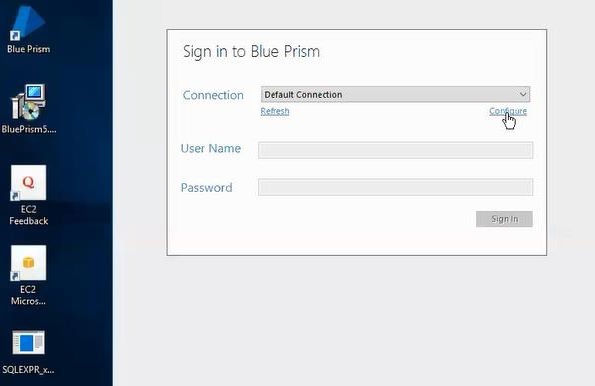
The default Username and Password for Blue Prism are as follows −
Username: Admin
Password: Admin
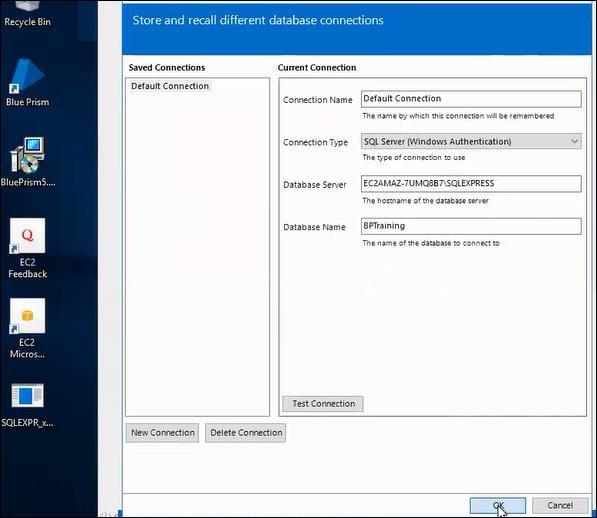
Creating the Database
We shall now create a database using Blue Prism as shown in the below images −
First, open the installed application and go to File and then click on Create Database.
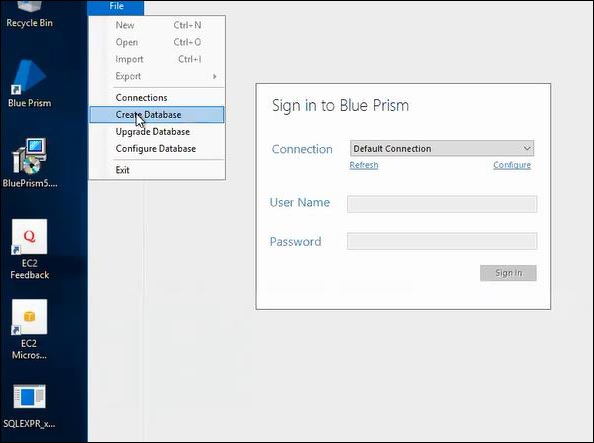
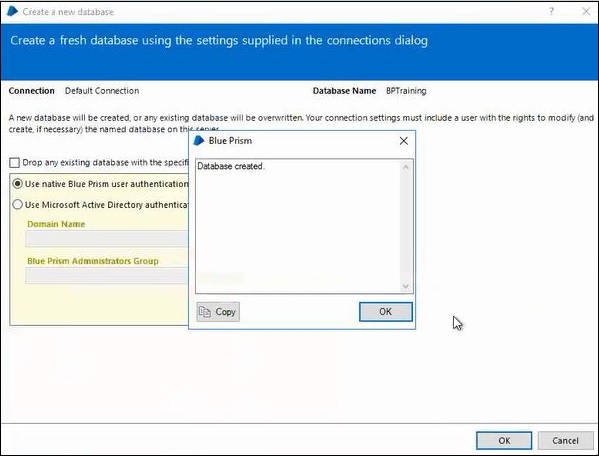
Now that the database is created, sign with the default username and password.
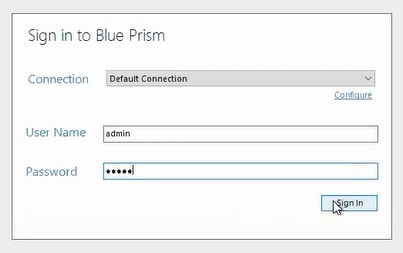
After clicking on sign in button, choose a new password for user.
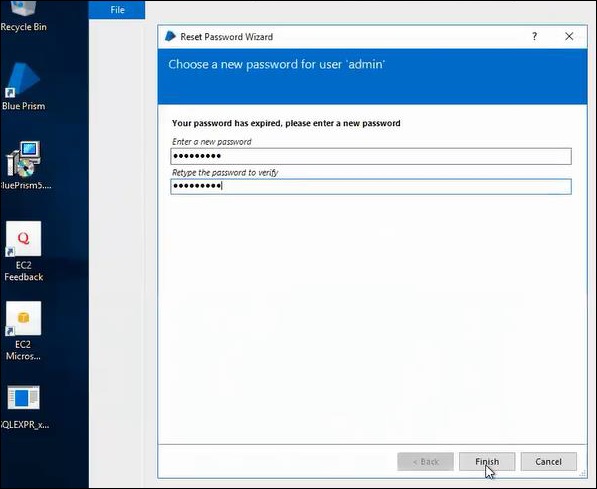
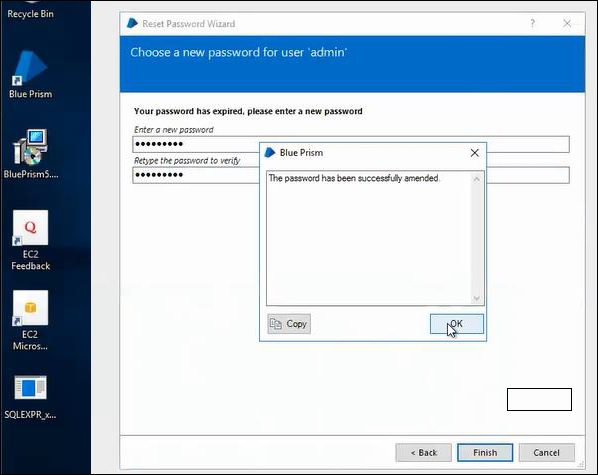
Different tabs of Blue Prism
There are 6 types of tabs in Blue Prism as follows −
- Home
- Studio
- Control
- Dashboard
- Releases
- System
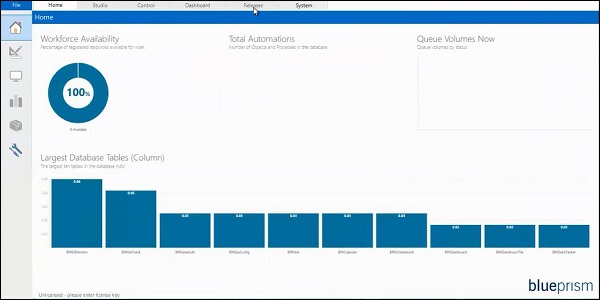
The following is the overview of different parts of Blue Prism −
Home
Home has displays different charts which gives information about the blue prism database. Workforce availability shows the run time resources that we are using, total automations shows the number of queues and automations in the database, queue volumes now gives the queue volumes by status and largest database tables shows the largest tables in the blue prism database.
Studio
Studio is an important part of Blue Prism where we implement actual automation steps. There are two studios: Object Studio and Process Studio.
Control
Control room is the central point of administration in Blue Prism where it handles control, monitor, execute and schedule of process executions on the distributed bots.
Dashboard
Dashboard is used to depict different charts displaying information about robotic work force.
Releases
Release manager is used to manage import and export of configuration packages between different blue prism environments.
System
System tab is used by administrator for user management.