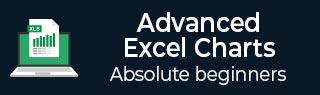
- Advanced Excel Charts Tutorial
- Advanced Excel Charts - Home
- Advanced Excel - Introduction
- Advanced Excel - Waterfall Chart
- Advanced Excel - Band Chart
- Advanced Excel - Gantt Chart
- Advanced Excel - Thermometer
- Advanced Excel - Gauge Chart
- Advanced Excel - Bullet Chart
- Advanced Excel - Funnel Chart
- Advanced Excel - Waffle Chart
- Advanced Excel Charts - Heat Map
- Advanced Excel - Step Chart
- Box and Whisker Chart
- Advanced Excel Charts - Histogram
- Advanced Excel - Pareto Chart
- Advanced Excel - Organization Chart
- Advanced Excel Charts Resources
- Advanced Excel Charts - Quick Guide
- Advanced Excel Charts - Resources
- Advanced Excel Charts - Discussion
Advanced Excel - Organization Chart
You can illustrate the reporting relationships in your team or organization using an organization chart. In Excel, you can use a SmartArt graphic that uses an organization chart layout.
What is an Organization Chart?
An Organization chart graphically represents the management structure of an organization, such as department managers and the corresponding reporting employees within the organization. Further, there can be assistants for the top managers and they are also depicted in the Organization chart.
An Organization chart in Excel will be as shown below.
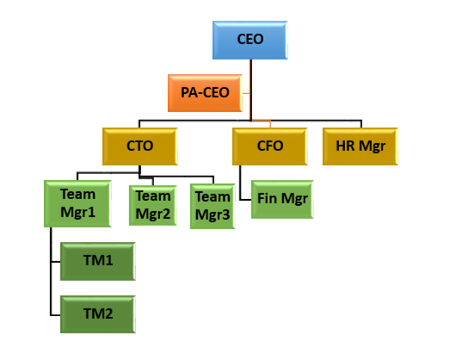
Preparation of Data
Following are steps to prepare the data for an Organization chart −
Step 1 − Collate the information about the different roles in the organization as given below.
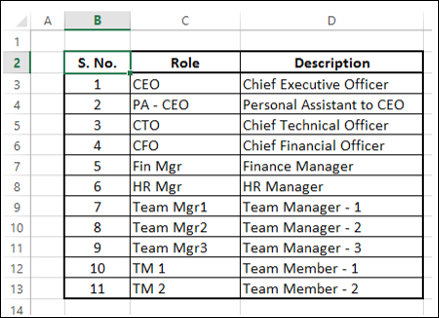
Step 2 − Identify the reporting relationships in the hierarchy.
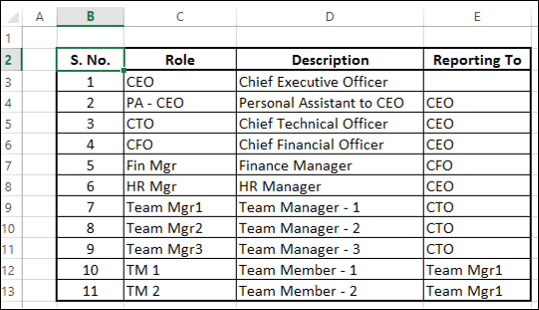
You will use this information to create the Organization chart.
Creating an Organization Chart
Following are the steps to create the Organization chart.
Step 1 − Click the INSERT tab on the Ribbon.
Step 2 − Click the SmartArt Graphic icon in the Illustrations group.
Step 3 − Choose a SmartArt Graphic dialog box appears.
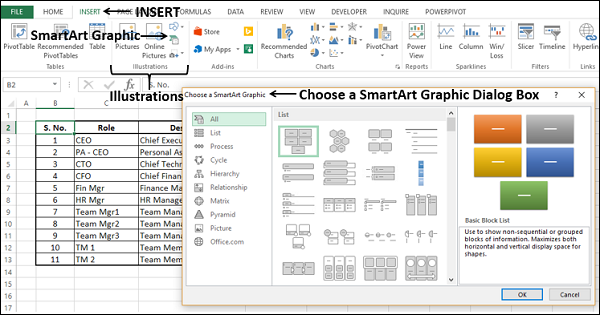
Step 4 − Select Hierarchy from the left pane.
Step 5 − Click on an Organization Chart.
Step 6 − A preview of the Organization Chart appears. Click OK.
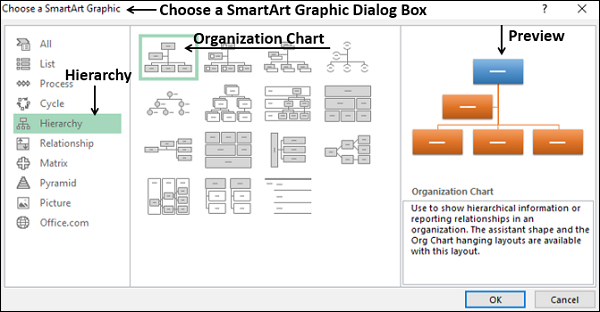
The Organization chart template appears in your worksheet.
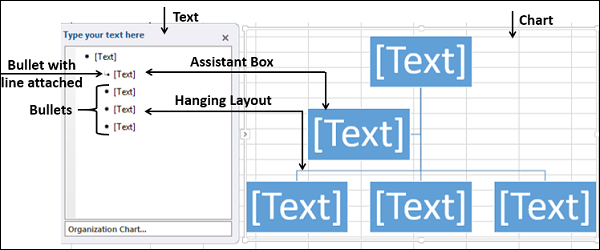
As you can observe, you can enter the text in the left pane and it appears immediately on the chart on the right. The box that has a bullet with line attached in the left pane indicates that it is Assistant box in the chart. The boxes with bullets in the left pane indicate they are part of hanging layout in the chart.
Step 7 − Enter the information in the Text pane.
Step 8 − Demote if there is reporting relationship.
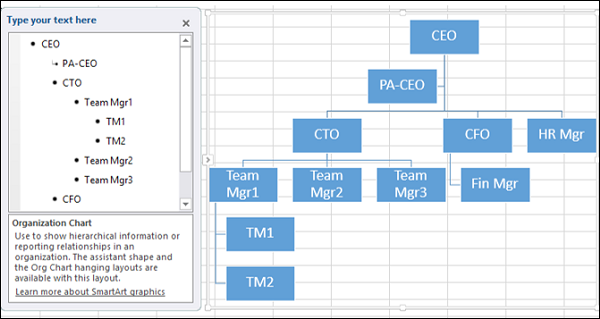
Step 9 − Click outside the chart. Your Organization chart is ready.
Formatting the Organization Chart
You can format the Organization chart to give it a designer look. Follow the steps given below −
- Click on the chart.
- Click the DESIGN tab on the Ribbon.
- Select Polished from the SmartArt Styles group.
- Change the colors of the boxes.
- Change the font color.
- Adjust the size of the boxes.
- Adjust the widths of the lines.
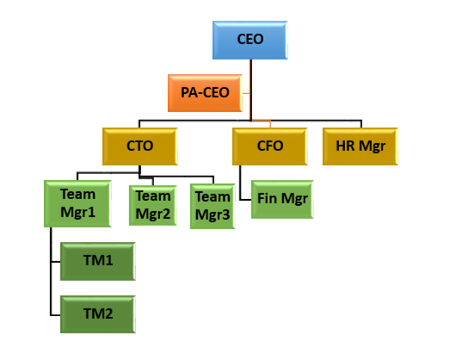
Your Organization chart is ready.