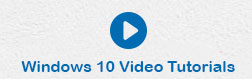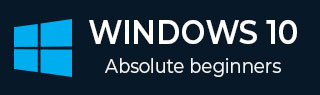
- Windows 10 Tutorial
- Windows 10 - Home
- Windows 10 - Overview
- Windows 10 - Installation
- Windows 10 - Getting Started
- Windows 10 - GUI Basics
- Windows 10 - Navigation
- Windows 10 - Start Menu
- Windows 10 - Taskbar
- Windows 10 - Tablet Mode
- Windows 10 - File Explorer
- Windows 10 - Cortana
- Windows 10 - Notifications
- Windows 10 - Quick Actions
- Windows 10 - Cloud
- Windows 10 - Universal Apps
- Windows 10 - Multiple Desktops
- Windows 10 - Users Management
- Windows 10 - Security
- Windows 10 - Parental Control
- Windows 10 - Applications
- Windows 10 - Web Browsing
- Windows 10 - Networking
- Windows 10 - Virtualization
- Windows 10 - Remote Access
- Windows 10 - Backup and Recovery
- Windows 10 - Project Spartan
- Windows 10 - Apps Management
- Windows 10 - Email Management
- Windows 10 - Keyboard Shortcuts
- Windows 10 - System Tray
- Windows 10 - Media Management
- Windows 10 - Favorite Settings
- Windows 10 - Shortcuts
- Windows 10 - Phones
- Windows 10 Useful Resources
- Windows 10 - Quick Guide
- Windows 10 - Useful Resources
- Windows 10 - Discussion
Windows 10 - Quick Actions
Quick Actions are a set of tiles that give you access to frequently used settings and tasks (like Wi-Fi connection, or screen brightness).

Most of the actions can be configured simply by clicking or tapping on the tile. Additional settings and options can be accessed if you right-click the tile.
![]() Selecting the All settings tile will take you directly to the SETTINGS window.
Selecting the All settings tile will take you directly to the SETTINGS window.
Customizing Quick Actions
With these Notifications, you can customize the Quick Actions tiles by going to the SETTINGS window.

After opening Settings, you can choose SYSTEM and then select Notifications & actions.

Advertisements