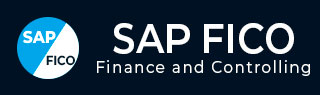
- SAP FICO Tutorial
- SAP FICO - Home
- SAP FI - Overview
- SAP FI - Submodules
- SAP FI - Company Basics
- SAP FI - Define Business Area
- SAP FI - Define Functional Area
- SAP FI - Define Credit Control
- SAP FI - General Ledger
- SAP FI - COA Group
- SAP FI - Retained Earnings Account
- SAP FI - G/L Account
- SAP FI - Block G/L Account
- SAP FI - Deleting G/L Accounts
- SAP FI - Financial Statement Version
- SAP FI - Journal Entry Posting
- SAP FI - Fiscal Year Variant
- SAP FI - Posting Period Variant
- SAP FI - Field Status Variant
- SAP FI - Field Status Group
- SAP FI - Define Posting Keys
- SAP FI - Define Document Type
- SAP FI - Document Number Ranges
- SAP FI - Post with Reference
- SAP FI - Hold a G/L Document Posting
- SAP FI - Park a G/L Document Posting
- SAP FI - G/L Reporting
- SAP FI - Accounts Receivable
- SAP FI - Customer Master Data
- SAP FI - Block a Customer
- SAP FI - Delete a Customer
- SAP FI - Customer Account Group
- SAP FI - One-Time Customer Master
- SAP FI - Post a Sales Invoice
- SAP FI - Document Reversal
- SAP FI - Sales Returns
- SAP FI - Post Incoming Payment
- SAP FI - Foreign Currency Invoice
- SAP FI - Incoming Partial Payments
- SAP FI - Reset AR Cleared Items
- SAP FI - Credit Control
- SAP FI - Accounts Payable
- SAP FI - Create a Vendor
- SAP FI - Create Vendor Acct Group
- SAP FI - Display Changed Fields
- SAP FI - Block a Vendor
- SAP FI - Delete a Vendor
- SAP FI - One-Time Vendor
- SAP FI - Post Purchase Invoice
- SAP FI - Purchases Returns
- Post Outgoing Vendor Payment
- SAP FI - Foreign Currency Invoice
- Withholding Tax in vendor invoice
- SAP FI - Outgoing Partial Payments
- SAP FI - Reset AP Cleared Items
- SAP FI - Automatic Payment Run
- SAP FI - Posting Rounding Differences
- SAP FI - Month End Closing
- SAP FI - Dunning
- SAP FI - Exchange Rates
- SAP FI - Tables in Module
- SAP FI - AR Invoice Processes
- SAP FI - AR Account Analysis
- SAP FI - AR Reporting
- SAP FI - AA Overview
- SAP FI - AA Asset Explorer
- SAP FI - Cash Management
- SAP CO - Overview
- SAP CO - Submodules
- SAP CO - Cost Center
- SAP CO - Create Cost Center
- SAP CO – Post to a Cost Center
- SAP CO - Internal Orders
- SAP CO - Settlement of IO
- SAP CO - Profit Center
- SAP CO - Postings to Profit Center
- Profit Center Standard Hierarchy
- Assigning Cost to Profit Centers
- Assigning Materials to Profit Center
- SAP CO - Tables in Module
- SAP CO - Product Costing
- SAP CO - Profitability Analysis
- SAP CO - Planning Methods
- SAP FI - Integration
- SAP FICO Useful Resources
- SAP FICO - Questions Answers
- SAP FICO - Quick Guide
- SAP FICO - Useful Resources
- SAP FICO - Discussion
SAP FI - G/L Account
General Ledger (G/L) accounts are used to provide a picture of external accounting and accounts and to record all the business transactions in a SAP system. This software system is fully integrated with all the other operational areas of a company and ensures that the accounting data is always complete and accurate.
How to Create a New G / L Account?
You can use the T-code FS00 to centrally define a G/L account. Refer the following screenshot.
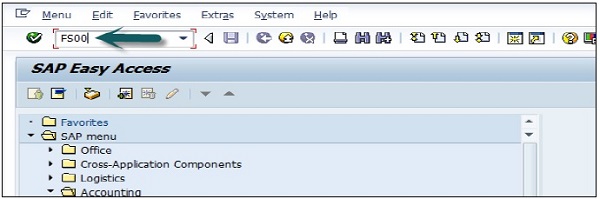
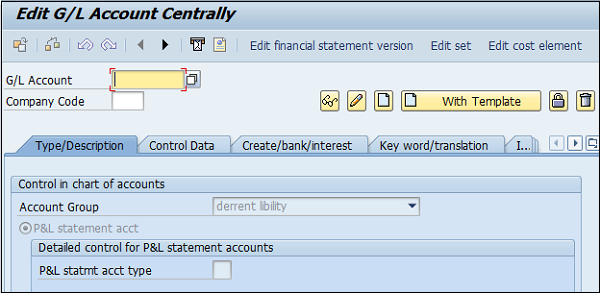
You can also use the following path −
In SAP R/3, go to Accounting → Finance Accounting → General Ledger → Master Records → G/L accounts → Individual Processing → Centrally.
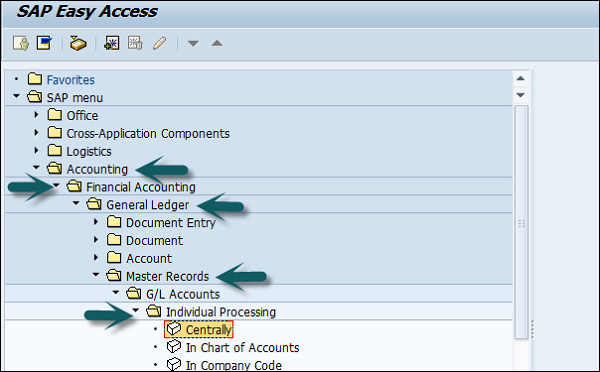
In the field G/L Account, enter the account number of G/L account and the company code key and click the Create icon as shown in the following screenshot −
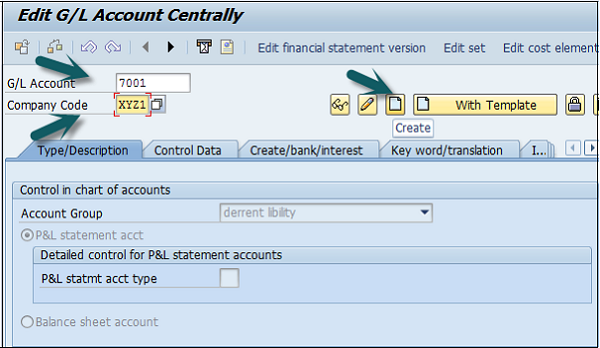
The next step is to enter the details in the Charts of Account.
Account Group
Account Group determines the group for which the G/L account must be created, for example, Administrative Expenses, etc.
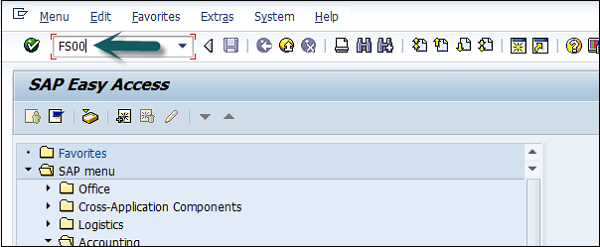
P&L Statement Acct
If the G/L account is to be used for P&L Statement Account, then select this option, otherwise use Balance Sheet Account.
Under description, provide a short text or G/L account long text.
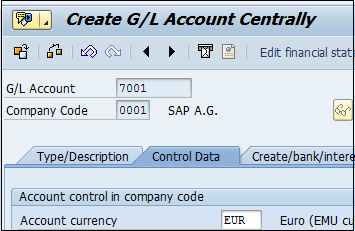
The next step is to click the Control Data and provide data for Account Currency and other fields such as Balance in local currency, Exchange rate difference key, Tax category, posting without tax allowed, Recon account for acct type, alternative account number, Tolerance group, etc. as shown in the following screenshot.
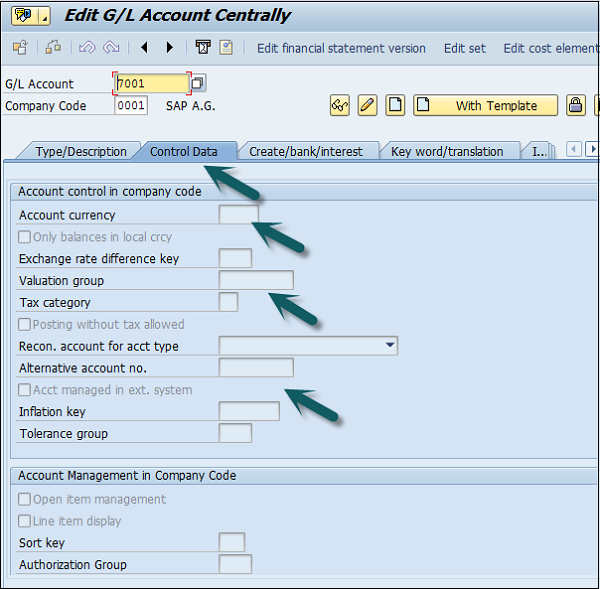
Click Create / bank interest and provide data in the following fields −
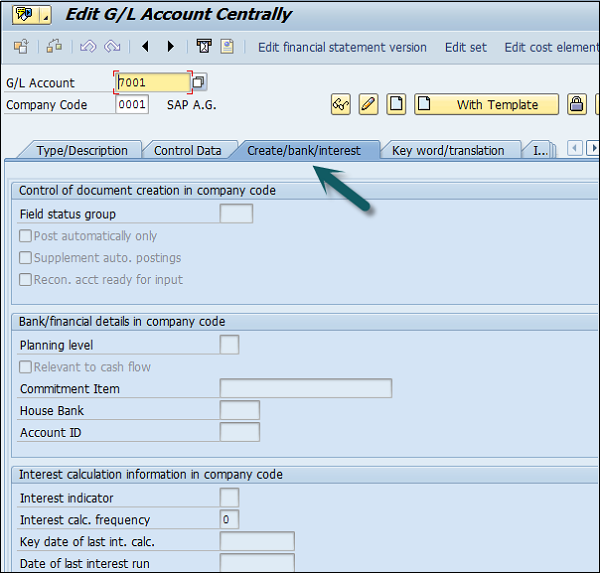
Once the details are entered, click the Save button to create a G/L account.
Posting to General Ledger
After you complete the payroll run, the next step is to post payroll run to G/L accounts. Posting to G/L account from Payroll run includes the following −
- First is to collect the G/L posting related details from the payroll run.
- Next is to create the documents summary for G/L posting.
- Once you have summarize documents, you have to make posting to relevant Cost Centers and G/L accounts.
How Posting is performed?
During each Payroll run, payroll contains different posting types for wage to relevant GL accounts. While posting to GL account following points should be considered −
In Payroll, different Wage types- Overtime wage, standard salary and other expenses should be posted to correct GL account.
Other wages like contribution to insurance, tax payment and other pay types should be posted as credit for employee Payroll.
In payroll run, you have other wage types like contribution to health insurance should be posted as double posting to accounts- includes debited as an expense, and credited as a payable in GL account.
Other Wage type in Payroll run like accruals, other insurance types, etc. should also be posted to two accounts- debited as an expense and credited as a provision in GL posting.