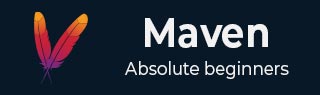
- Maven Tutorial
- Maven - Home
- Maven - Overview
- Maven - Environment Setup
- Maven - POM
- Maven - Build Life Cycle
- Maven - Build Profiles
- Maven - Repositories
- Maven - Plug-ins
- Maven - Creating Project
- Maven - Build & Test Project
- Maven - External Dependencies
- Maven - Project Documents
- Maven - Project Templates
- Maven - Snapshots
- Maven - Build Automation
- Maven - Manage Dependencies
- Maven - Deployment Automation
- Maven - Web Application
- Maven - Eclipse IDE
- Maven - NetBeans
- Maven - IntelliJ IDEA
- Maven Useful Resources
- Maven - Questions and Answers
- Maven - Quick Guide
- Maven - Useful Resources
- Maven - Discussion
Maven - IntelliJ IDEA IDE Integration
IntelliJ IDEA has in-built support for Maven. We are using IntelliJ IDEA Community Edition 11.1 in this example.
Some of the features of IntelliJ IDEA are listed below −
You can run Maven goals from IntelliJ IDEA.
You can view the output of Maven commands inside the IntelliJ IDEA using its own console.
You can update maven dependencies within IDE.
You can Launch Maven builds from within IntelliJ IDEA.
IntelliJ IDEA does the dependency management automatically based on Maven's pom.xml.
IntelliJ IDEA resolves Maven dependencies from its workspace without installing to local Maven repository (requires dependency project be in same workspace).
IntelliJ IDEA automatically downloads the required dependencies and sources from the remote Maven repositories.
IntelliJ IDEA provides wizards for creating new Maven projects, pom.xml.
Following example will help you to leverage benefits of integrating IntelliJ IDEA and Maven.
Create a new project in IntelliJ IDEA
We will import Maven project using New Project Wizard.
Open IntelliJ IDEA.
Select File Menu > New Project Option.
Select import project from existing model.
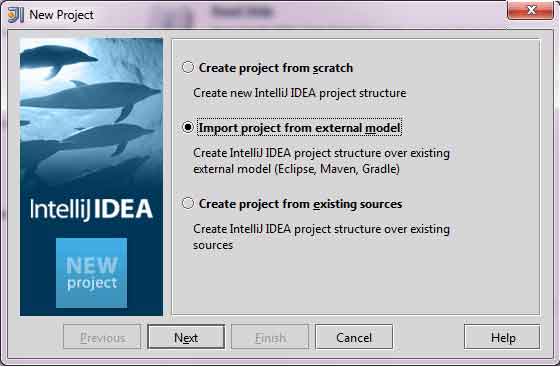
- Select Maven option
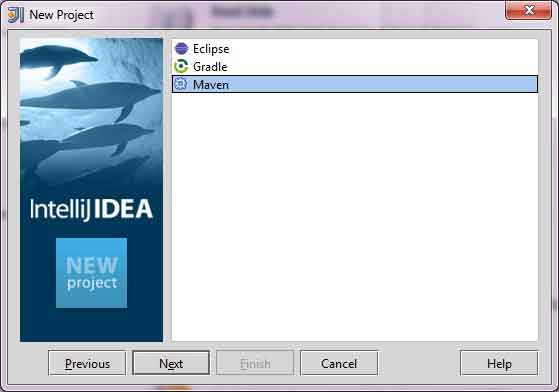
Select Project location, where a project was created using Maven. We have created a Java Project consumerBanking. Go to Creating Java Project' chapter, to see how to create a project using Maven.
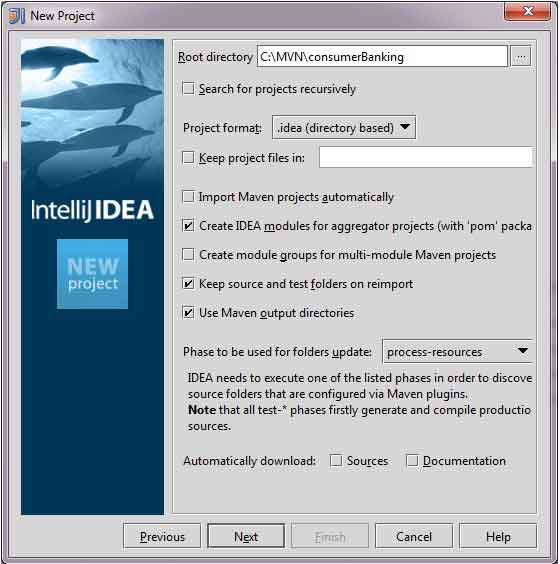
- Select Maven project to import.
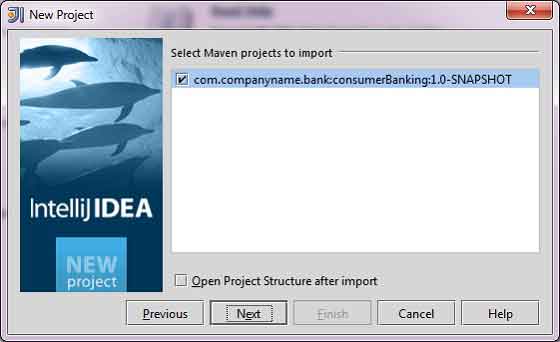
- Enter name of the project and click finish.
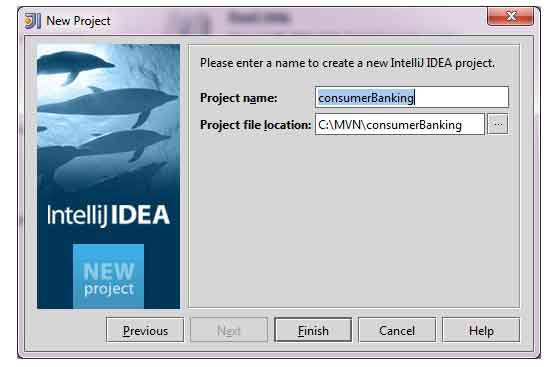
Now, you can see the maven project in IntelliJ IDEA. Have a look at consumerBanking project external libraries. You can see that IntelliJ IDEA has added Maven dependencies to its build path under Maven section.
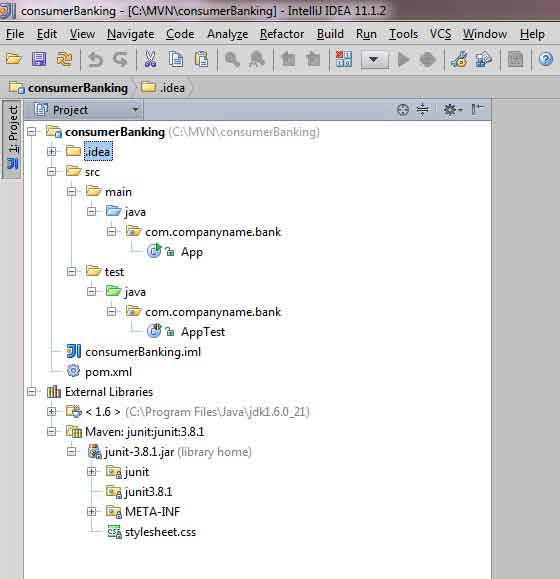
Build a maven project in IntelliJ IDEA
Now, it is time to build this project using capability of IntelliJ IDEA.
Select consumerBanking project.
Select Buid menu > Rebuild Project Option
You can see the output in IntelliJ IDEA Console
4:01:56 PM Compilation completed successfully
Run Application in IntelliJ IDEA
Select consumerBanking project.
Right click on App.java to open context menu.
select Run App.main()
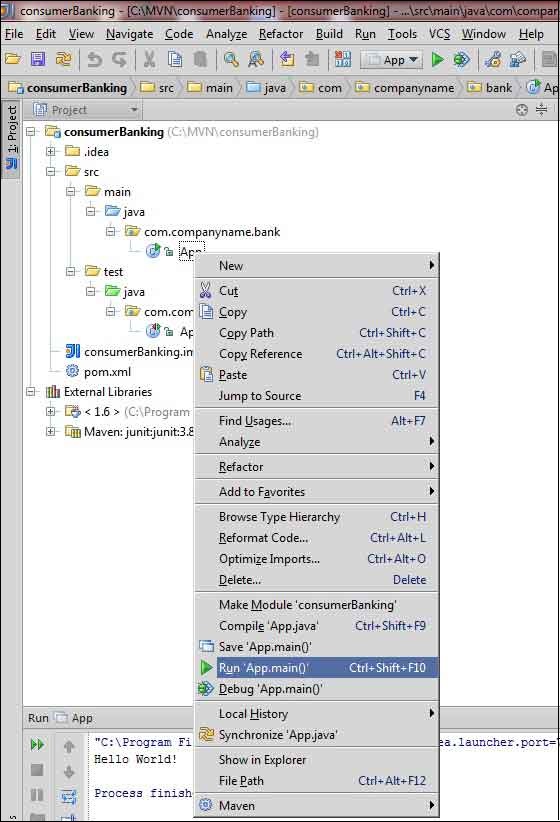
You will see the result in IntelliJ IDEA Console.
"C:\Program Files\Java\jdk1.6.0_21\bin\java" -Didea.launcher.port=7533 "-Didea.launcher.bin.path= C:\Program Files\JetBrains\IntelliJ IDEA Community Edition 11.1.2\bin" -Dfile.encoding=UTF-8 -classpath "C:\Program Files\Java\jdk1.6.0_21\jre\lib\charsets.jar; C:\Program Files\Java\jdk1.6.0_21\jre\lib\deploy.jar; C:\Program Files\Java\jdk1.6.0_21\jre\lib\javaws.jar; C:\Program Files\Java\jdk1.6.0_21\jre\lib\jce.jar; C:\Program Files\Java\jdk1.6.0_21\jre\lib\jsse.jar; C:\Program Files\Java\jdk1.6.0_21\jre\lib\management-agent.jar; C:\Program Files\Java\jdk1.6.0_21\jre\lib\plugin.jar; C:\Program Files\Java\jdk1.6.0_21\jre\lib\resources.jar; C:\Program Files\Java\jdk1.6.0_21\jre\lib\rt.jar; C:\Program Files\Java\jdk1.6.0_21\jre\lib\ext\dnsns.jar; C:\Program Files\Java\jdk1.6.0_21\jre\lib\ext\localedata.jar; C:\Program Files\Java\jdk1.6.0_21\jre\lib\ext\sunjce_provider.jar; C:\Program Files\Java\jdk1.6.0_21\jre\lib\ext\sunmscapi.jar; C:\Program Files\Java\jdk1.6.0_21\jre\lib\ext\sunpkcs11.jar C:\MVN\consumerBanking\target\classes; C:\Program Files\JetBrains\ IntelliJ IDEA Community Edition 11.1.2\lib\idea_rt.jar" com.intellij.rt.execution.application.AppMain com.companyname.bank.App Hello World! Process finished with exit code 0