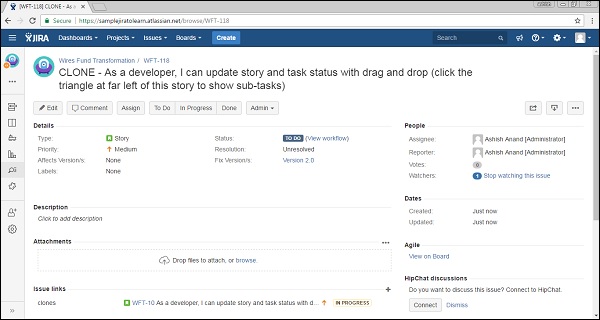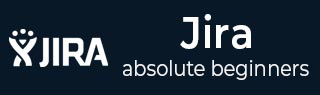
- JIRA Tutorial
- JIRA - Home
- JIRA - Overview
- JIRA - Project
- JIRA - Issues
- JIRA - Workflow
- JIRA - Installation
- JIRA - Free Trials Setup
- JIRA - Login
- JIRA - Dashboard
- JIRA - Issue Types
- JIRA - Screens
- JIRA - Issue Creation
- JIRA - Clone an Issue
- JIRA - Create a Subtask
- JIRA - Convert Issue To Subtask
- JIRA - Convert Subtask to Issue
- JIRA - Create Issue using CSV
- JIRA - Edit an Issue
- JIRA - Email an Issue
- JIRA - Label an Issue
- JIRA - Linking Issues
- JIRA - Move an Issue
- JIRA - View/Change History
- JIRA - Watch and Vote on Issue
- JIRA - Search
- JIRA - Advanced Search
- JIRA - Reports
- JIRA - Workload Pie Chart
- JIRA - Created vs Resolved Issues
- JIRA - Burndown Chart
- JIRA Useful Resources
- JIRA - Quick Guide
- JIRA - Useful Resources
- JIRA - Discussion
JIRA - Clone an Issue
Cloning means to copy. To clone an issue means to create a duplicate issue within the same project. A cloned issue can be treated as a new issue and edited like other issues.
We should consider the following points while cloning an issue.
A cloned issue is completely a separate issue from the original issue.
Any action or operation taken on the original issue does not have any impact on the clone issue and vice-versa.
The only connection between the original and clone is the link that is created.
Information that is carried from the original issue to clone issue is as follows −
Summary
Description
Assignee
Environment
Priority
Issue Type
Security
Component
Reporter
Affects Version
Fix Version
Attachment
Projects
Content of custom fields are also cloned
Information that is not cloned −
Time Tracking
Comments
Issue History
Links to confluence pages
Steps to Follow for Cloning
Open a JIRA issue that is supposed to be cloned. Select More → Clone when the screen appears. The following screenshot shows how to access the Clone functionality.
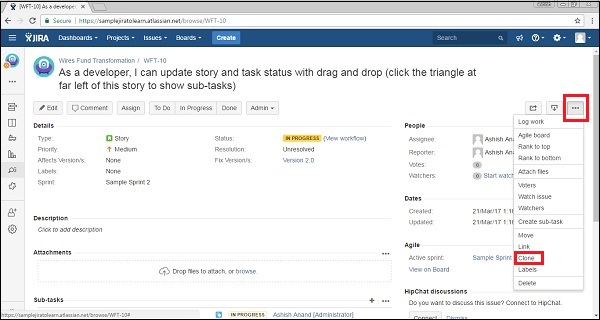
In the clone screen, there are a few options given to the users, which are as follows −
A user can change the summary while cloning it.
If the issue contains links to other issues, a user can check the checkbox to contain the clone issue or uncheck if the user does not want to be a part of the clone issue.
If the issue has sub-tasks, the user can select/deselect the checkbox to contain the sub-tasks in clone or not.
The same is applicable for attachment as well.
It also gives an option, whether to carry or not the sprint value to the new clone issue.
The following screenshot shows how to clone an issue by providing the necessary details.
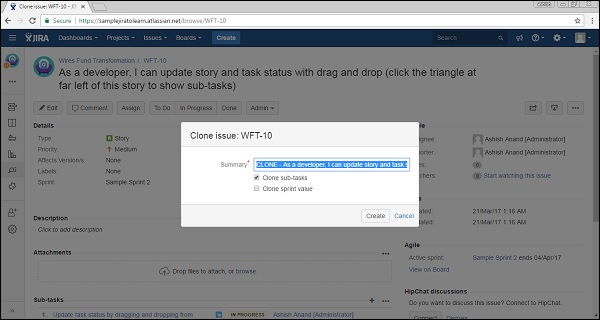
The next step is to click on Create. It will display the clone issue details. If the user does not change the clone words while creating, it can be visible in the summary, links and sub-tasks. The following screenshot shows how a cloned issue is displayed.