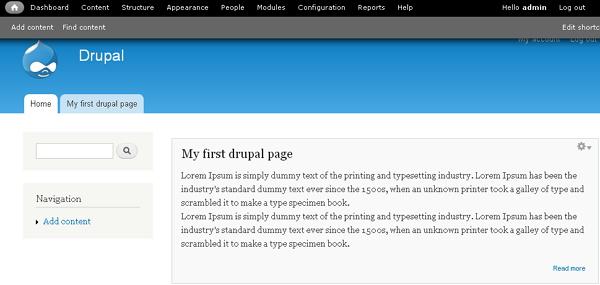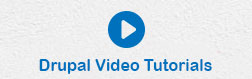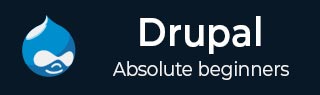
- Drupal Basics Tutorial
- Drupal - Home
- Drupal - Overview
- Drupal - Installation
- Drupal - Architecture
- Drupal - Main Menu
- Drupal - Blocks & Regions
- Drupal - Themes & Layouts
- Drupal - Front Page
- Drupal - Static Pages
- Drupal - Create Blog
- Drupal - Create Articles
- Drupal - Create Pages
- Drupal - Create Content
- Drupal - Modify Content
- Drupal - Delete Content
- Drupal - Publish Content
- Drupal - Menu Management
- Drupal - Taxonomies
- Drupal - Comments
- Drupal - User Management
- Drupal - Optimization
- Drupal - Site Backup
- Drupal - Site Upgrade
- Drupal - Announcements
- Drupal Advanced
- Drupal - URL Alias
- Drupal - Site Search
- Drupal - Error Handling
- Drupal - Multilingual Content
- Drupal - Triggers & Actions
- Drupal - Social Networking
- Drupal - Internationalization
- Drupal - Extensions
- Drupal - Default Modules
- Drupal - Pane Module
- Drupal - Book Module
- Drupal - Aggregator Module
- Drupal - Contact Module
- Drupal - Form Module
- Drupal - Poll Module
- Drupal - Site Security
- Drupal E-Commerce
- Drupal - Setup Shopping Cart
- Drupal - Create Products
- Drupal - Create Categories
- Drupal - Setup Taxes
- Drupal - Setup Discounts
- Drupal - Receive Donations
- Drupal - Setup Shipping
- Drupal - Setup Payments
- Drupal - Invoice Generation
- Drupal - Email Notifications
- Drupal - Order History
- Drupal Useful Resources
- Drupal - Questions and Answers
- Drupal - Quick Guide
- Drupal - Useful Resources
- Drupal - Discussion
Drupal - Front Page
In this chapter, let us study how to create Front Page in Drupal. If you have good content on your website and expect your visitor to see that particular content first, then that article must be on the front page. Drupal provides solution for this.
Following are the simple steps used for creating Drupal Front Page.
Step 1 − Click Content as shown in the following screen.
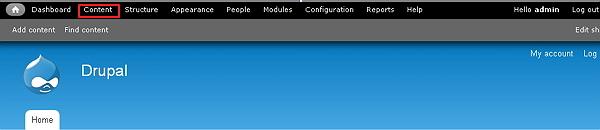
Step 2 − A list of articles and pages pop up on screen. Click edit link as shown in the following screen.
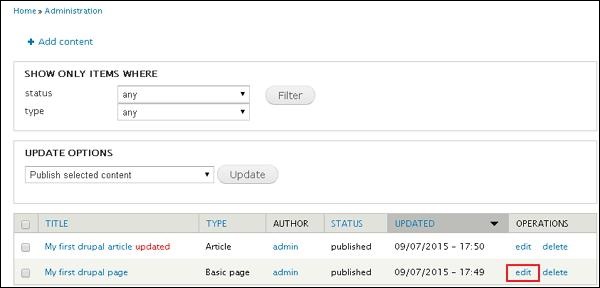
Step 3 − Then, click Publishing option and check mark all the boxes as shown in the following screen.
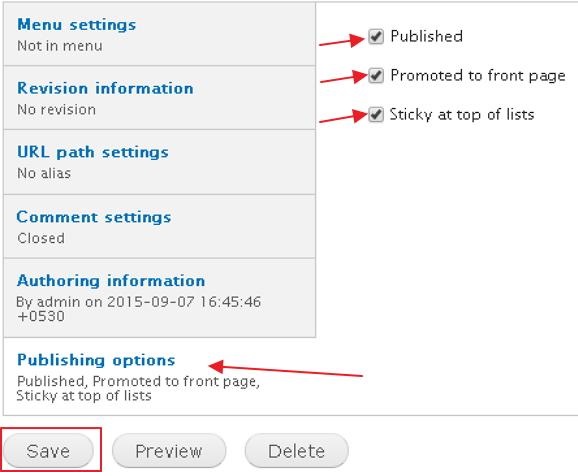
Following are the functions of the checkboxes on the page −
Published − Publish your page or article by marking the check box
Promoted to front page− Promote your page or article, to the front page of your website.
Sticky at top of lists− Fixes your page at top of lists on your site.
Click the Save button to save the changes.
Step 4− You will see your page on the front page of your website similar to the following screen.