
 Data Structure
Data Structure Networking
Networking RDBMS
RDBMS Operating System
Operating System Java
Java MS Excel
MS Excel iOS
iOS HTML
HTML CSS
CSS Android
Android Python
Python C Programming
C Programming C++
C++ C#
C# MongoDB
MongoDB MySQL
MySQL Javascript
Javascript PHP
PHPPhysics
Chemistry
Biology
Mathematics
English
Economics
Psychology
Social Studies
Fashion Studies
Legal Studies
- Selected Reading
- UPSC IAS Exams Notes
- Developer's Best Practices
- Questions and Answers
- Effective Resume Writing
- HR Interview Questions
- Computer Glossary
- Who is Who
Windows 8 task managers running process
If, you are finding a tool should be best to hold the overall PC’s performance. The Windows Task Manager is a great one.
Task Manager is a task management and monitoring tool, shows the current status of programs, processes, and services run on Windows operating system. It comes in use to monitor the performance of the applications/services run on the system and to stop the applications/services that troubles the system performance.
Over the internet, Task Manager can display the network status; means; how the network is functioning with other devices and users. Also, displays how many users are connected to the system, how they are connected, and who all are connected.
Task Manager with Windows 8, has come up with many new and improved features. So, to avail those features, first we need to know, how to launch the Task Manager using different-different techniques,
Use the key combination (Ctrl + Shift + Esc) from the keyboard
A very easy and simple way, just you need to press the keys (Ctrl + Shift + Escape) from the keyboard simultaneously.
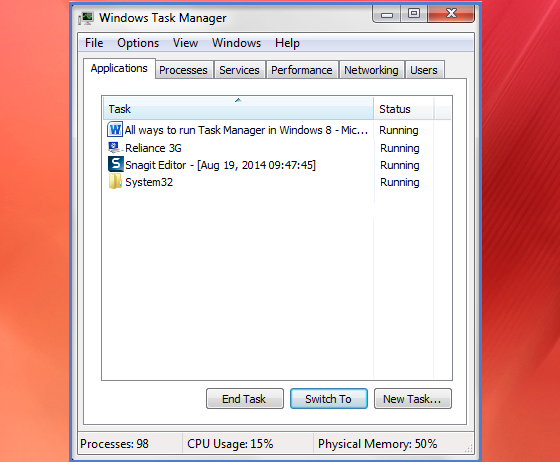
Use the key combination (Ctrl + Alt + Del) from the keyboard
This is a well-known way to open the Task Manager, just you need to press the keys (Ctrl + Alt + Del) together from the keyboard, will take you to the lock screen with the option “ Start Task Manger” and other options. Click on the “Start Task Manager” option will unlock the screen and display the Task Manager on Window explorer.
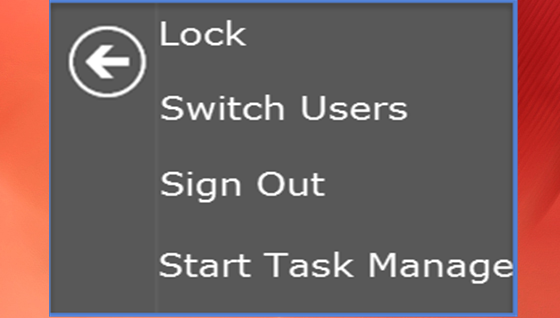 Use the key combination (Win + X) from the keyboard
Use the key combination (Win + X) from the keyboard
Window 8 includes “WinX” menu option to access the Task Manager, just you need to press the keys (Win +X) together from the keyboard to bring up the “Power Task Menu”. The “Power Task Menu” includes the option Task Manager use it to open Task Manager.
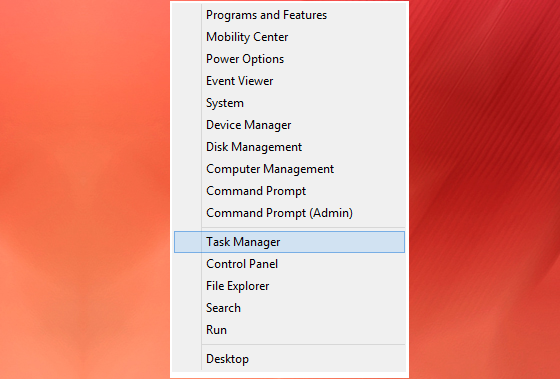
Use the search feature from the Start Screen
In Windows 8, open the start screen and find out the search feature, click on it and open the search window, type the word “Task” or “Task manager” will search for desired result.
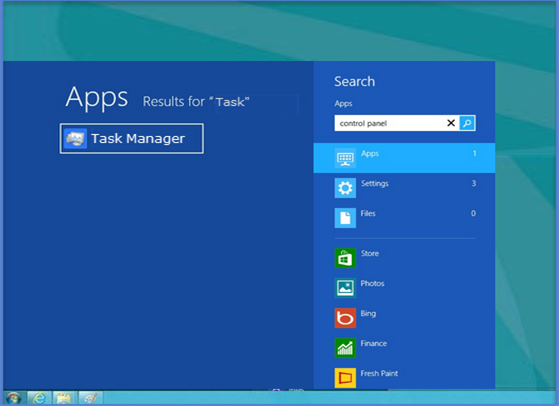
Run Taskmgr.exe file
To run the Taskmgr.exe file, go to the “C:\Windows\System32” folder, open it and scroll down to get Taskmgr.exe file. Click on the Taskmgr.exe file to launch the Task Manager.
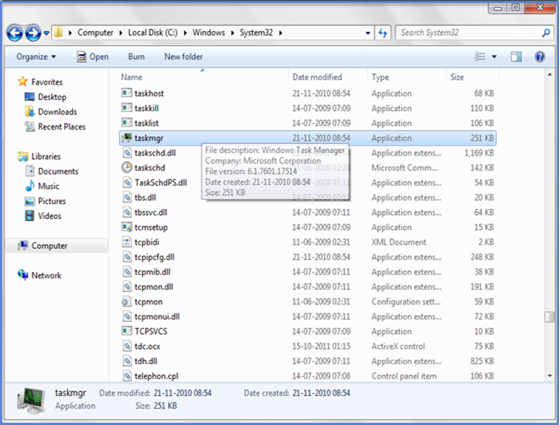
Open the Task Manager from the task bar context menu
In Windows 8 PC, go to the desktop and right click on the task bar to select “Task Manager” from the context menu
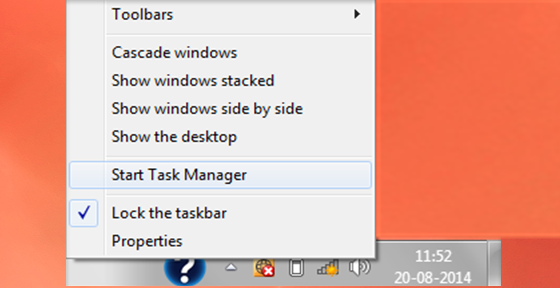
Conclusion
Task Manager, a very popular and powerful tool, used to manage the programs, process and services run no the system. Open it on Windows 8 machine by using all above techniques and see how your system is performing.

