
 Data Structure
Data Structure Networking
Networking RDBMS
RDBMS Operating System
Operating System Java
Java MS Excel
MS Excel iOS
iOS HTML
HTML CSS
CSS Android
Android Python
Python C Programming
C Programming C++
C++ C#
C# MongoDB
MongoDB MySQL
MySQL Javascript
Javascript PHP
PHPPhysics
Chemistry
Biology
Mathematics
English
Economics
Psychology
Social Studies
Fashion Studies
Legal Studies
- Selected Reading
- UPSC IAS Exams Notes
- Developer's Best Practices
- Questions and Answers
- Effective Resume Writing
- HR Interview Questions
- Computer Glossary
- Who is Who
What are intent-filters in Android?
An intent filter is an instance of the IntentFilter class. Intent filters are helpful while using implicit intents, It is not going to handle in java code, we have to set it up in AndroidManifest.xml. Android must know what kind of intent it is launching so intent filters give the information to android about intent and actions.
Before launching intent, android going to do action test, category test and data test. This example demonstrate about how to use intent filters in android.
Step 1 − Create a new project in Android Studio,go to File ⇒ New Project and fill all required details to create a new project.
Step 2 − Add the following code to res/layout/activity_main.xml.
<?xml version="1.0" encoding="utf-8"?> <LinearLayout xmlns:android="http://schemas.android.com/apk/res/android" xmlns:app="http://schemas.android.com/apk/res-auto" xmlns:tools="http://schemas.android.com/tools" android:layout_width="match_parent" android:layout_height="match_parent" android:gravity="center" android:orientation="vertical" tools:context=".MainActivity"> <Button android:id="@+id/buton" android:layout_width="wrap_content" android:layout_height="wrap_content" android:text="intent filter button" /> </LinearLayout>
In the above, we have given a button when you click on button it will show intent with action.
Step 3 − Add the following code to src/MainActivity.java
package com.example.andy.myapplication;
import android.content.Intent;
import android.os.Bundle;
import android.support.v7.app.AppCompatActivity;
import android.view.View;
import android.widget.Button;
import android.widget.RadioButton;
public class MainActivity extends AppCompatActivity {
RadioButton radioButton;
@Override
protected void onCreate(Bundle savedInstanceState) {
super.onCreate(savedInstanceState);
setContentView(R.layout.activity_main);
final Button button = findViewById(R.id.buton);
button.setOnClickListener(new View.OnClickListener() {
@Override
public void onClick(View v) {
Intent intent = new Intent(Intent.ACTION_SEND);
intent.setType("message/rfc822");
intent.putExtra(Intent.EXTRA_EMAIL, new String[]{"contact@tutorialspoint.com"});
intent.putExtra(Intent.EXTRA_SUBJECT, "Welcome to tutorialspoint.com");
startActivity(Intent.createChooser(intent, "Choose default Mail App"));
}
});
}
}In the above when user click on button it will call intent using ACTION_SEND and will set type as message/rfc882. Now we passed out email id and subject message.
Step 4 − Add the following code to manifest.xml
<?xml version="1.0" encoding="utf-8"?> <manifest xmlns:android="http://schemas.android.com/apk/res/android" package="com.example.andy.myapplication"> <uses-permission android:name="android.permission.INTERNET" /> <application android:allowBackup="true" android:icon="@mipmap/ic_launcher" android:label="@string/app_name" android:roundIcon="@mipmap/ic_launcher_round" android:supportsRtl="true" android:theme="@style/AppTheme"> <activity android:name=".MainActivity"> <intent-filter> <action android:name="android.intent.action.MAIN" /> <category android:name="android.intent.category.LAUNCHER" /> <action android:name="android.intent.action.SEND" /> <category android:name="android.intent.category.DEFAULT" /> <data android:mimeType="message/rfc822" /> </intent-filter> </activity> </application> </manifest>
In the above we have declared action, category and data. Let's try to run your application. I assume you have connected your actual Android Mobile device with your computer. To run the app from android studio, open one of your project's activity files and click Run ![]() icon from the toolbar. Select your mobile device as an option and then check your mobile device which will display your default screen −
icon from the toolbar. Select your mobile device as an option and then check your mobile device which will display your default screen −
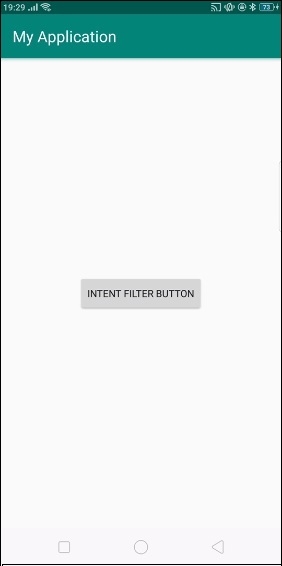
Click on above button it will call intent chooser to choose application to send data from intent as shown below -
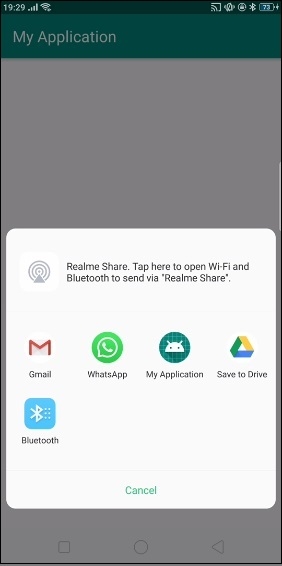
We have selected gmail application as shown below -
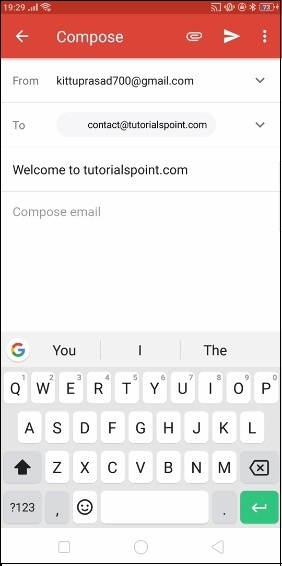
In the above result, it going to take the data from intent and append to gmail application.

