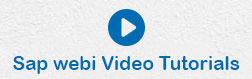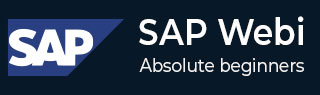
- SAP Webi Tutorial
- SAP Webi - Home
- SAP Webi - Overview
- SAP Webi - BI Launchpad
- SAP Webi - BI Preferences
- SAP Webi - Application Modes
- SAP Webi - Creating Documents
- Editing & Opening Documents
- Web Intelligence Sending Documents
- SAP Webi - Managing Reports
- SAP Webi - Using Queries
- SAP Webi - Queries Using Universe
- SAP Webi - Queries Using Bex
- Queries Using Analysis View
- SAP Webi - Query Filters
- SAP Webi - Query Filter Types
- SAP Webi - Ranking Data
- SAP Webi - Working With Reports
- SAP Webi - Breaks
- SAP Webi - Sorts
- SAP Webi - Charts
- SAP Webi - Conditional Formatting
- SAP Webi - Filtering Report Data
- SAP Webi - Input Controls
- SAP Webi - Formulas and Variables
- SAP Webi - Drill Options in Reports
- SAP Webi - Sharing Reports
- SAP Webi - Merge Dimension
- SAP Webi Useful Resources
- SAP Webi - Questions Answers
- SAP Webi - Quick Guide
- SAP Webi - Useful Resources
- SAP Webi - Discussion
SAP Webi - Sorts
Sorting can be applied in table on sections, charts to organize the data in a specific order in a Webi report. Default sorting that is applied in a report is from left to right order of objects in Result object of Query Panel.
You have the following Sorting Orders −
Default − This is default order where data is sorted as −
Ascending numeric order for numeric data
Ascending chronological order on date
Chronological order for months
Alphabetical order for alphanumeric data
Ascending − In this, smallest value at the top to highest value at the bottom. Example − 1000, 2000, 3000, or Delhi, Kolkata, Mumbai
Descending − In this, highest value at the top to smallest value at the bottom
Custom − Using this, you can define your own sort order. Custom orders are available on dimensions and attributes and not on hierarchies, measures and level.
How to Insert a Sort?
To insert a sort, open report in Design mode. Select the Column you want to sort.
Go to Analysis → Display → Sort → Ascending/Descending
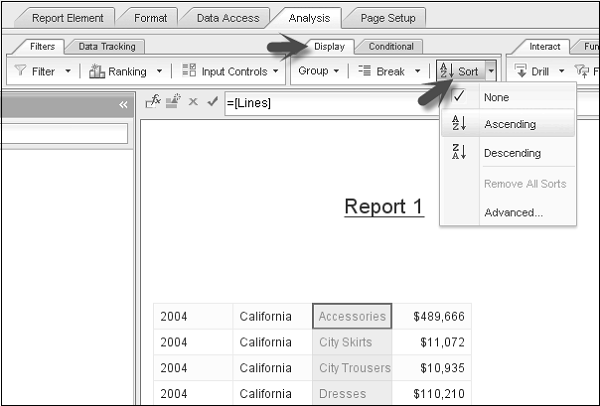
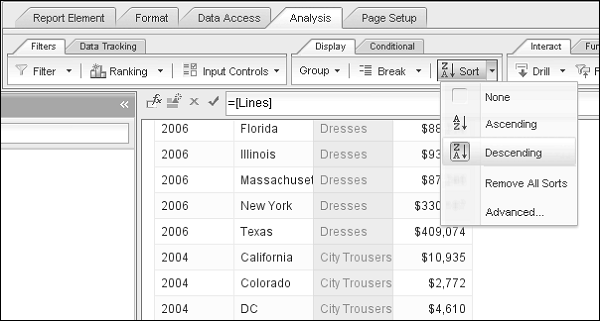
You can apply multiple sorts in a single table on different columns. You can use Remove All Sorts option to delete all the sorts.
To manage the Order of Sorts, go to Advance tab. You can define order for all sorts using up and down arrows. You can define Custom Sorts here if no other sort is applied.
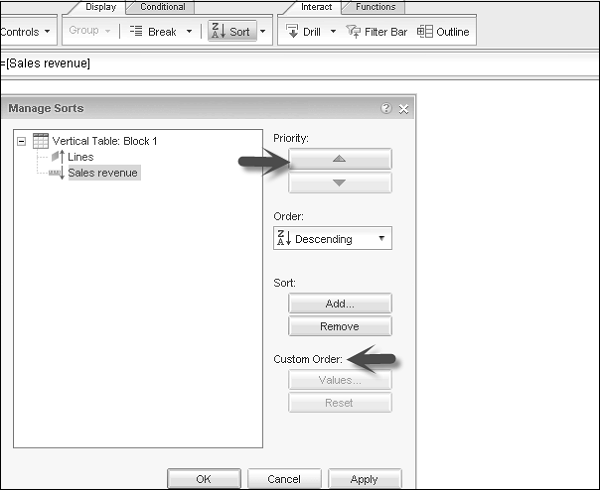
This can also be used to Add/Remove Sorts.