
- SAP EWM Tutorial
- SAP EWM - Home
- SAP EWM - Overview
- SAP EWM - Organization Units
- SAP EWM - Master Data
- SAP EWM - Structure Elements
- SAP EWM - Work Center
- Warehouse Process Types
- Selling and Receiving Goods
- Maintaining Serial Numbers
- SAP EWM - Value Added Services
- Direct Goods Issue Process
- SAP EWM - Storage Control
- SAP EWM - Deconsolidation
- Pick, Pack, and Pass of Goods
- SAP EWM - Replenishment
- SAP EWM - Physical Inventory
- SAP EWM - Slotting
- SAP EWM - Labor Management
- SAP EWM - Production Supply
- SAP EWM - Expected Good Receipts
- SAP EWM - Cross Docking
- SAP EWM - RF Framework
- SAP EWM - Warehouse Monitoring
- Inbound and Outbound Delivery
- SAP EWM Useful Resources
- SAP EWM - Questions Answers
- SAP EWM - Quick Guide
- SAP EWM - Useful Resources
- SAP EWM - Discussion
SAP EWM - Work Center
A work center in a Warehouse is assigned to a storage type and a physical unit to perform packing, deconsolidation or weighing activities. Storage type assigned to a work center has a role of the work center, pick point or pick point and identification. You can also configure more than one work center in a storage type.
A Work Center can be used for the following processes −
- Packing
- Deconsolidation
- Counting
- Quality check
It is also possible to combine work centers into work center groups. This allows you to send individual products to a work center group.
Creating a Work Center
To create a work center, you first need to create a storage type with a role as mentioned above that will be used to show a work center. You also need to define various configuration activities related to the master data to use work center in warehouse functions.
There are various transactions that can be performed in a Work Center −
- Deconsolidation
- Packing
- Value added Service VAS
- Quality Inspection
- How to create a work center for packing?
- To create a work center for packing, you need information:
- Warehouse #
- Storage Type
- Inbound section
- Outbound Section
To define a work center, navigate to the Extended Warehouse management → Master Data → Work Center → Define Work Center.
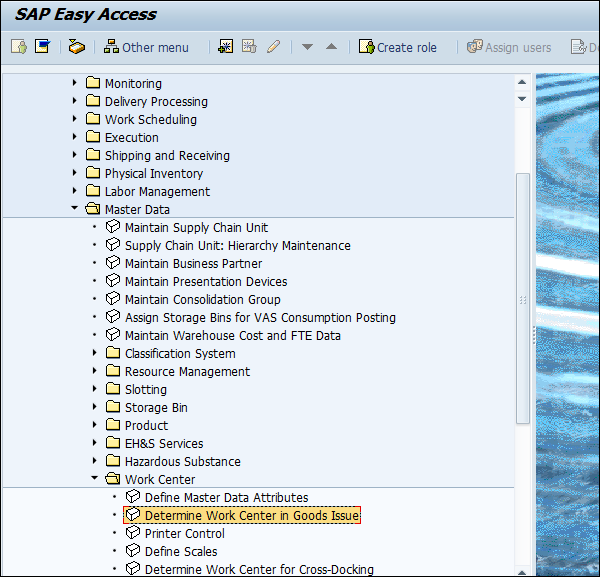
In a new window, select Warehouse # and work center to copy.
Click on copy as, and this will overwrite the new work center with an existing work center.
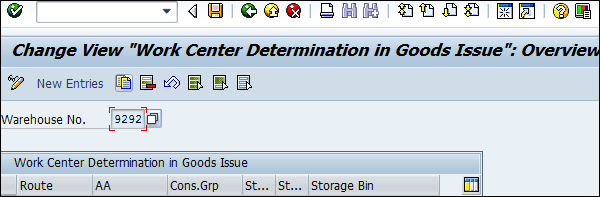
Enter the other details like −
- Storage Type
- Inbound Section
- Outbound Section
- Choose Enter
- Choose Save and Exit