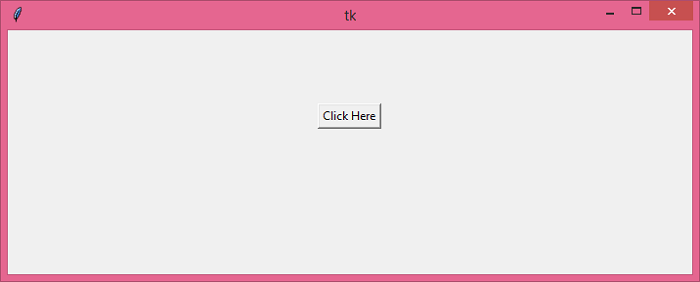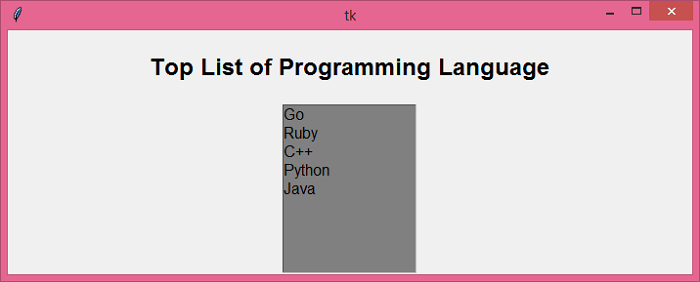Data Structure
Data Structure Networking
Networking RDBMS
RDBMS Operating System
Operating System Java
Java MS Excel
MS Excel iOS
iOS HTML
HTML CSS
CSS Android
Android Python
Python C Programming
C Programming C++
C++ C#
C# MongoDB
MongoDB MySQL
MySQL Javascript
Javascript PHP
PHPPhysics
Chemistry
Biology
Mathematics
English
Economics
Psychology
Social Studies
Fashion Studies
Legal Studies
- Selected Reading
- UPSC IAS Exams Notes
- Developer's Best Practices
- Questions and Answers
- Effective Resume Writing
- HR Interview Questions
- Computer Glossary
- Who is Who
Running multiple commands when a button is pressed in Tkinter
The Button widget provides a way to communicate through all the existing functionalities of an application. We can perform a certain action with the help of a Button that encapsulates the function and the objects. However, there might be cases when we want to perform multiple operations with a single button. This can be achieved by defining the lambda functions which target multiple events or callback in the application.
Example
In this example, we will add multiple events to a specific Button.
#Import the Tkinter Library
from tkinter import *
#Create an instance of Tkinter Frame
win = Tk()
#Set the geometry of window
win.geometry("700x350")
#Define functions
def display_msg():
label.config(text="Top List of Programming Language")
def show_list():
listbox= Listbox(win, height=10, width= 15, bg= 'grey', activestyle= 'dotbox',font='aerial')
listbox.insert(1,"Go")
listbox.insert(1,"Java")
listbox.insert(1,"Python")
listbox.insert(1,"C++")
listbox.insert(1,"Ruby")
listbox.pack()
button.destroy()
#Create a Label widget to display the message
label= Label(win, text= "", font= ('aerial 18 bold'))
label.pack(pady= 20)
#Define a Button widget
button= Button(win, text= "Click Here",command= lambda:[display_msg(), show_list()])
button.pack()
win.mainloop()Output
Running the above code will display a window containing a button.
When we click the Button, it will perform two tasks in parallel. It will display a window containing a Label widget and a List of strings.

Advertisements