
 Data Structure
Data Structure Networking
Networking RDBMS
RDBMS Operating System
Operating System Java
Java MS Excel
MS Excel iOS
iOS HTML
HTML CSS
CSS Android
Android Python
Python C Programming
C Programming C++
C++ C#
C# MongoDB
MongoDB MySQL
MySQL Javascript
Javascript PHP
PHPPhysics
Chemistry
Biology
Mathematics
English
Economics
Psychology
Social Studies
Fashion Studies
Legal Studies
- Selected Reading
- UPSC IAS Exams Notes
- Developer's Best Practices
- Questions and Answers
- Effective Resume Writing
- HR Interview Questions
- Computer Glossary
- Who is Who
Reduce download conflicts between web browsers
Worldwide, there are many useful web browsers, but Internet Explorer, Mozilla Firefox, Google Chrome and Opera are the most demanding and largely used browsers among all browsers. Browser choice is totally depends on user needs and for what kind of work user wants the browser. Generally, people use web browsers to download files, software, songs, movies, pictures, etc. By default, almost for all web browsers downloaded files stores in the “Downloads” folder. If somebody has number of web browsers with the same download path for all browser, it will be bit confusing when user download files at a same time from two different browsers. To resolve the path issue, user can change the location easily using web browser settings.
If you need to change the download folder location of different web browsers, this article will help you in changing the download folder location of Internet Explorer, Mozilla Firefox, Google Chrome and Opera web browsers
Change Download Folder Location of Internet Explorer Browser
In Internet Explorer, go to Tools -> View downloads option. The View Downloads dialog box opens. Alternatively, you can also open download manager window by using “Ctrl+J” keys together.
Next, in the “View Downloads” dialog box, click on “Options” link placed at the bottom-left of the dialog box.
Then, click on “Browse” button to choose the preferred folder to download the file and click on “Select Folder” button.
At last, click on “OK” button to save the changes.
After using the above technique, next time when you download the file using Internet Explorer browser, the file will get saved in your preferred folder location.
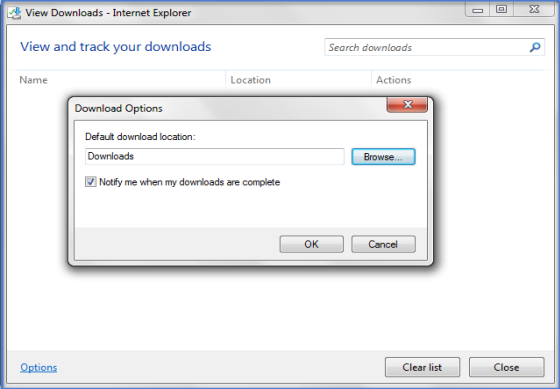
Change Download Folder Location of Mozilla Firefox browser
In Mozilla Firefox, Go to the Tools -> Options.
When Options dialog box opens, go to “General” tab and click on “Browse” button to select the desired folder path where you want to save the download file and then click on “Select Folder” button.
At last, click on “OK” to save the downloaded file to the desired folder location.
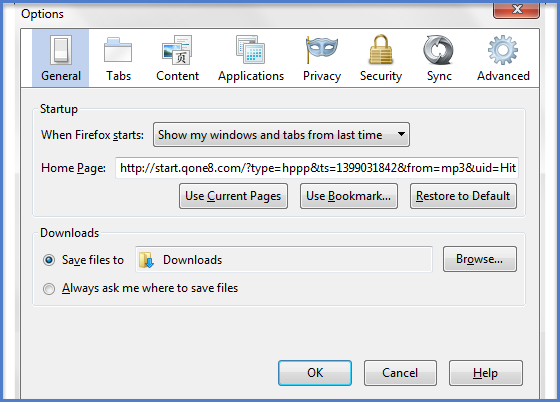
Change Download Folder Location of Google Chrome Browser
In Google Chrome browser, click on the Customize and Control button -> Settings. The Google Chrome Settings page opens.
In the Google Chrome Settings page, go down till bottom and click on “Show advanced settings…” link.
After clicking on “Show advanced settings…”, again go down and from the “Downloads” section, click on “Change” button. Choose the desired folder and click on “OK” button.
Next time when you download the file using Google Chrome browser, it will get saved in the desired folder location.
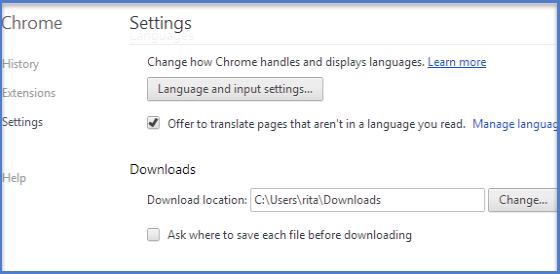
Change Download Folder Location of Opera Browser
In Opera browser, go to the Settings. Alternatively, you can also use “Alt+P” keys together from keyboard to open Opera Settings dialog box.
In the opened Opera Settings dialog box, go to the “Browser” tab and then “Downloads” section. From the Downloads section, click on “Change” button and select the desired folder and then click on “OK”.
From next time whenever you download and save the file, it will get saved in desired location.
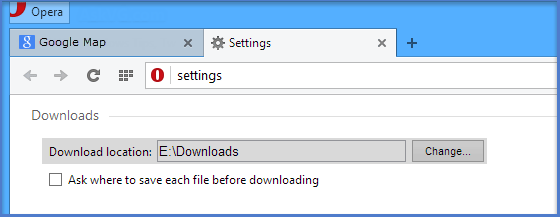
Conclusion
All above mentioned browsers are very common and user-friendly among everyone in this world. Every day, downloads percentage is 70%-80% using all above browsers. Careful downloading gives 100% result without confusion. So, use all above technique and enjoy your download stuffs.

