
 Data Structure
Data Structure Networking
Networking RDBMS
RDBMS Operating System
Operating System Java
Java MS Excel
MS Excel iOS
iOS HTML
HTML CSS
CSS Android
Android Python
Python C Programming
C Programming C++
C++ C#
C# MongoDB
MongoDB MySQL
MySQL Javascript
Javascript PHP
PHPPhysics
Chemistry
Biology
Mathematics
English
Economics
Psychology
Social Studies
Fashion Studies
Legal Studies
- Selected Reading
- UPSC IAS Exams Notes
- Developer's Best Practices
- Questions and Answers
- Effective Resume Writing
- HR Interview Questions
- Computer Glossary
- Who is Who
Python - Display text to PyGame window
Pygame is a multimedia library for Python for making games and multimedia applications. In this article we will see how to use the pygame module to get customized font and text on the screen taking into consideration, its height, width, and position in the pygame window.
In the below program we initialize the pygame module and then define the mode and the caption for the image. Next we add the font text and define the coordinates for the font. The screen.blit function paints the screen while the while loop keeps listening the end of the game is clicked.
Example
import pygame
import sys
# Initialize pygame
pygame.init()
#scren dimension
sur_obj=pygame.display.set_mode((300,200))
# Screen caption
pygame.display.set_caption("Text in Pygame")
font_color=(0,150,250)
font_obj=pygame.font.Font("C:\Windows\Fonts\segoeprb.ttf",25)
# Render the objects
text_obj=font_obj.render("Welcome to Pygame",True,font_color)
while True:
sur_obj.fill((255,255,255))
sur_obj.blit(text_obj,(22,0))
for eve in pygame.event.get():
if eve.type==pygame.QUIT:
pygame.quit()
sys.exit()
pygame.display.update()Output
Running the above code gives us the following result −
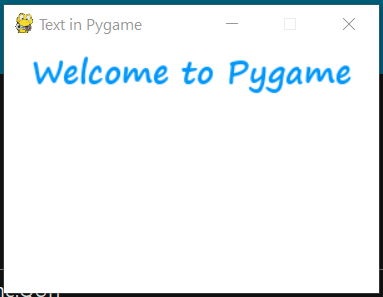

Advertisements
