
 Data Structure
Data Structure Networking
Networking RDBMS
RDBMS Operating System
Operating System Java
Java MS Excel
MS Excel iOS
iOS HTML
HTML CSS
CSS Android
Android Python
Python C Programming
C Programming C++
C++ C#
C# MongoDB
MongoDB MySQL
MySQL Javascript
Javascript PHP
PHP
- Selected Reading
- UPSC IAS Exams Notes
- Developer's Best Practices
- Questions and Answers
- Effective Resume Writing
- HR Interview Questions
- Computer Glossary
- Who is Who
place_info(), pack_info() and grid_info() methods in Tkinter
In the Tkinter library, which is a popular toolkit for creating Python-based graphical user interfaces (GUIs), the methods place_info(), pack_info(), and grid_info() play crucial roles in managing the positioning and layout of widgets within a window. These methods are essential tools for effectively organizing and arranging widgets in a window.
This article explores Tkinter, a widely-used Python GUI toolkit, and delves into the functionality of these three fundamental methods place_info(), pack_info(), and grid_info(), highlighting their valuable insights into widget positioning, size, and layout-related details.
place_info(), pack_info() and grid_info() methods in Tkinter
The place_info(), pack_info(), and grid_info() methods in Tkinter are essential for managing the positioning and layout of widgets within a window. Each of these methods offers unique functionality and syntax, catering to different layout approaches.
place_info()
The place_info() method provides information about the current state of a widget that is managed using the place geometry manager. It returns a dictionary containing details such as the widget's position, width, height, and other attributes.
Syntax
widget.place_info()
pack_info()
The pack_info() method is used to retrieve information about the current state of a widget managed by the pack geometry manager. It returns a dictionary with details such as the widget's size, position, padding, and other attributes.
Syntax
widget.pack_info()
grid_info()
The grid_info() method is employed to obtain information about the current state of a widget managed by the grid geometry manager. It returns a dictionary that includes information about the widget's row, column, columnspan, rowspan, and other attributes.
Syntax
widget.grid_info()
Major Differences in Syntax
For place_info(), the method is directly called on the widget instance, using the dot notation ? widget.place_info().
For pack_info(), the method is also called on the widget instance, using the dot notation ?widget.pack_info().
For grid_info(), the method is similarly called on the widget instance, using the dot notation ?widget.grid_info().
The significant difference lies in the syntax used to retrieve information from each geometry manager. However, the returned dictionary in all cases contains details specific to the widget's position, size, and attributes. These methods are valuable when developers need to obtain information about the current state of widgets managed by different geometry managers in Tkinter, allowing for better control and adjustment of the GUI layout.
How to use place_info(), pack_info() and grid_info() methods in Tkinter?
place_info()
Below are the steps and an example program ?
We create a Tkinter window and a label widget. The label widget is positioned using the place() method with specific x and y coordinates.
The display_info() function retrieves the information about the label widget using the place_info() method. This method returns a dictionary containing details about the widget's placement, such as its x and y coordinates, width, height, and anchor.
We create a button that, when clicked, triggers the display_info() function. Clicking the button will print the information about the label widget obtained through the place_info() method.
Example
import tkinter as tk
# Create a Tkinter window
window = tk.Tk()
# Create a label widget
label = tk.Label(window, text="Hello, World!")
# Place the label using the place() method
label.place(x=50, y=50)
# Function to display information about the label widget
def display_info():
info = label.place_info()
print("Label Info:", info)
# Create a button to trigger the display_info() function
info_button = tk.Button(window, text="Get Label Info", command=display_info)
info_button.place(x=50, y=100)
# Start the Tkinter event loop
window.mainloop()
Output
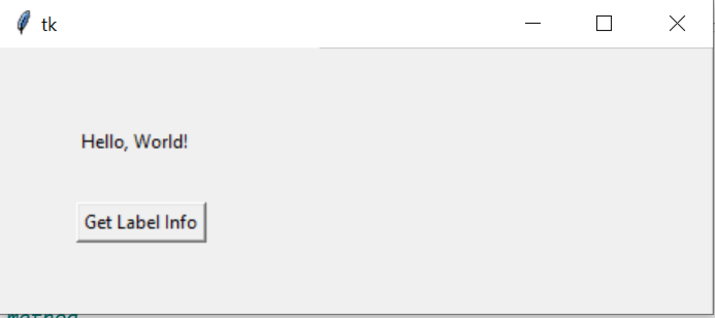
After clicking the get Label Info button ?
Label Info: {'in': <tkinter.Tk object .>, 'x': '50', 'relx': '0', 'y': '50', 'rely': '0', 'width': '', 'relwidth': '', 'height': '', 'relheight': '', 'anchor': 'nw', 'bordermode': 'inside'}
pack_info()
Below are the steps and an example program ?
We create a Tkinter window and three different widgets ? a label, a button, and an entry field. Each widget is packed using the pack() method.
The display_info() function retrieves the information about each widget using the pack_info() method. This method returns a dictionary containing details about the widget's packing, such as its fill, expand, side, and anchor.
We create a button that, when clicked, triggers the display_info() function. Clicking the button will print the information about each widget obtained through the pack_info() method.
Example
import tkinter as tk
# Create a Tkinter window
window = tk.Tk()
# Create three different widgets: a label, a button, and an entry
label = tk.Label(window, text="Hello, World!")
button = tk.Button(window, text="Click Me!")
entry = tk.Entry(window)
# Pack the label using the pack() method
label.pack()
# Pack the button using the pack() method
button.pack()
# Pack the entry widget using the pack() method
entry.pack()
# Function to display information about the widgets
def display_info():
label_info = label.pack_info()
button_info = button.pack_info()
entry_info = entry.pack_info()
print("Label Info:", label_info)
print("Button Info:", button_info)
print("Entry Info:", entry_info)
# Create a button to trigger the display_info() function
info_button = tk.Button(window, text="Get Widget Info", command=display_info)
info_button.pack()
# Start the Tkinter event loop
window.mainloop()
Output
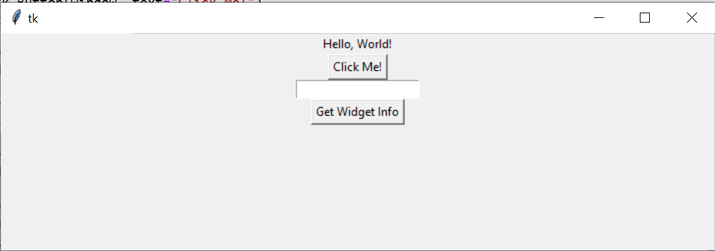
After clicking the Get Widget info we get the following output ?
Label Info: {'in': <tkinter.Tk object .>, 'anchor': 'center', 'expand': 0, 'fill': 'none', 'ipadx': 0, 'ipady': 0, 'padx': 0, 'pady': 0, 'side': 'top'}
Button Info: {'in': <tkinter.Tk object .>, 'anchor': 'center', 'expand': 0, 'fill': 'none', 'ipadx': 0, 'ipady': 0, 'padx': 0, 'pady': 0, 'side': 'top'}
Entry Info: {'in': <tkinter.Tk object .>, 'anchor': 'center', 'expand': 0, 'fill': 'none', 'ipadx': 0, 'ipady': 0, 'padx': 0, 'pady': 0, 'side': 'top'}
grid_info()
Below are the steps and an example program ?
We will create a Tkinter window and three different widgets: a label, a button, and an entry field. Each widget is placed in the window using the grid() method with specific row and column values.
The display_info() function retrieves the information about each widget using the grid_info() method. This method returns a dictionary containing details about the widget's grid placement, such as its row, column, rowspan, and columnspan.
We create a button that, when clicked, triggers the display_info() function. Clicking the button will print the information about each widget's grid placement obtained through the grid_info() method.
Example
import tkinter as tk
# Create a Tkinter window
window = tk.Tk()
# Create three different widgets: a label, a button, and an entry
label = tk.Label(window, text="Hello, World!")
button = tk.Button(window, text="Click Me!")
entry = tk.Entry(window)
# Grid the label using the grid() method
label.grid(row=0, column=0)
# Grid the button using the grid() method
button.grid(row=1, column=0)
# Grid the entry widget using the grid() method
entry.grid(row=2, column=0)
# Function to display information about the widgets
def display_info():
label_info = label.grid_info()
button_info = button.grid_info()
entry_info = entry.grid_info()
print("Label Info:", label_info)
print("Button Info:", button_info)
print("Entry Info:", entry_info)
# Create a button to trigger the display_info() function
info_button = tk.Button(window, text="Get Widget Info", command=display_info)
info_button.grid(row=3, column=0)
# Start the Tkinter event loop
window.mainloop()
Output
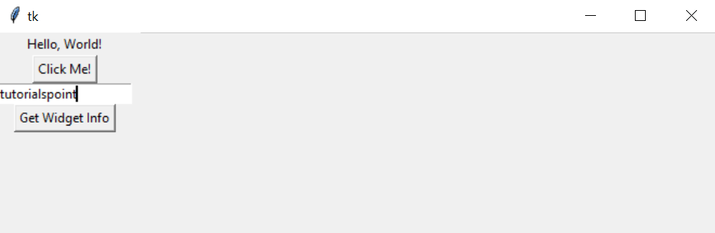
After clicking the get widget info button we will get the following output ?
Label Info: {'in': <tkinter.Tk object .>, 'column': 0, 'row': 0, 'columnspan': 1, 'rowspan': 1, 'ipadx': 0, 'ipady': 0, 'padx': 0, 'pady': 0, 'sticky': ''}
Button Info: {'in': <tkinter.Tk object .>, 'column': 0, 'row': 1, 'columnspan': 1, 'rowspan': 1, 'ipadx': 0, 'ipady': 0, 'padx': 0, 'pady': 0, 'sticky': ''}
Entry Info: {'in': <tkinter.Tk object .>, 'column': 0, 'row': 2, 'columnspan': 1, 'rowspan': 1, 'ipadx': 0, 'ipady': 0, 'padx': 0, 'pady': 0, 'sticky': ''}
Conclusion
In conclusion, the place_info(), pack_info(), and grid_info() methods in Tkinter are invaluable for managing widget positioning and layout. By utilizing these methods, developers can obtain crucial information about widget placement, allowing for well-structured and visually appealing user interfaces in Tkinter applications.

