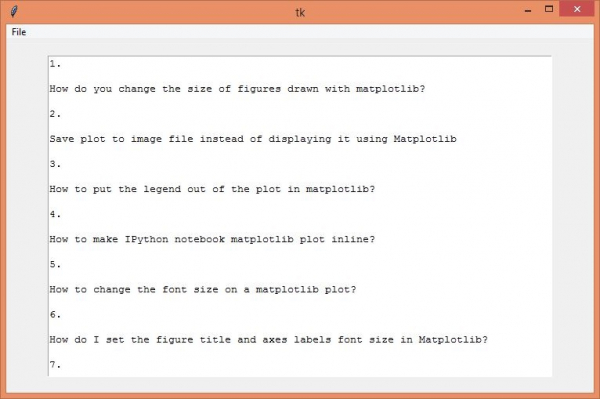Data Structure
Data Structure Networking
Networking RDBMS
RDBMS Operating System
Operating System Java
Java MS Excel
MS Excel iOS
iOS HTML
HTML CSS
CSS Android
Android Python
Python C Programming
C Programming C++
C++ C#
C# MongoDB
MongoDB MySQL
MySQL Javascript
Javascript PHP
PHPPhysics
Chemistry
Biology
Mathematics
English
Economics
Psychology
Social Studies
Fashion Studies
Legal Studies
- Selected Reading
- UPSC IAS Exams Notes
- Developer's Best Practices
- Questions and Answers
- Effective Resume Writing
- HR Interview Questions
- Computer Glossary
- Who is Who
PDF Viewer for Python Tkinter
Python is well known for its large set of libraries and extensions, each for different features, properties and use-cases. To handle PDF files, Python provides PyPDF2 toolkit which is capable of processing, extracting, merging multiple pages, encrypting PDF files, and many more. It is a very useful Package for managing and manipulating the file streams such as PDFs. Using PyPDF2, we will create a Tkinter application that reads the PDF file by asking users to select and open a PDF file from the local directory.
To create the application, we will follow the steps given below −
Install the requirement by typing
pip install PyPDF2
in the command Shell. Once installed, import the library in the notebook using import Pypdf2 in Notebook.Import filedialog to create a dialog box for selecting the file from the local directory.
Create a Text Widget and add some Menus to it like Open, Clear, and Quit.
Define a function for each Menu.
Define a function to open the file. In this function, first, we will read the file using PdfFileReader(file). Then, extract the pages from the file.
Insert the content in the Text Box.
Define the function for Quit Menu.
Example
#Import the required Libraries
import PyPDF2
from tkinter import *
from tkinter import filedialog
#Create an instance of tkinter frame
win= Tk()
#Set the Geometry
win.geometry("750x450")
#Create a Text Box
text= Text(win,width= 80,height=30)
text.pack(pady=20)
#Define a function to clear the text
def clear_text():
text.delete(1.0, END)
#Define a function to open the pdf file
def open_pdf():
file= filedialog.askopenfilename(title="Select a PDF", filetype=(("PDF Files","*.pdf"),("All Files","*.*")))
if file:
#Open the PDF File
pdf_file= PyPDF2.PdfFileReader(file)
#Select a Page to read
page= pdf_file.getPage(0)
#Get the content of the Page
content=page.extractText()
#Add the content to TextBox
text.insert(1.0,content)
#Define function to Quit the window
def quit_app():
win.destroy()
#Create a Menu
my_menu= Menu(win)
win.config(menu=my_menu)
#Add dropdown to the Menus
file_menu=Menu(my_menu,tearoff=False)
my_menu.add_cascade(label="File",menu= file_menu)
file_menu.add_command(label="Open",command=open_pdf)
file_menu.add_command(label="Clear",command=clear_text)
file_menu.add_command(label="Quit",command=quit_app)
win.mainloop()Output
Running the above code will display a full-fledged tkinter application. It has functionalities of opening the file, clearing the file, and quit to terminate the application.
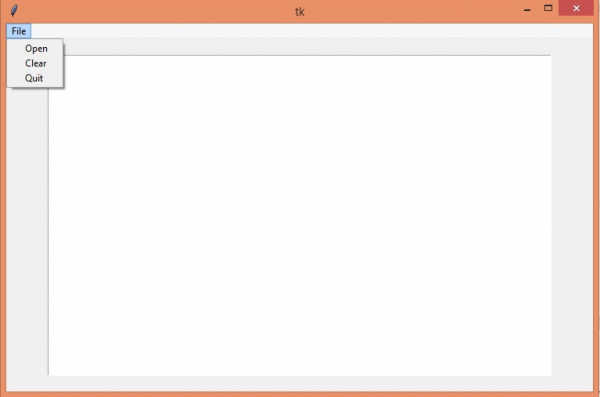
Click the "File" Menu on upper left corner of the application, open a new PDF File in the Text Box.