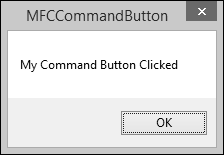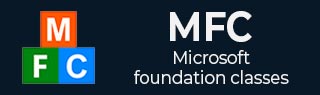
- MFC - Home
- MFC - Overview
- MFC - Environment Setup
- MFC - VC++ Projects
- MFC - Getting Started
- MFC - Windows Fundamentals
- MFC - Dialog Boxes
- MFC - Windows Resources
- MFC - Property Sheets
- MFC - Windows Layout
- MFC - Controls Management
- MFC - Windows Controls
- MFC - Messages & Events
- MFC - Activex Controls
- MFC - File System
- MFC - Standard I/O
- MFC - Document View
- MFC - Strings
- MFC - Carray
- MFC - Linked Lists
- MFC - Database Classes
- MFC - Serialization
- MFC - Multithreading
- MFC - Internet Programming
- MFC - GDI
- MFC - Libraries
MFC - Command Button
A command button is an enhanced version of the regular button. It displays a green arrow icon on the left, followed by a caption in regular size. Under the main caption, it can display another smaller caption that serves as a hint to provide more information.
Here is the list of messages mapping for Command Button control −
| Message | Map entry | Description |
|---|---|---|
| BN_CLICKED | ON_BN_CLICKED( <id>, <memberFxn> ) | The framework calls this member function when the button is clicked. |
| BN_DISABLE | ON_BN_DISABLE( <id>, <memberFxn> ) | The framework calls this member function when the button is disabled. |
| BN_DOUBLECLICKED | ON_BN_DOUBLECLICKED( <id>, <memberFxn> ) | The framework calls this member function when the button is double clicked. |
| BN_PAINT | ON_BN_PAINT( <id>, <memberFxn> ) | The framework calls this member function when an application makes a request to repaint a button. |
Let us look into a simple example of command button by creating a new MFC dialog based project MFCCommandButton
Step 1 − From the Toolbox, add Command Button Control.
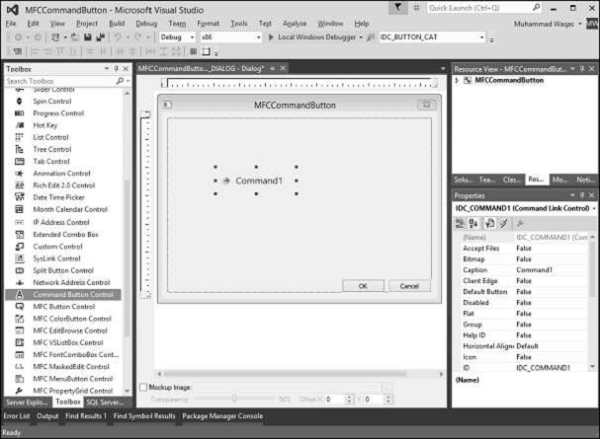
Step 2 − Change the Caption to My Command button.
Step 3 − Add the event handler for this button and add the following message in the event handler.
void CMFCCommandButtonDlg::OnBnClickedCommand1() {
// TODO: Add your control notification handler code here
MessageBox(L"My Command Button Clicked");
}
Step 4 − When the above code is compiled and executed, you will see the following output.
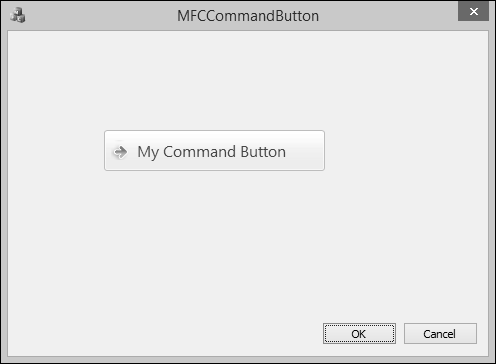
Step 5 − When the My Command Button is clicked; the following message will be displayed.