Master Canva: A Great Option for Non-Graphic Designers
Use Canva to Create and Brand Even if You Know Little about Graphic Design

Lectures -41
Duration -1.5 hours

30-days Money-Back Guarantee
Get your team access to 10000+ top Tutorials Point courses anytime, anywhere.
Course Description
Canva is great online software for anyone needing to create graphic designs for social media posts, cards, infographics, and many more. Canva is really famous for its huge library of graphic elements for users to use in their designs.
Canva can turns anyone into a skilled and professional graphic artist. The great thing about using Canva is that you don’t need to be a skilled graphic designer to create some fantastic pieces of graphic work. Canva is a great option for those who don’t want to pay big bucks for a graphic designer to make them some graphics or to buy expensive graphic software.
If you’re one of those and are ready to master using Canva, this step-by-step concise and practical tutorial course from LinCademy is for you. Through out 40 step-by-step video tutorial of this course with its first module of working with the basics of Canva and its second module of working with more advanced features of Canva, you will have learnt the following:
Getting Started with Canva
During 6 tutorials, you start working with Canva by configuring your profile and settings; using Canva App; understanding Canva Brand Kit and pricing; and inviting your team members to Canva
Designing on Canva (Part 1)
During 4 tutorials, you will learn how to design using Canva templates as well as designing from scratch. You will also learn how to share your designs with your team and how to edit your design content.
Designing on Canva (Part 2)
During 4 tutorials, you will master working with different elements on Canva such as text elements and background element. You will also learn how to upload content to Canva as well as importing designs from other sources such as Facebook, Instagram, YouTube and Dropbox.
Sharing and Outputting Your Completed Designs
During 10 tutorials, you will learn how to share and output your finished designs. You will be able to download your design files in different formats including PowerPoint; share your designs on social media; and output your designs to a website, business cards, posters, flyers, postcards and printable invitations.
Working with Canva for work
During 8 tutorials, you will dive deeper into Canva for Work by understanding their trial version and Brand Kit as well as working with resizing, animation, images access, folders and storage, transparent background, and special fonts.
Live Examples on Canva
During 5 tutorials, you will watch 5 projects done step-by-step as real examples to follow if you want to design the same. Throughout these designs, we will create a Pinterest Pin, a business card, a Facebook event cover, an Instagram post, and a YouTube thumbnail.
Don't hesitate and get enrolled in this course now to master designing on Canva even if You have little knowledge about Graphic Design.
Who this course is for:
- Graphic designer
- Anyone interested in creating simple or advanced graphic designs
Goals
- Using Canva App and configuring your profile and settings.
- Design in Canva from scratch.
- Using Canva template designs.
- Editing your design content.
- Inviting your team members to Canva.
- Sharing your designs with your team.
- Understanding element menu & text elements.
- Using Canva background element.
- Uploading your content to Canva.
- Importing designs from other sources.
- Downloading your design files.
- Presenting your design from Canva.
- Sharing your designs on social media.
- Downloading designs as PowerPoint files.
- Outputting your designs directly to website.
- Outputting your designs as business cards.
- Outputting your designs as posters.
- Outputting your designs as flyers.
- Outputting your designs as postcards.
- Outputting your designs to printable invitations.
- Testing Canva for work.
- Resizing Canva for work.
- Understanding brand kit of Canva for work.
- Using animation in Canva for work.
- Understanding images access in Canva for work.
- Understanding folders and storage in Canva for work.
- Using transparent background in Canva for work.
- Using special fonts in Canva for work.
- Practicing live example to create Pinterest pin.
- Practicing live example to create business Card in Canva.
- Practicing live example to create Facebook events cover in Canva.
- Practicing live example to create Instagram posts in Canva.
- Practicing live example to create YouTube thumbnail in Canva.
Prerequisites
No prerequisites needed to take this course except for strong determination to master designing on canva

Curriculum
Check out the detailed breakdown of what’s inside the course
Module 1: Basic Features of Canvas
21 Lectures
-
Master-canva-promo 04:51 04:51
-
Lecture 1 - Section 1 Overview 01:16 01:16
-
Lecture 2 - Canva Pricing 01:31 01:31
-
Lecture 3 - Canva Mobile Application 01:37 01:37
-
Lecture 4 - Your Canva Profile and Settings 02:27 02:27
-
Lecture 5 - Canva Brand Kit Overview 01:38 01:38
-
Lecture 6 - Invite Your Team Members to Canva 02:21 02:21
-
Lecture 7 - Use Canva Template Designs 02:16 02:16
-
Lecture 8 - Design in Canva from Scratch 02:34 02:34
-
Lecture 9 - Share Your Designs with Your Team 01:46 01:46
-
Lecture 10 - Editing Your Design Content 03:41 03:41
-
Lecture 11 - Element Menu & Text Elements 03:01 03:01
-
Lecture 12 - Canva Background Element 01:44 01:44
-
Lecture 13 - Your Content Upload 02:16 02:16
-
Lecture 14 - Import Designs from Other Sources 01:46 01:46
-
Lecture 15 - Downloading Your Design Files 02:12 02:12
-
Lecture 16 - Present Your Design from Canva 01:52 01:52
-
Lecture 17 - Share Your Designs on Social Media 02:36 02:36
-
Lecture 18 - Downloading Designs as PowerPoint File 02:00 02:00
-
Lecture 19 - Output Your Design to Website 01:49 01:49
-
Lecture 20 - Section 1 Conclusion 01:45 01:45
Module 2: Advanced Features of Canvas
20 Lectures
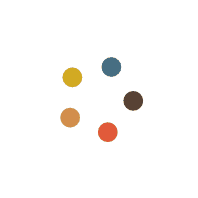
Instructor Details

LinCademy
Course Certificate
Use your certificate to make a career change or to advance in your current career.
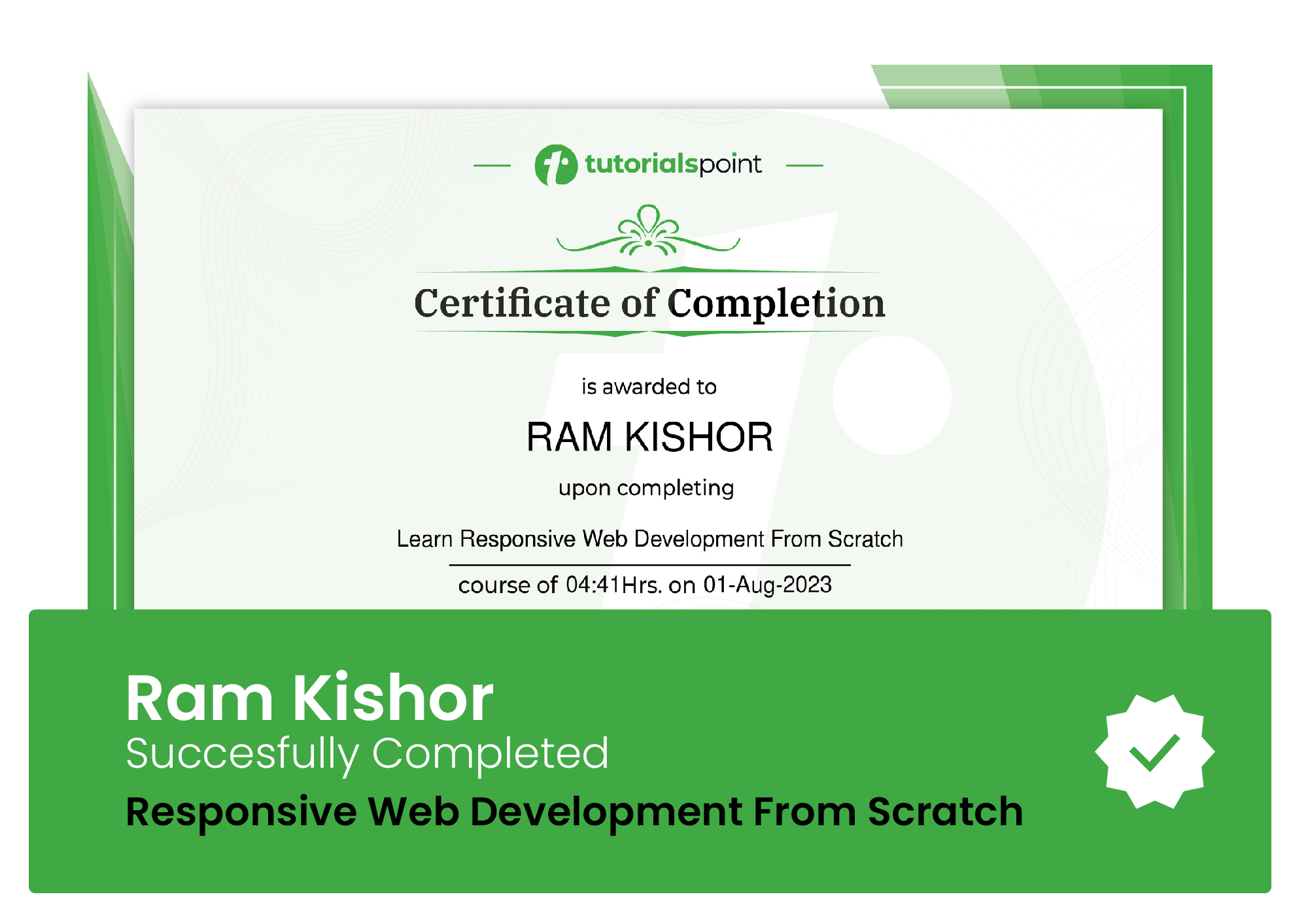
Our students work
with the Best
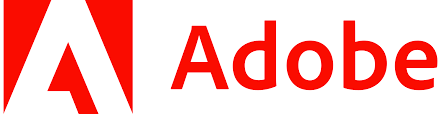
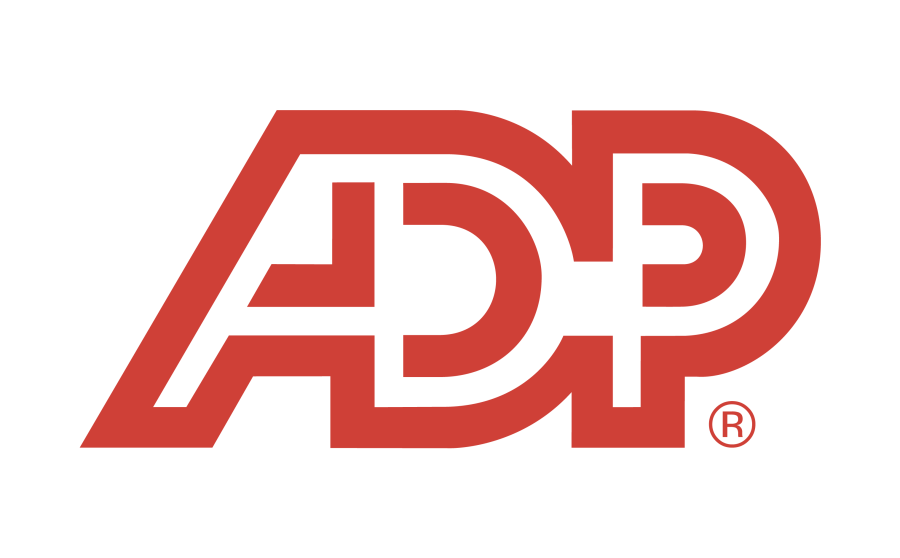






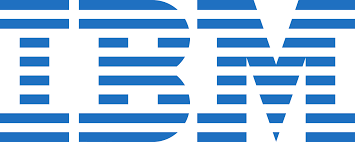



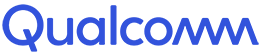




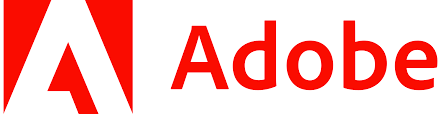
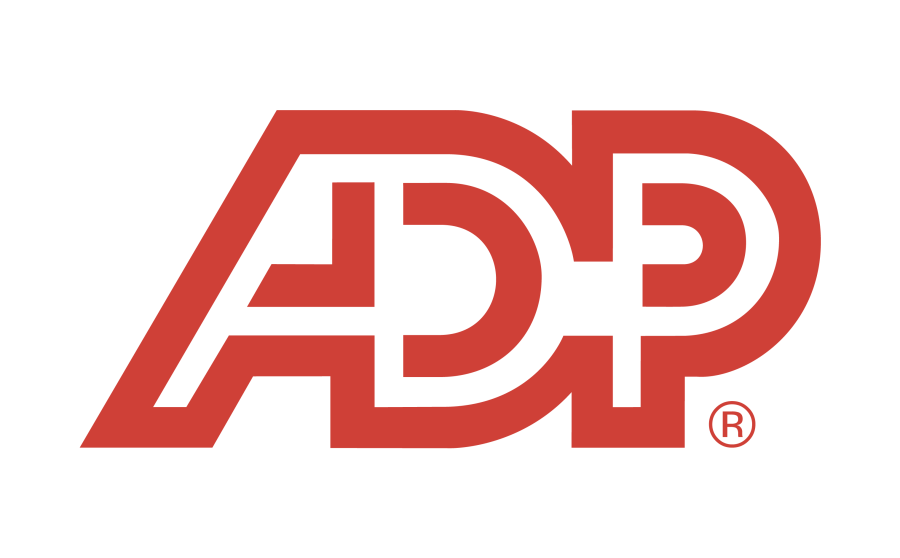






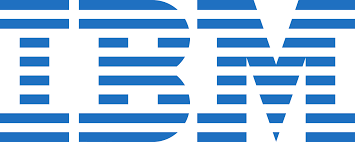



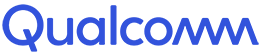




Related Video Courses
View MoreAnnual Membership
Become a valued member of Tutorials Point and enjoy unlimited access to our vast library of top-rated Video Courses
Subscribe now
Online Certifications
Master prominent technologies at full length and become a valued certified professional.
Explore Now


 Updated on Jul, 2024
Updated on Jul, 2024
 Language - English
Language - English