
 Data Structure
Data Structure Networking
Networking RDBMS
RDBMS Operating System
Operating System Java
Java MS Excel
MS Excel iOS
iOS HTML
HTML CSS
CSS Android
Android Python
Python C Programming
C Programming C++
C++ C#
C# MongoDB
MongoDB MySQL
MySQL Javascript
Javascript PHP
PHPPhysics
Chemistry
Biology
Mathematics
English
Economics
Psychology
Social Studies
Fashion Studies
Legal Studies
- Selected Reading
- UPSC IAS Exams Notes
- Developer's Best Practices
- Questions and Answers
- Effective Resume Writing
- HR Interview Questions
- Computer Glossary
- Who is Who
HTML DOM KeyboardEvent getModifierState( ) Method
The getModifierState() method returns true/false if the provided modifier key was pressed or not.
Syntax
Following is the syntax −
Calling getModifierState() with parameter as modifier key
event.getModifierState(“modifierKey”)
Modifier Keys
Here, “modifierKey” can be the following −
| modifierKey |
|---|
| Alt |
| AltGraph |
| CapsLock |
| Control |
| Meta |
| NumLock |
| ScrollLock |
| Shift |
Example
Let us see an example for getModifierState() method −
<!DOCTYPE html>
<html>
<head>
<title>KeyboardEvent getModifierState()</title>
<style>
form {
width:70%;
margin: 0 auto;
text-align: center;
}
* {
padding: 2px;
margin:5px;
}
input[type="button"] {
border-radius: 10px;
}
</style>
</head>
<body>
<form>
<fieldset>
<legend>KeyboardEvent getModifierState( )</legend>
<label>Password:
<input type="password" id="textSelect" onkeydown="getEventState(event)" autocomplete="off">
</label>
<div id="divDisplay"></div>
</fieldset>
</form>
<script>
window.addEventListener( 'keydown', function( event ) {
console.log( 'CapsLock', event.getModifierState("CapsLock") );
});
var divDisplay = document.getElementById("divDisplay");
var textSelect = document.getElementById("textSelect");
divDisplay.textContent = 'Press CapsLock key while typing';
function getEventState(InputEvent) {
if(InputEvent.getModifierState("CapsLock"))
divDisplay.textContent = 'CapsLock is turned on. Beware!';
else
divDisplay.textContent = 'CapsLock is turned off.';
}
</script>
</body>
</html>Output
This will produce the following output −
Before turning CapsLock key ‘ON’ −
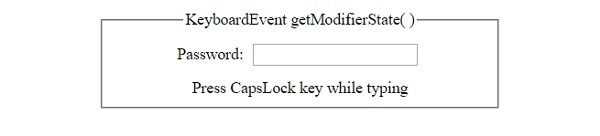
After turning CapsLock key ‘ON’ −
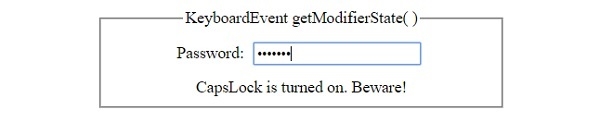
After turning CapsLock key ‘OFF’ −
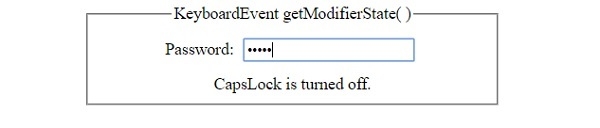

Advertisements
