
 Data Structure
Data Structure Networking
Networking RDBMS
RDBMS Operating System
Operating System Java
Java MS Excel
MS Excel iOS
iOS HTML
HTML CSS
CSS Android
Android Python
Python C Programming
C Programming C++
C++ C#
C# MongoDB
MongoDB MySQL
MySQL Javascript
Javascript PHP
PHP
- Selected Reading
- UPSC IAS Exams Notes
- Developer's Best Practices
- Questions and Answers
- Effective Resume Writing
- HR Interview Questions
- Computer Glossary
- Who is Who
How to use YouTube Music Library for getting a License free music?
Whether it's a catchy intro or a whole video a sound effect added at the right time can create top-tier YouTube videos. But not any music will do. A piece of music should be good and if it's royalty-free it will protect a creator from suffering the copyright law. Every creator is in search of free music and sounds. The YouTube Audio Library provides content creators with a huge selection of royalty-free audio tracks that can be used in the videos.

The Real Truth About "No Copyright" Music On Youtube Audio Library
YouTube Audio Library calls itself to provide "no copyright" music. More accurately, YouTube Audio Library gives the creator a free license to use its music as long as the creator follows its rules. According to the YouTube Audio Library channel, a creator has to follow the following rules to use the YouTube library music ?
You must include the full credits in the video description.
You cannot claim the music as yours.
You cannot sell that music.
You cannot remix the music without the author's consent.
You cannot remove or add parts to the credits.
You cannot use third-party software to download the tracks.
You have to contact the artist if you wish to use the music on any project outside of YouTube.
Following these rules is critical. Failure to follow by YouTube guidelines can result in a copyright strike.
Browsing The Youtube Music Library
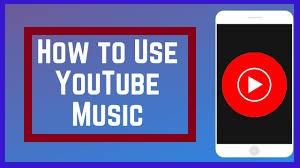
To find a song, a creator can use one of the five filters. The filters are ?
TRACK TITLE - This allows the creator to search for tracks that contain a certain keyword or phrase.
GENRE - This allows to search for tracks based on genres such as alternative and punk, ambient, children's, cinematic, classical, &B and soul, reggae, rock etc.
MOOD- This allows to search for tracks based on the mood that it evokes such as angry, bright, calm, inspirational, romantic, sad etc.
ARTIST NAME - This allows to search for tracks from specific artists.
DURATION - This allows to find tracks longer than or shorter than a specific duration.
ATTRIBUTION - A Creative Commons Attribution means that the artist has provided the song to the YouTube free audio library but requires to mention his name in the creator's video's description.
How To Use Youtube Audio Library?

The user interface is fairly self-explanatory of the YouTube music library, it is easy to search by genre, attribution, mood, track name etc. Perform a search, and search a track using the ?play' button. After finalizing the audio, download the song and use it. The star button lets a creator mark a song favourite, in case it's not quite right for the current project.
Steps To Use Youtube Music Library
The step-by-step procedure to download music from YouTube library for the video is ?
Step 1
Open YouTube and sign in to your account.

Step 2
Open YouTube Studio from the drop-down.

Step 3
Scroll down the bar located on the left-hand side of the screen.
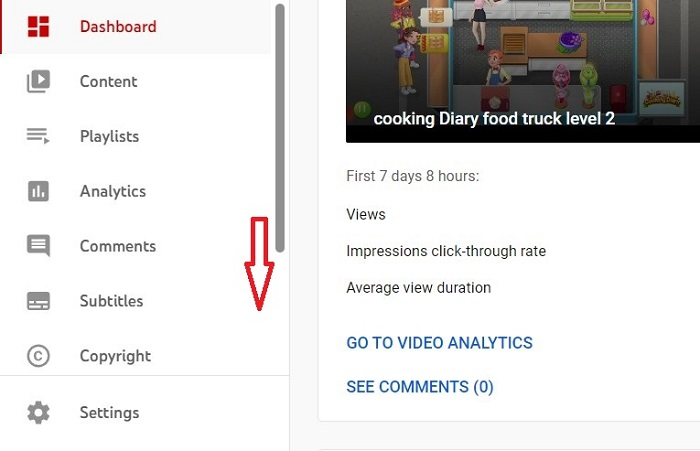
Step 4
Click on the Audio library from the list.
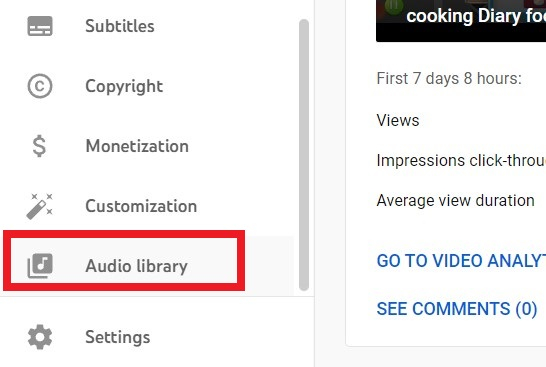
Step 5
As you can see in the image below, two options are their Music and Sound effects. Select any of them and then select a track.
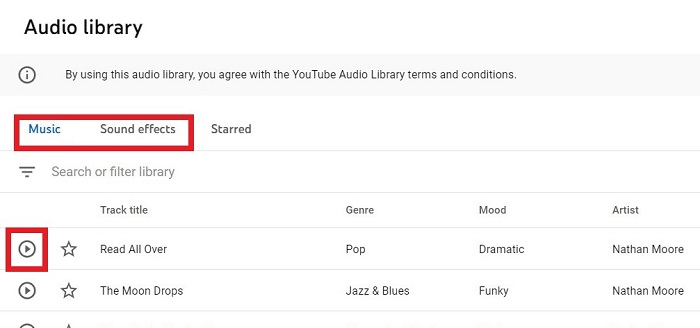
Step 6
Under Sound effects, filtering is based on sounds.
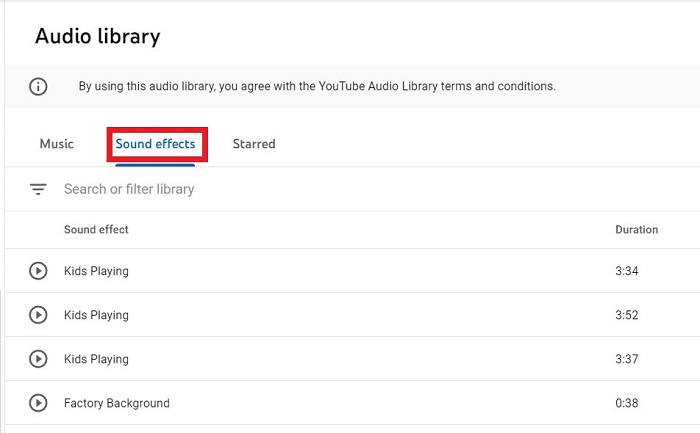
Step 7
Play the track to hear and see if it's appropriate for your video or not.
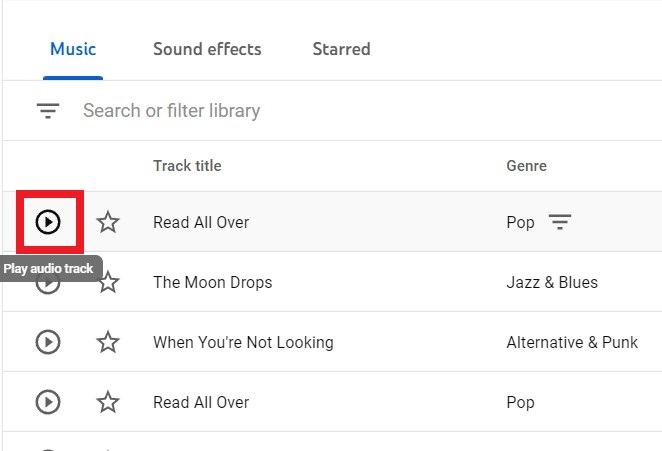
Step 8
After selecting the audio for your video, download it by clicking on DOWNLOAD.
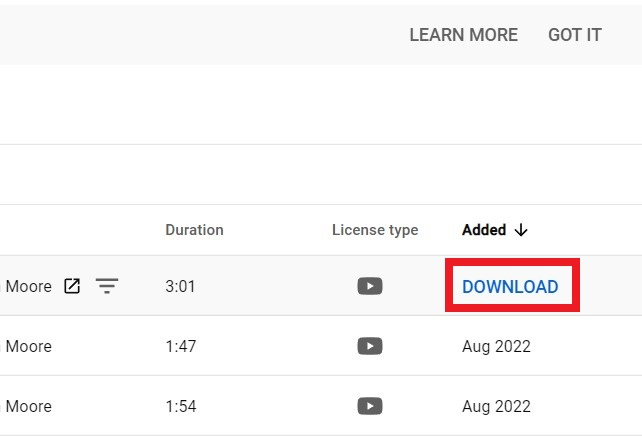
Step 9
The audio will be downloaded. Use it in your video.

Additional Important Features To Know Before Using The Music Library
Click on the descending horizontal bars to search for type of music according to various filters.
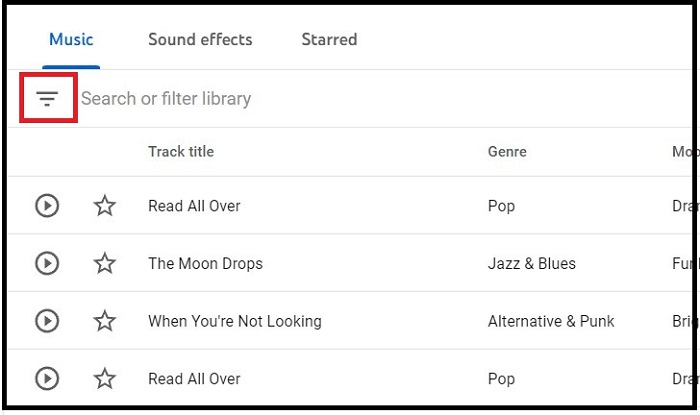
Filter the music based on attribution required or not required. Here If you click on Attribution required, you will get CCA music.
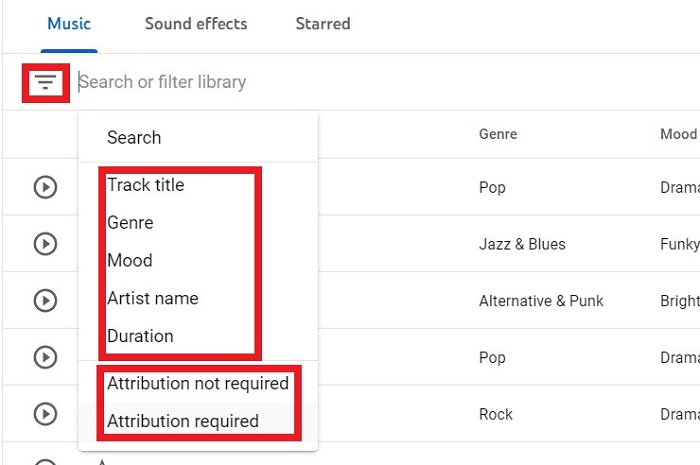
Click on CC written under License Type. Click on View Details.

You will get the attribution content, that has to be copied and pasted into the description of your YouTube Video. If you will not copy this content, you can't use the music.
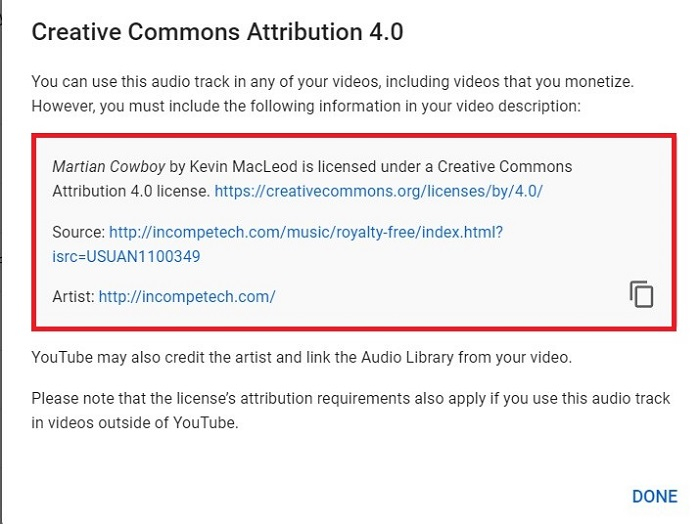
The image below shows the attribution not required audio. Check the license under the heading License Type by clicking on it. This audio can be used without any attribution in video description.
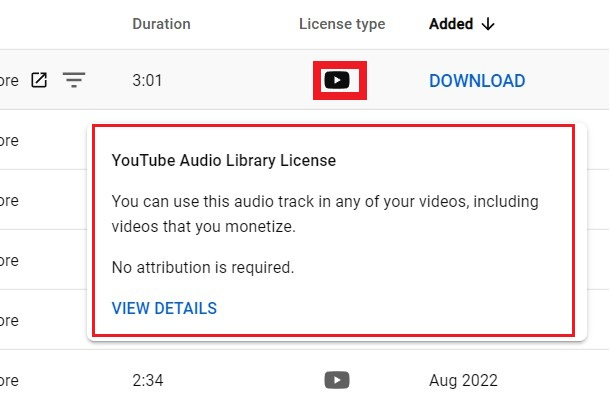
How To Add Music To Your Video Directly Through Editor?
Open YouTube in the browser, sign in your account and click on your profile pic to open YouTube Studio.

A list for all your videos will open. Hover your mouse on the video you want to add music to. A pencil like icon will appear, click on it.

You will get the editor option on the middle left of your computer screen. Click on it.
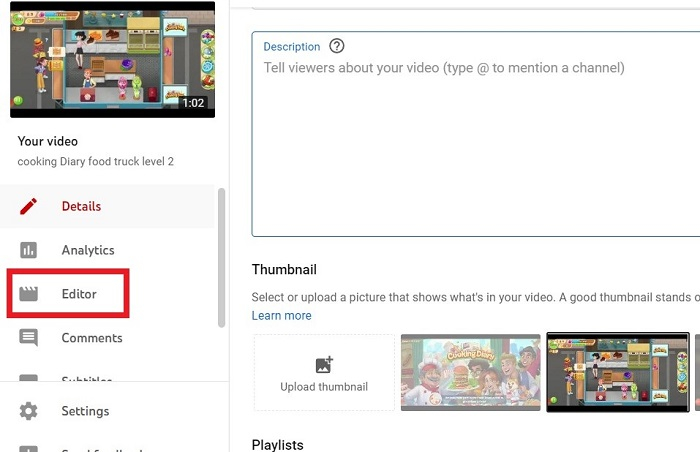
The detail of the video will appear on the right side with all details related to the video. To add Audio, click on the + icon beside Audio.
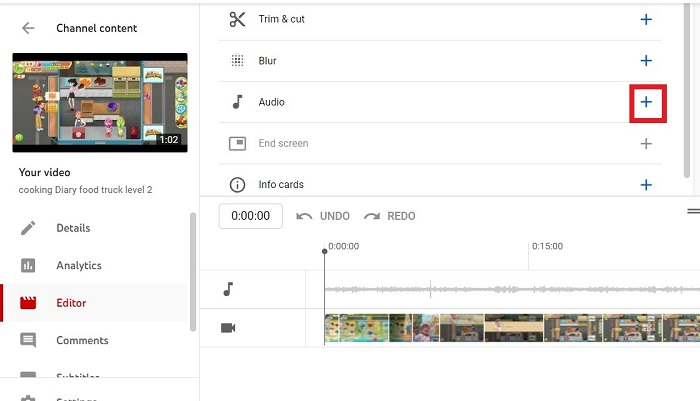
The list of audios available will be displayed. Select the video you want to include in your video and click on ADD. The audio will be added.
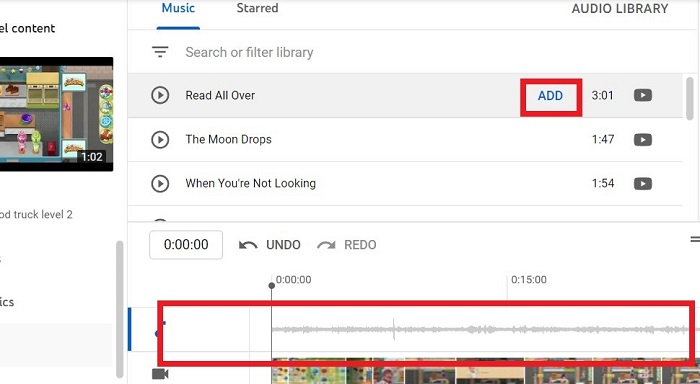

If you want single audio, you are done. But if you want to add multiple audios, click at the end of audio blue line, a double side arrow will appear. Adjust the first audio.
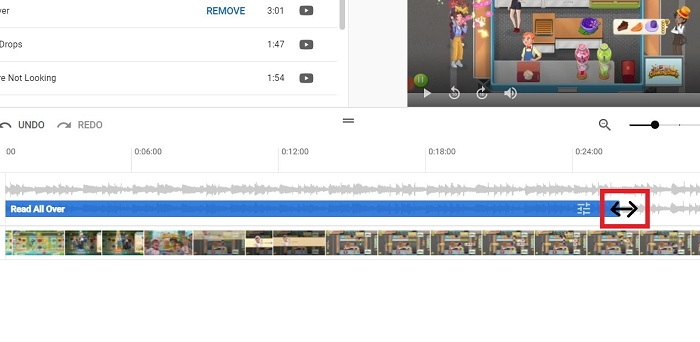
Select the second audio from the list and add it. Drag and adjust that audio accordingly. Your multiple audios had been set.

Click on the SAVE tab.
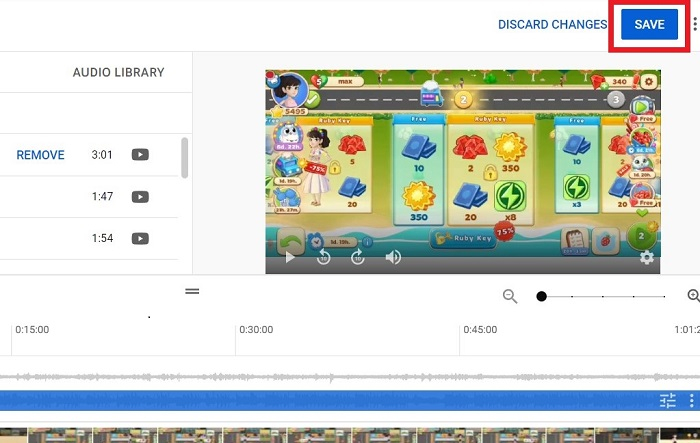
YouTube will ask you second confirmation, again click SAVE.

The Audio had been added. Wait some time for changes to be applied. The video will get processed with new audios.
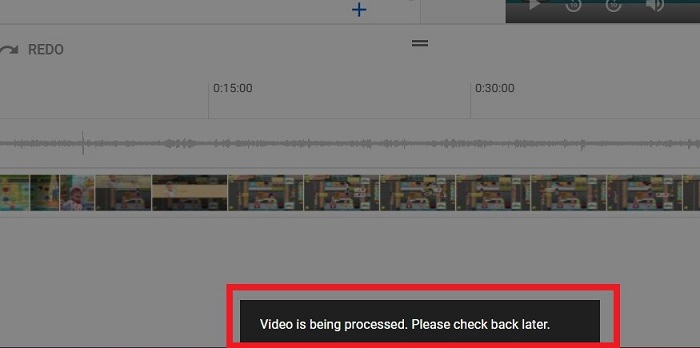
Conclusion
The YouTube Audio Library offers a good selection of songs and sound effects that a creator can use for free in the videos. Although this budget-friendly option can help to create standout YouTube videos (and monetize them), a creator had to make sure to follow the rules and follow them to avoid copyright strikes.

